Elden Ring: Nightreign Co-op Connection Error
Elden Ring: Nightreign, the newest installment in the Elden Ring series, has garnered significant attention from fans worldwide due to its cooperative roguelike gameplay and detailed world-building. As the first Souls-like game by Hidetaka Miyazaki that includes such an open multiplayer feature, many players are excited to collaborate in this game, tackling difficult dungeons and defeating challenging foes together.
But when players try to team up with friends, they may encounter the Elden Ring: Nightreign co-op connection error on their PCs, which can deeply affect their gaming experience.
Some players may encounter the co-op connection error in Elden Ring: Nightreign when trying to join a friend’s session, and some may experience unexpected disconnects while playing and unsuccessful reconnects. Even having to reboot their devices to get back into the game.
Fortunately, this is where this post comes in. We will explain several feasible solutions to fix them. Just Follow!
Possible Causes of the Elden Ring: Nightreign Co-op Connection Error
The problem of Elden Ring: Nightreign failed to connect is frequently due to the following causes:
- Incorrect Passwords: If you entered the code incorrectly, you may have failed to connect with your friend’s session.
- Remembrance Mode: This mode must be activated manually before starting an expedition, and only one player in a party can enable it. If multiple players activate Remembrance mode, matchmaking will fail.
- NAT Type Restrictions: An Open NAT (Type 1) is ideal for peer-to-peer connections. A Moderate NAT (Type 2) might create issues, while a Strict NAT (Type 3) typically blocks multiplayer access.
- Unreliable or Slow Internet: Small packet loss, elevated ping (over 150ms), or variable upload speeds can disrupt gameplay, particularly for those using Wi-Fi.
- Firewall/Antivirus Interference: Security applications like Windows Firewall or Norton could unintentionally prevent Elden Ring: Nightreign’s network ports from functioning, which may lead to disconnections or errors.
How to Fix Elden Ring: Nightreign Co-op Connection Error
Whether you failed to join session in Elden Ring: Nightreign or encountered other connection issues, you can try the solutions below to troubleshoot them.
Fix 1. Check the Elden Ring Nightreign NAT Type
Correct NAT type is important for seamless multiplayer experiences in Elden Ring: Nightreign. Below are the steps to verify your NAT type on various platforms:
>> On Windows (PC)
- Press Win + R, type cmd, and hit Enter to access Command Prompt.
- Enter the command and press Enter: netsh interface teredo show state
- Look for the line labeled “NAT:“
- Type 1 (Open) = Best for multiplayer (no limitations)
- Type 2 (Moderate) = Might lead to delays or connection failures
- Type 3 (Strict) = Probably blocks multiplayer sessions
- To change the NAT type, press Win + I to open the Windows Settings.
- Select Network & Internet. Then, click the Wi-Fi option.
- Click Change advanced sharing options and enable the Turn on network discovery option, and check the Turn on automatic setup of network-connected devices box.
>> On PlayStation 5
- Go to Settings > Network > Test Internet Connection.
- After the test concludes, look for the NAT Type result
- Type 1 (Open) = Perfect for multiplayer
- Type 2 (Moderate) = Generally works, but could have issues
- Type 3 (Strict) = Frequently blocks joining sessions
- To change NAT on PS5, you can see how to change NAT type on PS4.
>> On Xbox Series X|S
- Navigate to Settings > General > Network settings > Test NAT Type.
- Open NAT = No issues connecting
- Moderate NAT = Some limitations (may struggle to join friends)
- Strict NAT = Significant restrictions (likely unable to connect)
Fix 2. Verify the Integrity of Game Files
Corrupted files can cause game connection issues. Therefore, consider verifying the game files on Steam.
- Open Steam and go to your Library.
- Right-click Elden Ring: Nightreign and select Properties.
- Under the Local Files tab, click the Verify integrity of game files button.
- Wait for the process to complete, then launch the game to see if the issue persists.
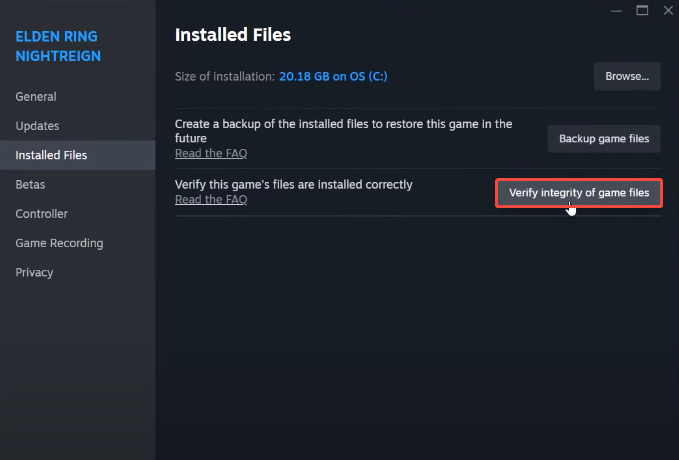
Fix 3. Disable VRR
VRR may not function optimally with games such as Elden Ring: Nightreign, where the physics and rendering systems are closely linked to frame timing. Follow these steps below to disable it:
- Press Win + I together to open settings, select System.
- Go to Display > Graphics > Change default graphics settings under the Default Settings.
- Turn Off the Toggle Switch Under Variable Refresh Rate.
- Reboot your computer and launch the game.
- Go into the game settings and ensure V-Sync is enabled – both in game and from your GPU driver.
Fix 4. Turn off IPv6
Elden Ring: Nightreign’s peer-to-peer (P2P) system frequently has issues with IPv6 connections. Temporarily disable it:
- Type Control Panel in the Windows Search bar and press Enter.
- Go to Network and Internet > Network and Sharing Center.
- Click Change adapter settings in the left panel.
- Right-click your connection and select Properties.
- Scroll down to find and deselect “Internet Protocol Version 6 (TCP/IPv6)“.
- Click the OK button to save the change.
- Reboot your router and computer.
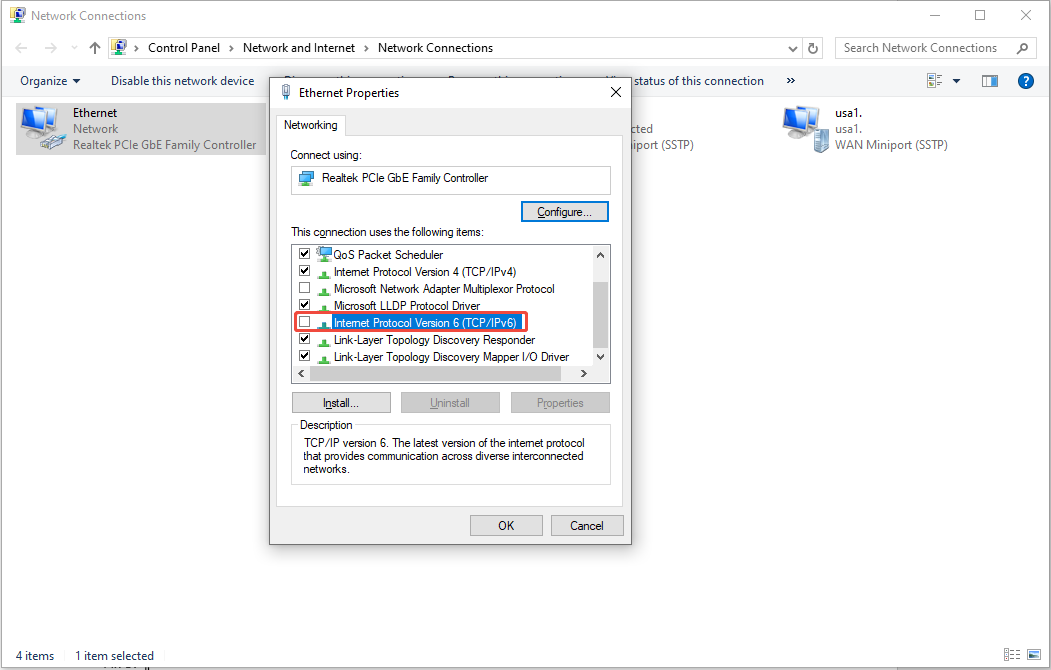
Fix 5. Allow the Game Through Firewall/Antivirus
Firewalls frequently restrict the game’s P2P connections, including Elden Ring: Nightreign. This may cause the Elden Ring: Nightreign co-op connection error. Therefore, add the game to the whitelist manually:
- Open Windows Settings, select the Update & Security option.
- Navigate to Windows Security > Virus & threat protection.
- In the pop-up window, click Manage ransomware protection.
- Next, ensure the toggle of Controlled folder access is On. Then, click Allow an app through Controlled folder access.
- Click the Add an allowed app > Browse all apps.
- Go to the Elden Ring: Nightreign save file location: C:\Program Files (x86)\Steam\steamapps\common\ELDEN RING NIGHTREIGN\Game\nightreign.
- Select the nightreign exe file and click Open.
- Again, click Add an allowed app > Browse all apps. By default, you will locate the Elden Ring: Nightreign file location, select the start_protected_game file, and click Open.
- Type Control Panel in the Windows Search bar and press Enter.
- Select System and Security.
- Go to Windows Defender Firewall > Allow an app or feature through Windows Defender Firewall in the left panel.
- Click the Change settings button. Then, click Allow another app.
- In the new interface, click Browse. Follow the path mentioned above to locate the nightreign exe file and the start_protected_game file. Click Add. You need to repeat the adding operation twice, adding the two files separately.
- Check the boxes for Private and Public for these two files.
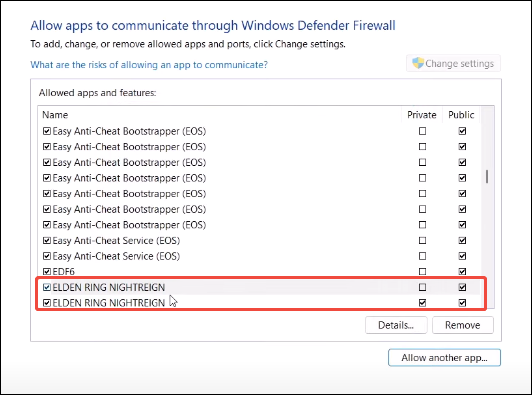
Fix 6. Change the DNS Servers
DNS servers provided by your Internet Service Provider can hinder matchmaking speeds and trigger the Elden Ring: Nightreign co-op connection error. Consider switching to quicker options.
- Press Win + R to launch the Run dialog box, type ncpa.cpl, and press Enter.
- Right-click on your connection and select Properties.
- Choose Internet Protocol Version 4 and click the Properties button.
- Select “Use the following DNS server addresses” and set the Preferred DNS server: 8.8.8.8 and Alternate DNS server: 1.1.1.1
- Check Validate settings upon exit and click OK.
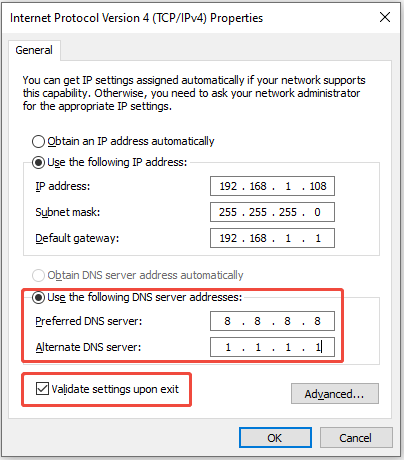
Fix 7. Clear DNS Cache
Some players reported encountering the can’t find friends error while trying to invite friends. Your computer may be storing outdated or invalid Internet addresses.
- Press Win + R, type cmd, and hit Enter.
- Enter this command and press Enter: ipconfig /flushdns
- Attempt to join your friend’s game once more.
Fix 8. Check Your Network Connection
If you experience problems with your internet connection, consider giving MiniTool System Booster a shot. This tool is designed to enhance computer performance by boosting internet speed, clearing system clutter, and optimizing your computer for optimal functionality.
It can effectively resolve internet connectivity problems, allowing you to enjoy faster speeds while downloading movies, gaming, and more. The NetBooster feature can optimize various aspects of your internet connection by adjusting Windows internet configurations, data packet sizes, and utilizing Bagle’s algorithm.
MiniTool System Booster TrialClick to Download100%Clean & Safe
How to Play Elden Ring: Nightreign with Friends on Steam
To play Nightreign with friends on Steam, follow these steps:
- Ensure your friends are on your friends list.
- At the Table of Lost Grace, press Shift+Tab to open the Steam overlay.
- In the Friends tab, right-click on up to two friends and select Invite to Party.
- Friends will receive a message with a green button to join your co-op game.
- Once added, their names will appear on the right side of the screen, with the host marked by a flag.
- The host selects an expedition, while others choose Commence Expedition to get ready.
- You’ll then be transported to Limveld.
Bottom Line
Reading here, you must know how to resolve the Elden Ring: Nightreign co-op connection error or fail to join a session. Hope you can enjoy the game with your friends without any issues.

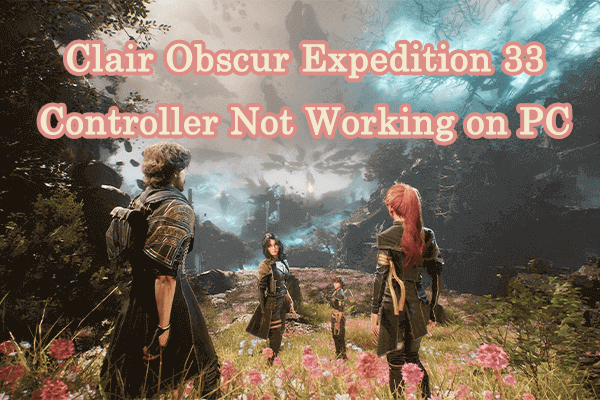

User Comments :