Audio Issues in The Elder Scrolls IV: Oblivion Remastered
As an excellent open-world action RPG, there are many cutscenes and interactions with NPCs in The Elder Scrolls IV: Oblivion Remastered, which can enhance players’ immersion and sense of play. Many players reported that the The Elder Scrolls IV Oblivion Remastered no sound issue happened on their PCs, but other games are normal.
“Anybody else having audio issues with the remaster or just me? When I launch the game it's dead silent, no sound at all. Can't figure out how to fix the issue, everything else on my PC including other games produces audio with no problem.”reddit.com
Audio issues in The Elder Scrolls IV: Oblivion Remastered, like audio glitches, distortions, or no sound, can be triggered by various reasons, as follows:
- It could be that a feature such as spatial sound is causing interference.
- A background setting like the Volume Mixer has muted the game without your awareness.
- It might just be a simple missing driver update.
In a game as visually stunning and story-rich as this, the lack of sound can be a real annoyance. You can bring the audio back with these simple methods, which we will discuss in this guide.
How to Fix The Elder Scrolls IV Oblivion Remastered Audio Not Working on PC
Without any other ado, let’s dive into the specific methods with step-by-step instructions to fix the The Elder Scrolls IV Oblivion Remastered audio not working issue.
Fix 1. Disable Any Spatial Audio Apps
First, turn off spatial audio applications like Windows Sonic or Dolby Atmos if you’re not hearing anything in The Elder Scrolls IV: Oblivion Remastered. While spatial audio creates a 3D sound effect, it can cause issues like missing or distorted sound in games that don’t support it. Disabling it might help restore normal audio.
- Right-click on the sound icon located in the lower-right corner of your screen.
- Choose Sound from the menu.
- Go to the Playback tab, right-click the audio device you are using, and select Properties.
- Switch to the Spatial sound tab.
- From the drop-down menu, select Off, and then click Apply and OK. For some third-party spatial audio apps, you can right-click them on the taskbar and select Exit.
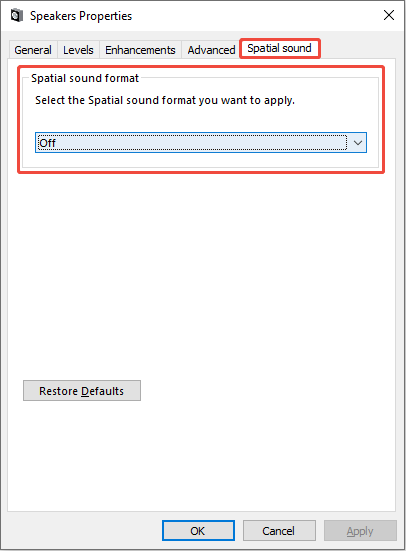
Fix 2. Change the Sound Output
Some players reported that changing the audio output helped them fix the The Elder Scrolls IV Oblivion Remastered audio not working problem on their PCs. Here are three ways to do it:
Way 1. Plug your speakers into your monitor.
- Disconnect your audio device directly to your PC and plug it into the monitor.
- Next, press Win + I to open Windows Settings and navigate to the System section.
- Go to the Sound tab and then change the Output to your audio device which are connected to your monitor.
Way 2. Disable your audio device and reactivate it.
- Press Win + I together and go to the System tab.
- Next, switch to the Sound tab.
- In the Output section, find and double-click your audio device you are using, and then click the Don’t allow/Disable button. It is recommended to disable all other unused sound devices in both Device Manager and Sound Settings.
- Go back to the last interface, click Add device/Manage sound devices to allow your audio device to work again, and set your active device as the Default Device.
Way 3. Change the audio output to any other setting.
- Open Windows Settings and navigate to System > Sound.
- In the Output section, if you have any other audio device, change the audio device you are using to another.
Fix 3. Disable All Audio Enhancements
To resolve the Infinity Nikki audio not working issue or the distorted/popping/crackling audio problem in Infinity Nikki, it is recommended to disable all sound enhancements. This can often help restore proper audio functionality. To do this:
- Press Win + S together to open the Windows Search box, type Control Panel in the box, and press Enter.
- In the pop-up window, go to the Hardware and Sound section.
- Click Sound.
- Right-click your audio device and choose Properties.
- Go to the Enhancements option.
- Check the box of Disable all enhancements.
- Click the Apply button and then click OK.
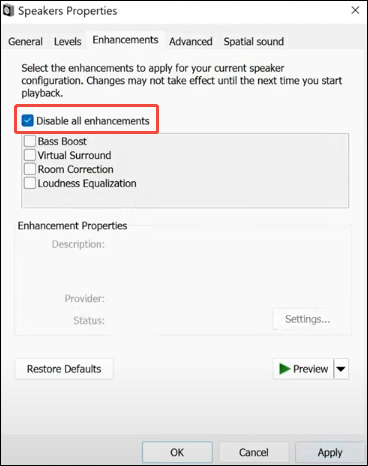
Fix 4. Update/Reinstall Your Audio Device
Sometimes, outdated devices may cause some incompatible issues, such as audio glitches in a game. Therefore, to resolve The Elder Scrolls IV Oblivion Remastered audio not working, consider updating your audio device.
>> To update the audio device:
- Press Win + X to open the Power User menu and select Device Manager.
- Expand the Sound, video, and game controllers category.
- Right-click your audio device and select Update driver.
- Select Search automatically for drivers. Follow the on-screen instructions to complete the process.
- After updating, reboot your PC.
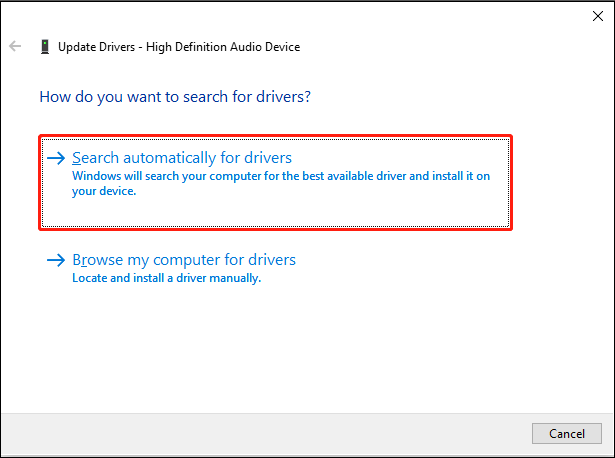
>> Reinstall the audio device:
- Press Win + S to open the Windows Search bar, type Device Manager in the box, and press Enter.
- Expand the Sound, video, and game controllers category.
- Right-click on your audio device you are using and choose Uninstall device.
- After uninstalling, restart your PC, and your computer will reinstall the device.
Fix 5. Check the Volume Mixer and Game Sound Settings
Occasionally, the game may not be muted system-wide, but it could still be silenced in the Volume Mixer, which manages sound levels for specific applications. If Oblivion Remastered is muted in this setting, you won’t be able to hear anything, even if the overall system sound works correctly.
What’s more, improper game sound settings may also cause the The Elder Scrolls IV Oblivion Remastered audio not working issue.
Follow the breakdown to check these settings:
- Right-click the sound icon located in the bottom-right corner of the taskbar.
- Then, select Open Volume Mixer.
- Look for The Elder Scrolls IV: Oblivion Remastered within the list of applications.
- Confirm that its volume slider isn’t set to zero and that the speaker icon beneath it isn’t showing as muted. If you can’t find the game in the list, start the game first, then re-open the Volume Mixer to make adjustments while it is active.
- Afterward, launch the game and navigate to Options > Audio.
- Make certain that the audio levels are configured to an audible setting.
Fix 6. Run the Audio Troubleshooter
Windows provides a built-in troubleshooting tool to scan and fix some small glitches in a problem, including audio problems. Here’s the way:
- Press Win + S to launch the Windows Search bar, type Troubleshoot settings in the box, and select the best-matched item.
- In the right panel, choose the Additional troubleshooters option to continue.
- Select the Playing Audio option, and click Run the troubleshooter.
- Follow the on-screen prompts to allow the troubleshooter to diagnose and resolve the potential error.
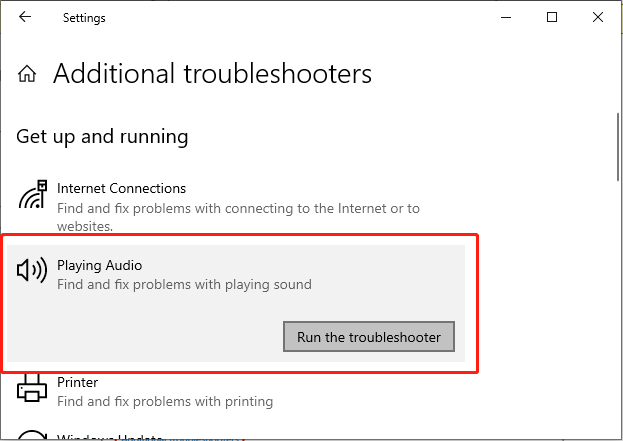
Fix 7. Set Default Audio Format
Opt for changing the audio Bitrate to meet the CD/DVD standard, which is widely compatible with the game.
- Right-click the Sound icon on the Windows taskbar and select the Sounds option.
- Navigate to the Playback tab on the top toolbar.
- Click the default Speaker device of your PC and click the Properties button in the lower right corner.
- Locate the Advanced tab.
- Select the 16 bit, 48000 Hz (DVD Quality) or 16 bit, 44000 Hz (DVD Quality) bitrate from the Default Format drop-down menu.
- Click Apply and OK to save the settings.
Fix 8. Uncheck Handsfree Telephony
Some players reported that unchecking hands-free telephony helped fix this audio issue on PC. Follow these steps to disable it:
- Press Win + R to open the Run dialog box, type the following command, and press Enter: shell:::{A8A91A66-3A7D-4424-8D24-04E180695C7A}
- In the pop-up window, right-click the speaker or headphone you are using and select Properties.
- Go to the Services tab and uncheck the box for Handsfree Telephony.
- Click Apply > OK.
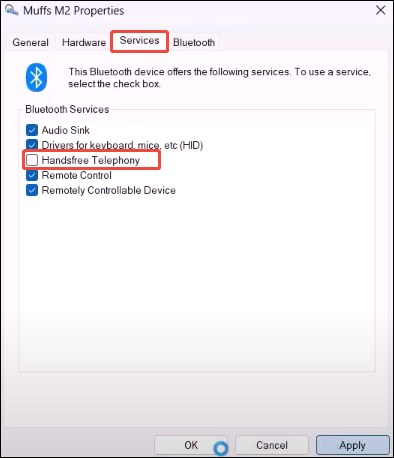
Optional Hardcore Steps
If the above solutions fail to resolve the The Elder Scrolls IV Oblivion Remastered audio not working issue on PC, try the following steps:
- Close Unnecessary Background Programs
- Verify Game Files
- Disconnect Unnecessary Peripherals
- Update DirectX
- Enhance your gaming experience by speeding up your internet and optimizing your computer with MiniTool System Booster. This utility helps boost performance easily.
MiniTool System Booster TrialClick to Download100%Clean & Safe
Bottom Line
This post shares with you 8 workarounds to troubleshoot the issue of The Elder Scrolls IV Oblivion Remastered audio not working. Hope one of them works on your case!

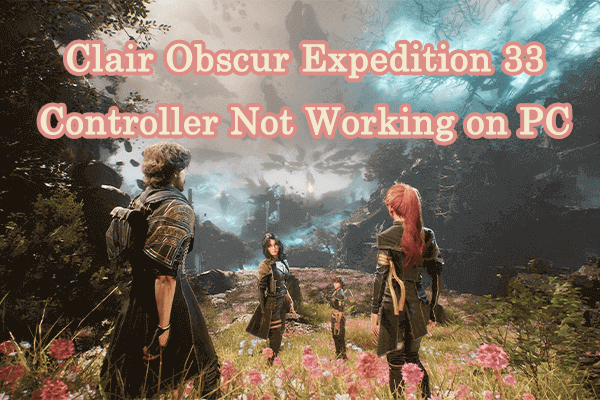

User Comments :