What are the environment variables Windows 10? How to set environment variables Windows 10? This post will show you the step-by-step guide on changing environment variables Windows 10.
What Is Environment Variables Windows 10?
The environment variables are the objects in the operating system with a particular name containing one or more application programs that will use the information. The Windows 10 environment variable is also a dynamic-named value which is able to affect the way running processes on a computer.
Windows 10 environment variable is a variable whose value is set outside the program, typically through functionality built into the operating system or microservice. An environment variable is made up of a name/value pair, and any number may be created and available for reference at a point in time.
When some programs on Windows are required to be running, the variable path should be defined on the system. It can help the operating system to know where the installation folder of the program is and temporary files are and where to get user profile settings.
Thus, you can see that the Windows 10 environmental variables are pretty important. But do you know how to set environment variables in Windows 10 manually?
In the following section, we will walk you through setting environment variables in Windows 10 with a step-by-step guide.
How to Set Environment Variables in Windows 10?
In fact, the way to manually set environment variables in Windows 10 is easy. If you need to change or set environment variables in Windows 10 by yourself, try the following way.
Step 1: Open File Explorer and choose This PC to continue. Then right-click it and choose Properties from the context menu to continue.
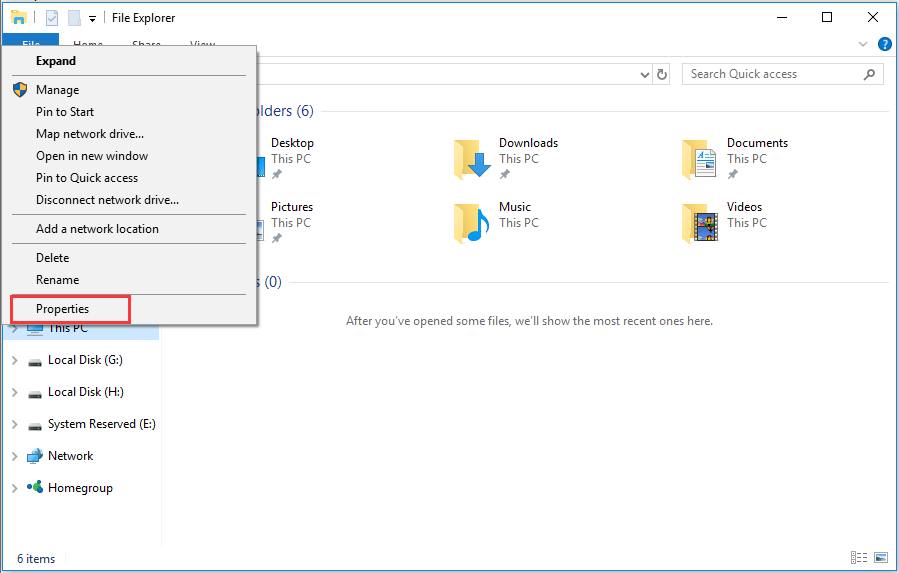
Step 2: In the pop-up window, click Advanced system settings to continue.
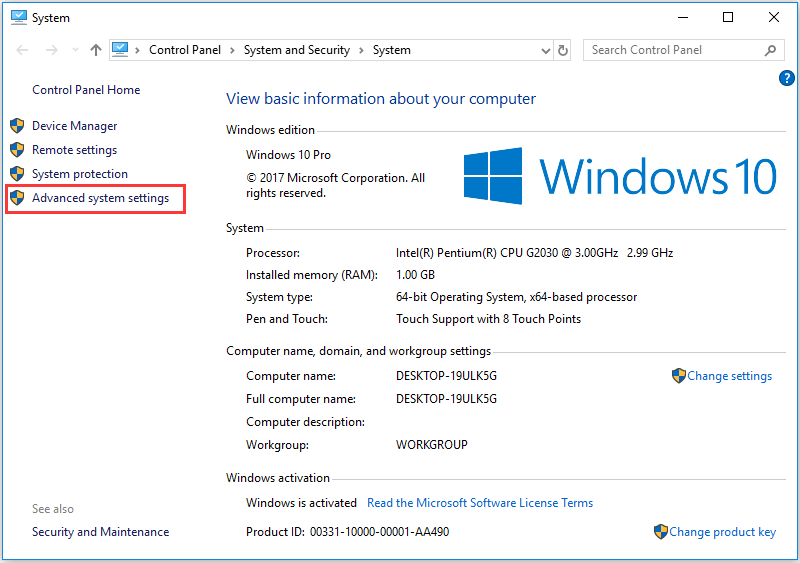
Step 3: In the popup System Properties window, please go to the Advanced tab and click Environment Variables… to continue.
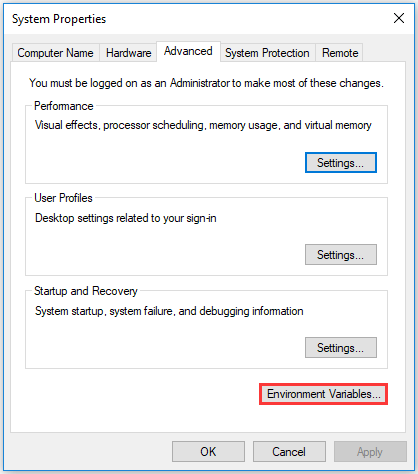
Step 4: In the pop-up window, you can find there are a lot of variables. If you want to edit or change the variables, select them and click Edit…to continue. You can see there are two types of variables which are user variables and system variables. The main difference between system and user variable is the system one is global and designed to for all users on the system while the user variables are designed for particular users for whom you are adding it.
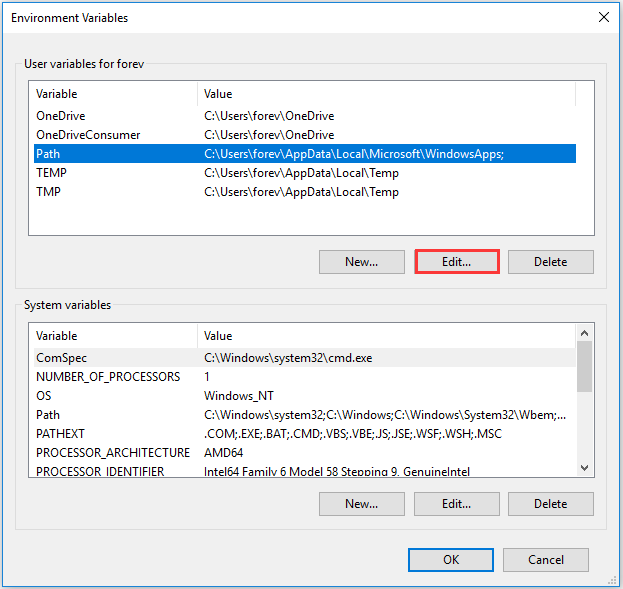
Step 5: Then you can edit, delete, and create the value of the existing variables. If you want to create a new environment variable, you will need to click the New… to continue.
When you have finished all the steps, you have successfully set or changed environment variables Windows 10 manually.
Final Words
In this post, this post has introduced what the environment variables Windows 10 is and how to set environment variables in Windows 10 manually. If you need change environment variables Windows 10, try this way.


User Comments :