When you attempt to uninstall, repair or update an installation, you might receive error 1628 failed to complete installation. In this guide from MiniTool, we will walk you through the possible causes and solutions to this issue.
Error 1628 Failed to Complete Installation
In the daily computing life, encountering errors during installation, repair, or updates is a common occurrence. Sometimes, you might receive one of the following messages:
- Error 1628: failed to complete installation
- Error 1628: failed to complete script based install
- Error 1607: Unable to install InstallSheild Scripting Runtime
The InstallShield with error 1607 or l628 can stem from various factors, including:
- The installation itself.
- Incomplete installation files.
- Interference of antivirus or firewall.
- Conflicted temp files.
- Corrupted uninstallation log file.
MiniTool MovieMaker FreeClick to Download100%Clean & Safe
Solution 1: Rename the Install Sheild Folder
At first, it’s advised to rename your Install Sheild Folder. Here’s how to do it:
Step 1. Press Win + E to open File Explorer.
Step 2. Head to: Local disk C: > Programs Files > Common Files.
Step 3. Find the Install Sheild folder and then right-click on it to choose Rename.
Step 4. Type InstallSheild1 and hit Enter.
Solution 2: End the Processes Running IDriver.exe
Corrupted uninstallation log file can also trigger error 1628 failed to complete installation. This can happen if the installation is somehow corrupted. In this case, you can end the related task and run the installation again to see if it helps you out.
Step 1. Right-click on taskbar and select Task Manager.
Step 2. In the Processes section, scroll through the process list to see if idriver.exe is running.
Step 3. If yes, right-click on it to select End task.
Solution 3: Delete Temp Files
Chances are that some temp files might be conflicted with files used by installation, so deleting them might help to solve InstallShield with error 1628. Follow these steps:
Step 1. Open File Explorer.
Step 2. Navigate to Local disk C: > Windows > Temp.
Step 3. In the Temp folder, press Ctrl + A to select all the contents and then right-click on them to choose Delete.
Solution 4: Perform a Clean Boot
A clean boot only starts Windows with the minimal set of drivers and startup programs, so it can also help you to exclude any interference of antivirus or other software. Follow these steps:
Step 1. Press Win + R to open the Run box.
Step 2. Type msconfig and hit Enter.
Step 3. In the Services, check the box beside Hide all Microsoft services and hit Disable all.
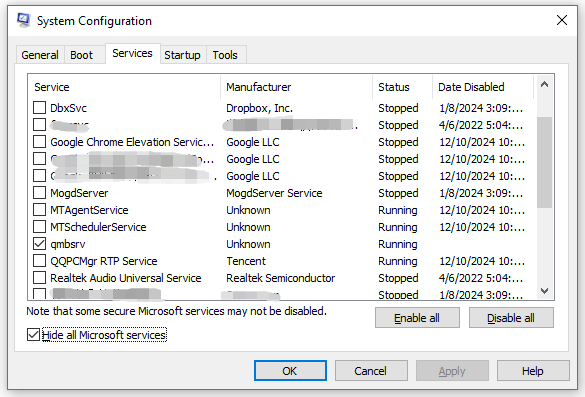
Step 4. In the Startup tab, click on Open Task Manager.
Step 5. Right-click on unnecessary startup and select End task.
Step 6. Click on Apply & OK.
Solution 5: Configure Software Restriction Policies
This error can also occur when there is insufficient memory for Windows Installer to verify that the TestComplete installation package is signed correctly. If this is the case, it’s necessary to configure software restriction policies. To do so:
Step 1. Press Win + R to open the Run box.
Step 2. Type secpol.msc and hit Enter to launch Local Security Policy.
Step 3. Under Security Settings, click on Software Restrictions Policies.
Step 4. In the right pane, right-click on Enforcement and Properties.
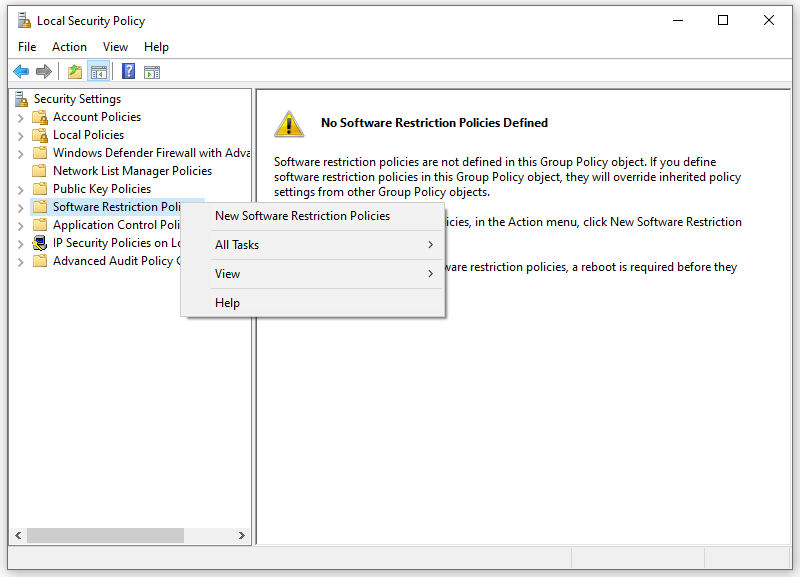
Step 5. Select All users except local administrators.
Step 6. Restart your computer and then save the change.
Final Words
That’s an end for error 1628 failed to complete script based install. Before trying any solutions, try to back up everything important on your computer in case anything goes wrong. It’s better to be safe than sorry!
User Comments :