As one of the big game platforms, Roblox has attracted numerous game players. However, some people receive the “Failed to load library URLMON.dll” error when installing or launching the application.
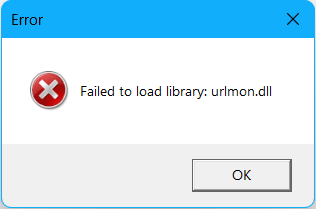
Being a component of the Windows operating system, the URLMON.dll file plays an important role in handling internet-related tasks. When this file fails to load or becomes corrupted, the URLMON.dll-related problems could occur. This is why you may get a URLMON.dll error in Roblox.
Way 1. Re-register URLMON.dll
Firstly, you can try to re-register the URLMON.dll on your computer. Sometimes, the failed to load library URLMON.dll error happens because the URLMON.dll file is not properly registered on your device; thus, when installing or running Roblox, the error occurs. Here is how to re-register this issue.
Step 1. Type Command Prompt into the search box and right-click on the best-matched option to choose Run as administrator.
Step 2. Type regsvr32 urlmon.dll and press Enter to run the command.
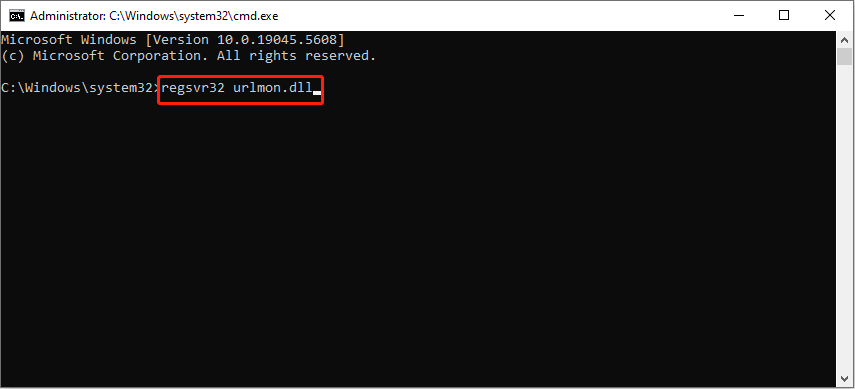
When you get a prompt window informing you that the URLMON.dll file is successfully registered, try to launch Roblox to see if the error is resolved.
Way 2. Run the SFC and DISM Commands
As we mentioned before, the URLMON.dll file is a Windows system file. Hence, you can run certain command lines to repair the corrupted or missing system files, like the DISM and SFC command lines.
Step 1. Run the Command Prompt as administrator on your device.
Step 2. Type sfc /scannow and hit Enter to execute the command line.
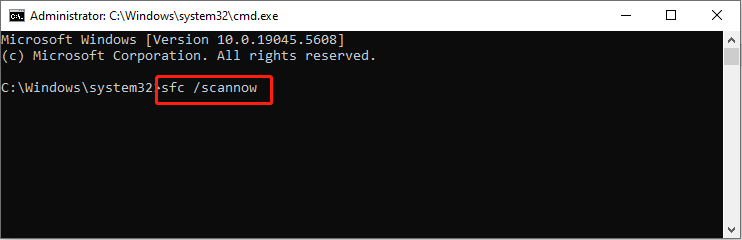
Step 3. When the SFC command finishes, input the following command lines and press Enter at the end of each one.
- DISM /Online /Cleanup-Image /Scanhealth
- DISM /Online /Cleanup-Image /Checkhealth
- DISM /Online /Cleanup-Image /Restorehealth
Way 3. Clean Install Roblox
If the above two methods don’t help you fix the Roblox URLMON.dll error, you should do a clean reinstallation of Roblox. You need to clear the registry cache of Roblox on your device and then reinstall it.
Step 1. Uninstall Roblox on your computer via Windows Settings or Control Panel.
Step 2. Press Win + E to open File Explorer and delete your Roblox folder in the save location.
Step 3. Open Windows Registry Editor on your computer.
Step 4. Go and find the target registry keys with the following path. Then, you should right-click on the registry key and choose Delete to remove the registry cache of Roblox.
- Computer\HKEY_CURRENT_USER\SOFTWARE\Roblox
- Computer\HKEY_CLASSES_ROOT\roblox-player
Step 5. After deleting the two registry keys, you can go to the Microsoft Store and reinstall Roblox.
When you complete the reinstallation task of Roblox, you can launch it to see if this operation helps to fix the Roblox URLMON.dll error.
Way 4. Recover/Redownload the URLMON.dll File
The “failed to load library URLMON.dll” error may happen because the URLMON.dll file is missing from your computer as well. In this case, you can try to recover the missing URLMON.dll file with the help of MiniTool Power Data Recovery.
This free file recovery software is able to restore various types of files on your computer, including the DLL files. You can get the software by clicking the download button below, and start with the following 3 steps to get the URLMON.dll file back.
MiniTool Power Data Recovery FreeClick to Download100%Clean & Safe
Step 1. Launch the software and click Select Folder at the bottom of the main interface. In the following window, you can head to C:\Windows\System32 to scan the specific folder, which will shorten the scan duration significantly.
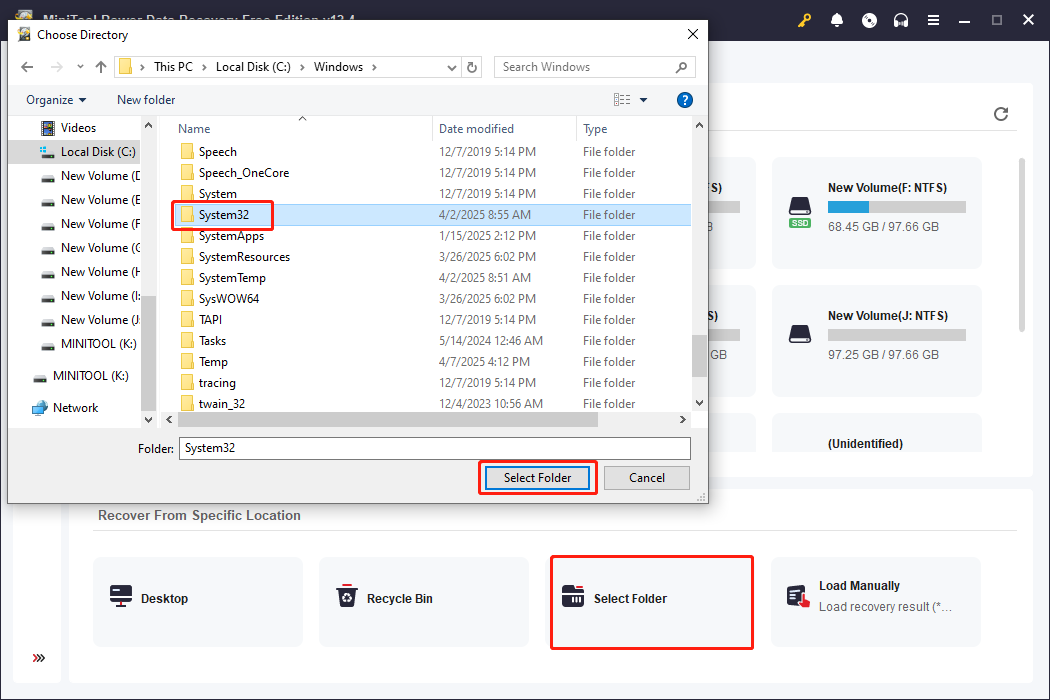
Step 2. Wait for the scan process to complete. On the result page, you can type URLMON.dll into the search box at the top right corner and hit Enter to quickly locate the target file.
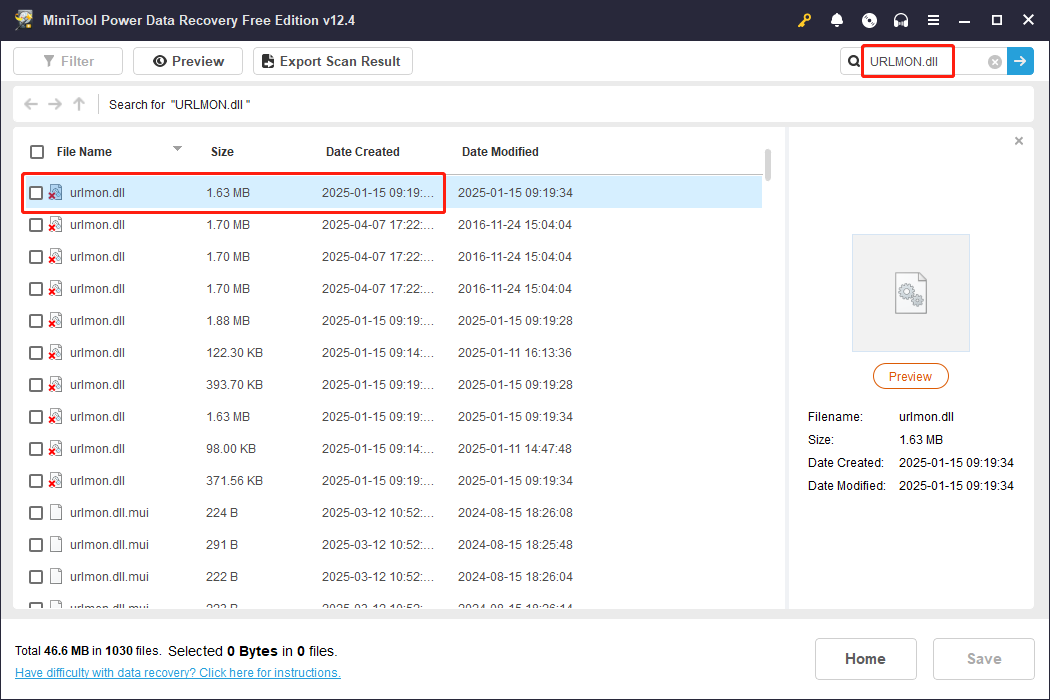
Step 3. Tick the file and click Save. Please remember to save the file to a new destination instead of the original file path. After file recovery, you need to head to the chosen path and copy and paste the URLMON.dll file to the C:\Windows\System32 folder manually.
Optionally, you can download the URLMON.dll file from a trustworthy website and move it to the proper file path.
Final Words
This is all about how to fix the “failed to load library URLMON.dll” in Roblox. Hope one of those methods can help you resolve your problem in time.
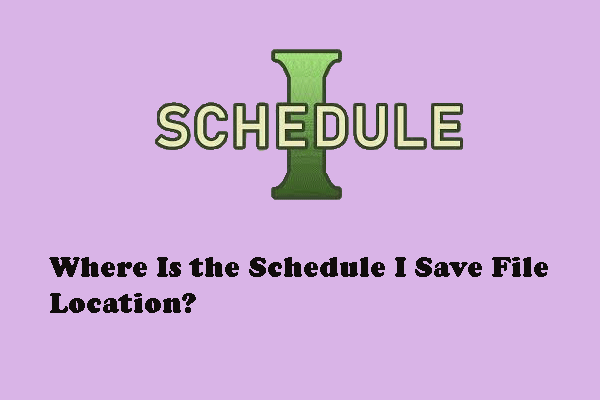
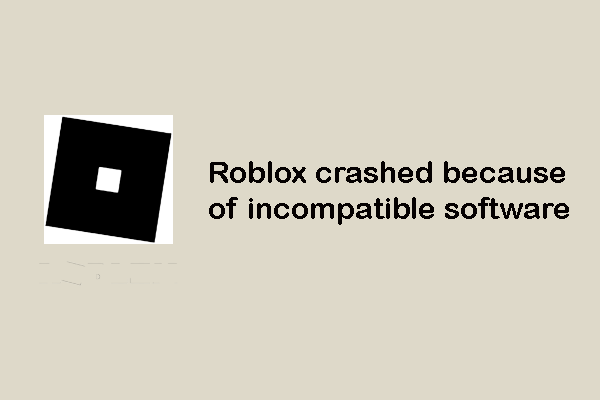
User Comments :