Are you troubled by the Roblox crashed because of incompatible software issue on your device? Unable to access the Roblox platform is an annoying scenario especially when you want to a game. This MiniTool post gives 5 general solutions to resolve this issue. Let’s dive into specific information together.
Roblox Crashed Because of Incompatible Software
Throughout the internet search, it is easy to figure out that Roblox crashed because of incompatible software is not a new and rare issue. With this error, you are unable to access this platform and play games.
In fact, this error comes with supplementary information, like follows:
- Roblox crashed because of incompatible software: C:\windows\system32\win32kfull.sys
- Roblox crashed because of incompatible software: \\?\Harddisk Volume2\Windows\xdwd.dll
- Roblox crashed because of incompatible software: C:\WINDOWS\System32\drivers\AMDRyzenMasterDriver.sys
- Etc.
Such an error can be triggered by plenty of reasons, including corrupted system files, incompatible software, outdated drivers, etc. As the error information varies from different people, you can try the following general solutions for different causes.
Way 1. Disable the Interfered Software
Roblox keeps crashing probably due to the interference of third-party software. However, it is hard to figure out the specific program in your case. You can try some common choices, including antivirus software and newly installed applications.
Additionally, if you have installed other game platforms, check if there are any incompatible graphics settings, such as overlay in Discord, Steam, and others.
Disable them and launch Roblox to see if it still crashing.
Way 2. Update Roblox and the Graphics Driver
As the above error messages show, incompatible software prevents Roblox from running due to the problematic graphics driver or the outdated Roblox version. Therefore, check for the update and complete the upgrade process if needed.
>> Upgrade Roblox
Step 1. Press Win + I to open Windows Settings.
Step 2. Go to Apps > Apps & features. You need to locate Roblox from the application list and select it to choose Uninstall.
Step 3. After uninstalling, go to the official website of Roblox to reinstall it.
>> Update the Graphics Driver
Step 1. Press Win + X and choose Device Manager from the context menu.
Step 2. Expand the Display adapters option and right-click on the target driver.
Step 3. Choose Update driver and select Search automatically for drivers in the prompt window.
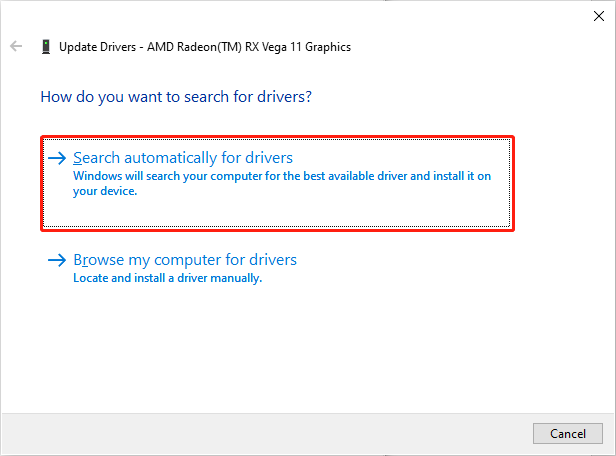
Wait for the computer to search and install the latest compatible driver automatically. Afterward, see if you can access Roblox without error.
Way 3. Run the SFC Command Line
The problematic system files or the file system may result in the Roblox crashing issue. If your error occurs due to this cause, you can easily resolve it by running the SFC command line.
Step 1. Press Win + R to open the Run window.
Step 2. Type cmd into the dialog and press Shift + Ctrl + Enter to launch the Command Prompt utility as administrator.
Step 3. Type sfc /scannow into the window and press Enter to execute this command line.
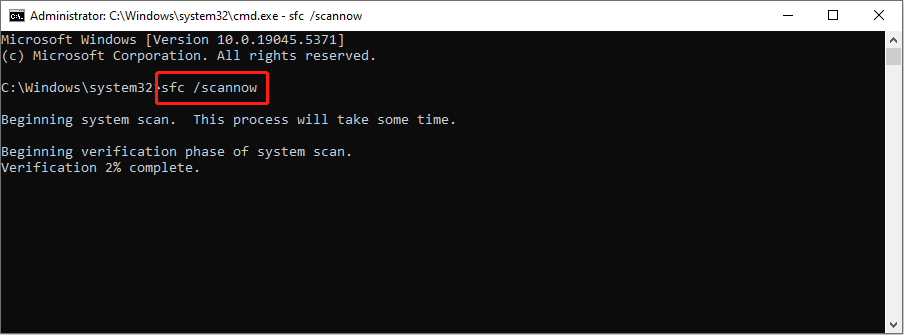
Then, Windows will automatically detect and repair the problematic system files.
Way 4. Clean Install Roblox
A clean install means installing an application where the previous version of the application is removed from the operating system. When Roblox keeps crashing and is not resolved with the above methods, you can try this to get a new Roblox.
You should first uninstall Roblox from your computer either using Control Panel or Windows Settings. Afterward, go to the Roblox official website to reinstall the app.
Way 5. Reset Windows
If the above solutions don’t work in your case, you can resort to resetting Windows as the last way. If the Roblox crashed because of incompatible software error is caused by the computer settings, resetting Windows can resolve those issues.
Though you can choose the keep files option before resetting, there is a chance of losing files after the factory reset. To avoid being stuck in this situation, you are advised to back up files before resetting Windows. MiniTool ShadowMaker helps you back up the computer in a few clicks. Just get this tool and experience its backup features.
MiniTool ShadowMaker TrialClick to Download100%Clean & Safe
If you are, unfortunately, experiencing data loss after a factory reset, you should use MiniTool Power Data Recovery immediately to recover the lost files. MiniTool Power Data Recovery is specifically designed to handle data loss cases in various situations. You can get the free edition to scan your computer to find your files and recover 1GB of files for free.
MiniTool Power Data Recovery FreeClick to Download100%Clean & Safe
Final Words
This is the end of this post. We have delivered five methods to help you resolve the Roblox crashed because of incompatible software issue. Due to the different supplementary information, you may require specific methods to resolve your problem. Hope this post gives you some useful information.
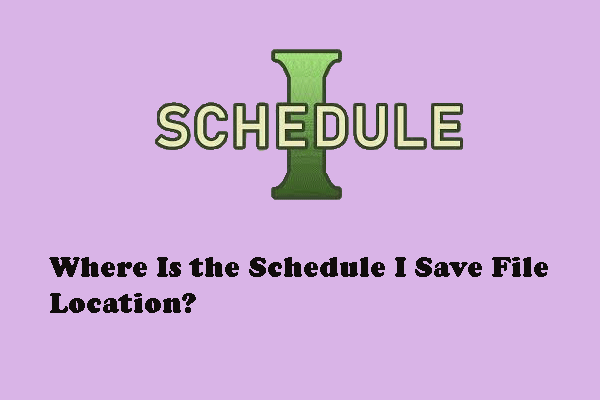
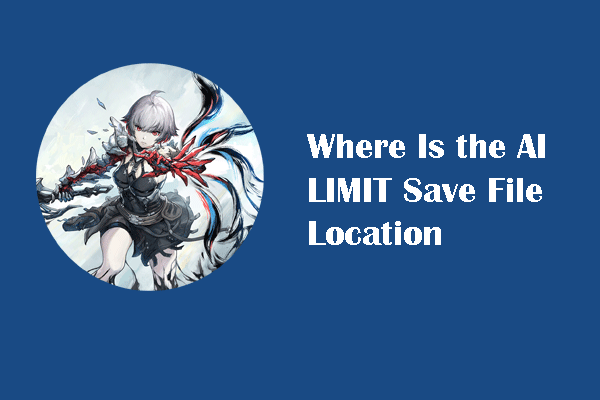
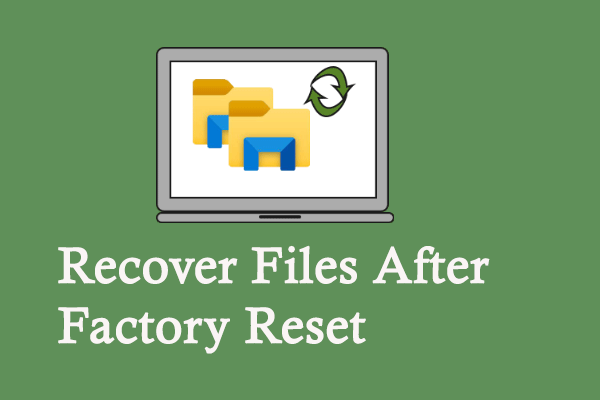
User Comments :