Fake Virus Notification on Edge
I've got a Surface Go 4 running Windows 11 in my family where today the user clicked "allow" on a popup message she got asking about cookies or something while browsing in Edge. Since then, the PC gets a popup in the lower right corner. Headings include "(McAfee logo) Virus Alert", "(Windows logo) Sytem Damaged!", "(microsoft logo) "Microsoft Windows Defender TROJAN found in /Win32!", "(shield image) Virus & threats protection - Threats found (16)." https://answers.microsoft.com/
Many users report that they encountered the identical issue as the above case. As a matter of fact, the fake virus alerts are a deceptive cybersecurity threat designed by hackers to try to deliver malware or a virus onto your device.
They appear in the form of pop-up windows, urgently warning you about supposed malware threats. They come from a website that has been using the pop-up window feature in your browser to send you virus-related scam messages. These fake virus warnings are not easy to close, sometimes they cannot even be removed.
How to Recognize Fake Virus Alerts in Edge?
You should check if you have the following problems, as they are common or potential causes of fake virus warnings.
- Visit an insecure website like crack sites or unauthorized sites.
- Infect malware or adware.
- Click suspicious links or attachments.
- Misconfigure browser settings.
Only by understanding the reasons for the fake virus alerts in Edge occurrence can you quickly identify whether it is a false warning when it appears.
However, having said that, you may feel confused about what fake virus alerts look like since not all are harmful. Here are some common and possible signs of them:
- Use urgency and panic language to scare users.
- Have fake company logos, but real companies will not alert you in this way.
- Ask you to call a phone number shown in a pop-up window.
- Cannot close the pop-up window.
- Download unknown software or program without your knowledge.
- Contain obvious grammatical errors.
How to Handle Fake Virus Warnings in Edge?
If you encounter fake virus alerts in Edge, you should stay calm and follow the tips below:
1. Do not click any buttons, links within the warning, or call any number.
2. Click the X option in the top corner or press Alt + F4 to close it.
3. If the window persists, go to Task Manager (Ctrl + Shift + Esc) to forcefully terminate the browser.
4. Update your system, browsers, and antivirus software.
5. Perform a full system scan on your computer to check and remove any malware.
6. Clear your browser’s cache and cookies to tidy up any traces of the fake alert and prevent it from recurring.
If you’ve already clicked the link, there’s a chance you might have been infected by a virus. One of the most important things you first have to do is to keep data safe via a backup tool to avoid data loss. This is because some malware and viruses may decrypt or delete your files.
When it comes to data backup, you can finish it with the help of free and reliable PC backup software like MiniTool ShadowMaker. It allows you to backup files, folders, a selected disk & partitions, and the operating system in Windows 11/10/8.1/8/7.
MiniTool ShadowMaker TrialClick to Download100%Clean & Safe
Then you should use a reputable antivirus software to scan and check your Windows PC for malware. Then remove them if any are found.
How to Avoid Fake Virus Alerts in Edge?
If the fake virus alerts in Edge keep appearing after closing them, you can take the following solution to get rid of these fake warnings.
1. Enter edge://settings/content/notifications into the URL bar and hit Enter.
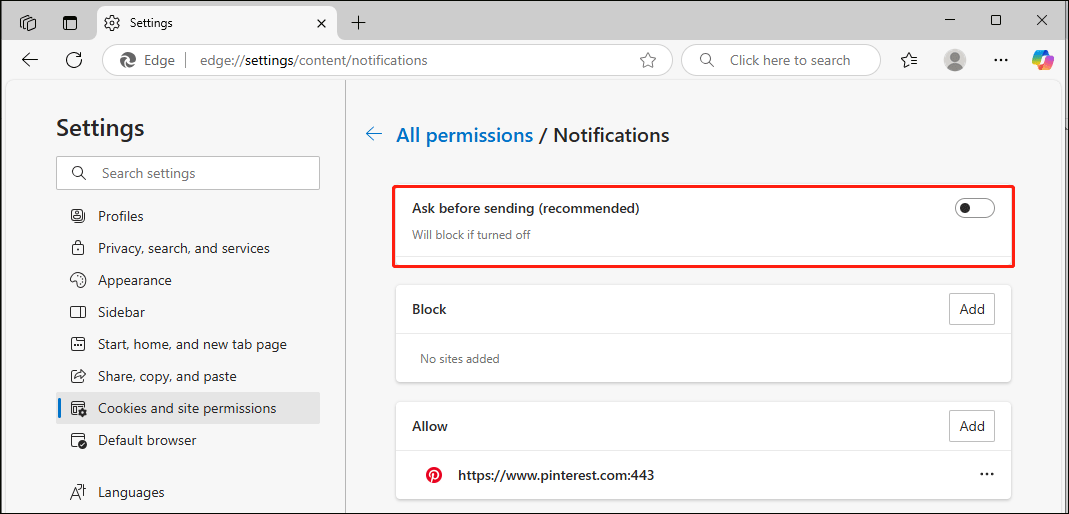
2. In the Settings window, toggle off Ask before sending (recommended).
3. If there are entries in the Allow section, click the three-dot beside it for each and choose Remove.
Final Words
How to recognize and avoid fake virus alerts in Edge? Now you must have the answers after reading this informative post. Don’t forget to protect your critical data with MiniTool ShadowMaker or other good backup tools.
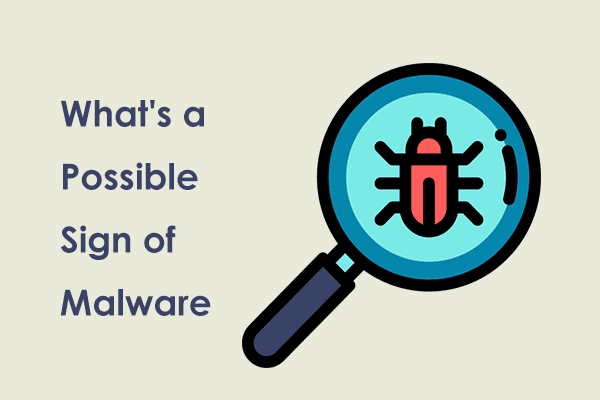
User Comments :