What’s a possible sign of malware? How can you tell if you have malware? If your computer suffers from malware infection, how to remove malware? To find answers to these questions, you can continue reading and many details will be introduced in this post on the MiniTool website.
Overview of Malware
Before introducing the answer to the question “what’s a possible sign of malware”, let’s have an overview of malware.
Malware, known as malicious software, refers to any programs that may intentionally harm your computer, server, network, and other devices. Usually, malware is installed without your consent to perform some malicious actions including leaking private information for a criminal act.
Malware includes several types, for instance, viruses, worms, adware, spyware, ransomware, Trojan Horse, malvertising, etc. From our previous post – The Different Types of Malware and Useful Tips to Avoid Them, you can find more information on the type.
Malware always exists anywhere and you don’t know when it infects your computer. Some malware is clear as day while some run silently in the background of your PC. In the next part, you can tell if your PC has malware via some signs of malware.
What’s a Possible Sign of Malware?
Sudden Slow Computer or Frequent Crashes/Freezes
If the computer suddenly and noticeably slows down or you run into frequent system crashes/freezes, chances are that the machine is infected by malware. Malware can slow down the bootup time and shutdown time and even make it difficult to connect to the internet or run programs.
That being said, you should remember that a slow PC isn’t always a sign of malware since some other reasons like insufficient disk space, low RAM, etc. can lead to computer lag.
So, consider the possibility of infection when the computer gets slow all of a sudden.
You’re Inundated with Popups
When it comes to “what’s a possible sign of malware”, carking popups may enter your head. One of the most annoying symptoms of malicious software is unexpected & poorly designed pop-ups which can wreak havoc on your computer. This is because they sneak into your computer, snoop on your online activities, and collect & steal your sensitive data including addresses, passwords, bank details, browsing habits, etc. without your knowledge to make money.
These popups usually come bundled with other concealed malware threats. This form of malware is known as spyware.
In conclusion, the computer may come down with malicious software if many pop-up ads appear on the computer screen suddenly.
Your Browser Keeps Getting Redirected
When you open a website, you may be brought to another page. For instance, a banking Trojan may let you visit a fraudulent site that looks like your bank’s real site. Once you log into this site, the credential information and money will be stolen. This is a possible sign of malware. Sometimes your browser suddenly has a new toolbar or homepage that isn’t added by you.
Redirection attacks rely on browser extensions, so if you suspect a problem, consider disabling or removing unused & suspicious extensions.
Ransom Demands
Certain types of malware like ransomware are sometimes used by hackers to hold your network or computer to get ransom. To be specific, once ransomware enters your system, it can encrypt your files to stop you from accessing them unless you pay some money. You may have heard the famous ransomware – WannaCry in 2017 which impacted more than 300,000 computers in over 150 countries.
Besides, sometimes you can receive fake warnings to tell you that your computer was used for some illegal activity and ask you to pay a ransom.
So, when mentioning “what’s a possible sign of malware”, a ransom demand should be the one you should consider.
Strange Messages Sent from Your Social Media Accounts
Malware focused on Facebook, Twitter, and other social media sites can generate fake posts or DMs to spread. If your colleague, family, or friend receives strange messages and tells this thing to you, this indicates your PC may get infected with malware.
Now, you should check your online accounts to see if these messages are sent from one account. If yes, log out of all accounts, use unique and strong passwords for all your online accounts, and use two-factor authentication right now.
Internet Traffic Suspiciously Increases
Your computer may have an unusually high network activity, which is a possible sign of malware. Hackers use your server to send thousands of emails including the generated page links, causing a sudden internet traffic increase.
When meeting this case, go to check if your Windows is installing updates or if certain software is downloading/uploading data. If not and you cannot find the reason for increased internet traffic, malware may have entered your PC.
Other Sings of Malware
What’s a possible sign of malware besides these above symptoms? Let’s see them:
- Red screen on web pages: sometimes when visiting a web page, you will see a red warning page, which is a malware sign that cannot be missed.
- Your security feature is disabled: sometimes malware blocks antivirus software from receiving updates or running properly. If your antivirus program turns off and cannot open, you should consider the possibility of malware infection.
- Cannot access critical apps: when you suspect malware infection on your PC, you may access Task Manager or Windows Registry to check. If you cannot open these critical Windows apps, perhaps the malware attempts at self-defense.
- Inexplicable loss of disk space
- Renamed files
- Traces of obscure email activity
- Unusual error messages
- Unfamiliar icons on your desktop
- More…
These are the common signs of malware on computers. If you are suffering from a possible symptom, you can go to check for malware and then remove it from your computer if confirmed.
How to Check for Malware & Remove Malware
The most direct way to check for malware on Windows 10/11 is running an antivirus program to scan the entire computer for malware and other threats.
In this operating system, you can find the built-in antivirus software – Windows Security, also known as Windows Defender. It allows you to perform four scan options including Quick scan, Full scan, Custom scan, and Microsoft Defender Offline scan to easily find threats.
To know if your computer has a virus or malware right now, run Windows Security now in these steps:
Step 1: Type Windows Security into the search box and click the exact result to open this app.
Step 2: Navigate to Virus & threat protection > Scan options.
Step 3: Select a scan option like Full scan and tap on Scan now to detect malware at once. This scan could take longer and wait patiently.
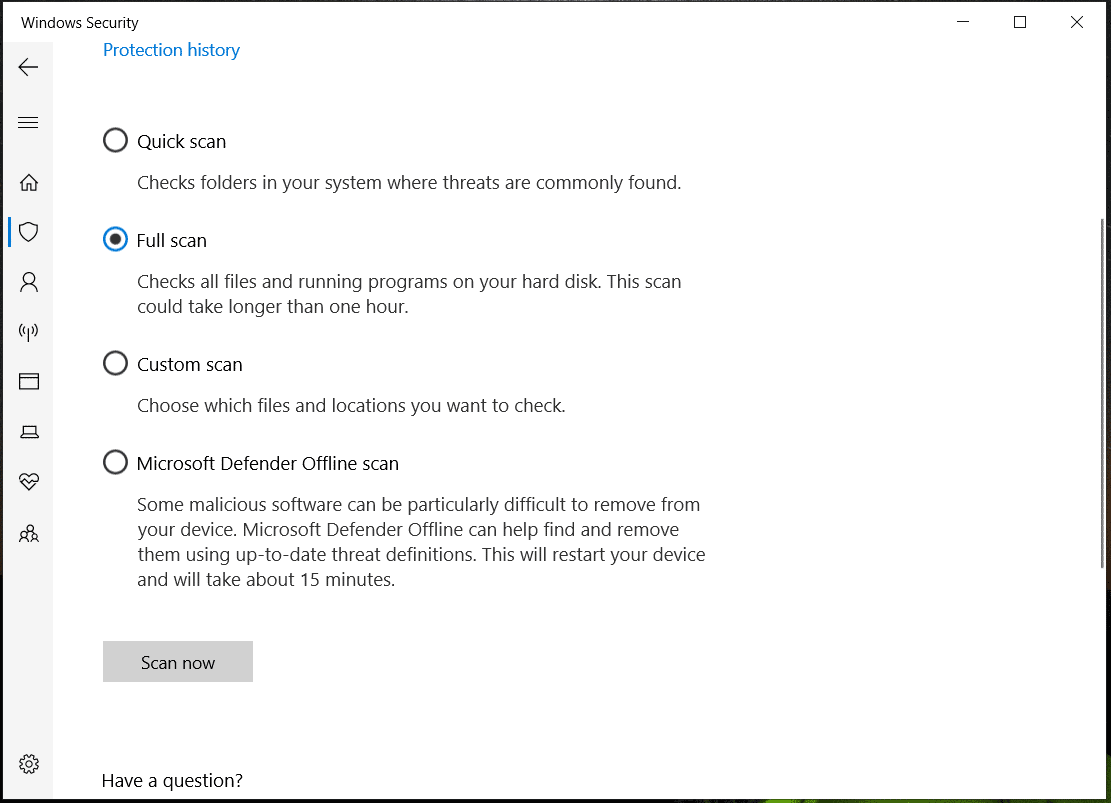
After the scan, some files or apps with viruses or malicious software may be detected. Next, you should remove them from the machine.
What to Do in Case of Malware
In addition to running antivirus software to get rid of malware, there are some other things you should do when meeting malware. They are also important information you should pay attention to besides knowing “what’s a possible sign of malware”.
Now, let’s see what to do if you are a victim of malware.
Get Offline
If you are now infected with malware, remember to disconnect the internet connection, which can help stop malware from transferring your personal information and prevent malware from using your device to infect others.
However, the key is that you should quickly notice the malware infection.
Install Software Updates
You may ignore the benefits of software updates. Malware always exploits holes in computer software or the operating system to sneak into the PC. When hackers are busy discovering security flaws and writing malware to use them, cybersecurity professionals are also constantly patching up these flaws.
To secure your PC further, you should keep updating your software and Windows. To update apps to the latest version, check for the available update in the app itself for the installation. To update Windows, go to Settings > Windows Update and then check for available security & feature updates.
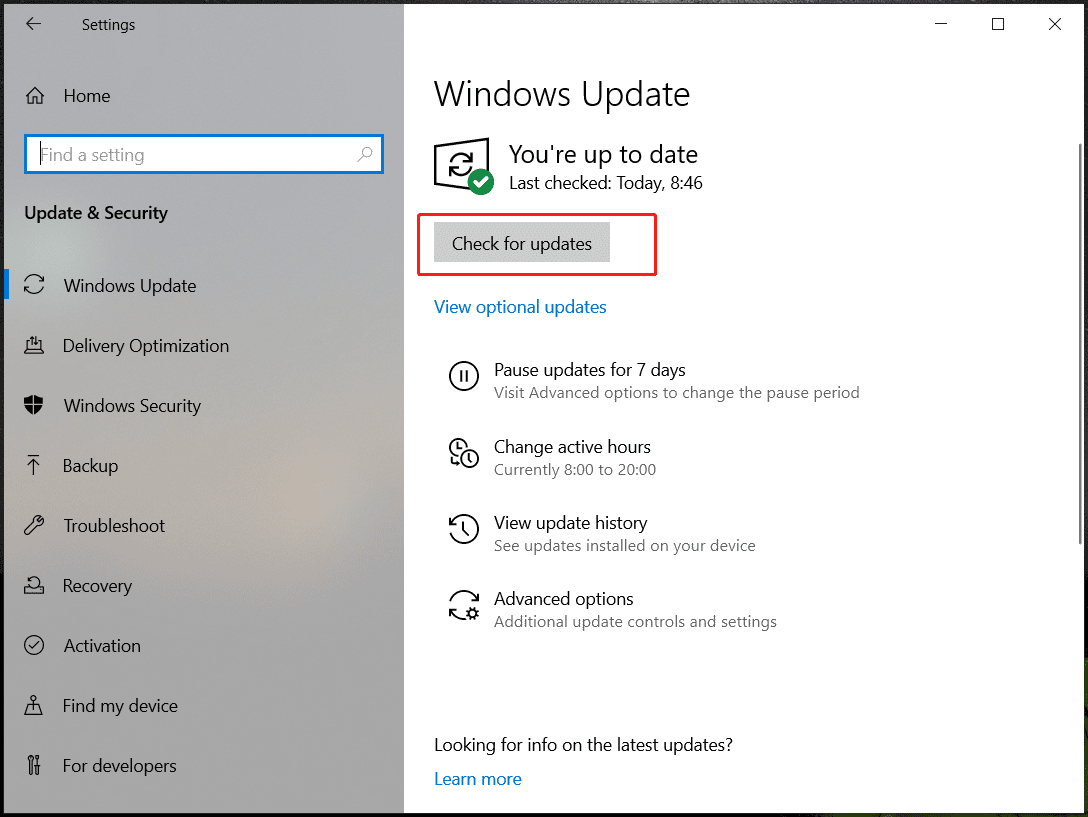
Back up Data
When you suffer from malware or meet some signs of malware, one of the most important things should be keeping data safe via a backup to avoid data loss. This is because some malware may decrypt or delete your files.
In terms of file backup, you can easily and simply finish it with the help of free and reliable PC backup software like MiniTool ShadowMaker. It allows you to backup files, folders, a selected disk & partitions, and the Windows operating system in Windows 11/10/8.1/8/7. Besides, you can use this program to regularly back up data as long as you configure a time point using its schedule feature. Also, differential & incremental backups are supported.
Now, get MiniTool ShadowMaker Trial Edition to have a try.
MiniTool ShadowMaker TrialClick to Download100%Clean & Safe
See how to make data backup:
Step 1: Connect a USB drive or external drive to the PC, then launch this backup software, and click Keep Trial to enter its main interface.
Step 2: In the Backup page, tap on SOURCE > Folders and Files, choose items you want to back up, and click OK.
Step 3: Go to DESTINATION to choose an external drive or USB drive as the storage path.
Step 4: Finally, click Back Up Now to start data backup.
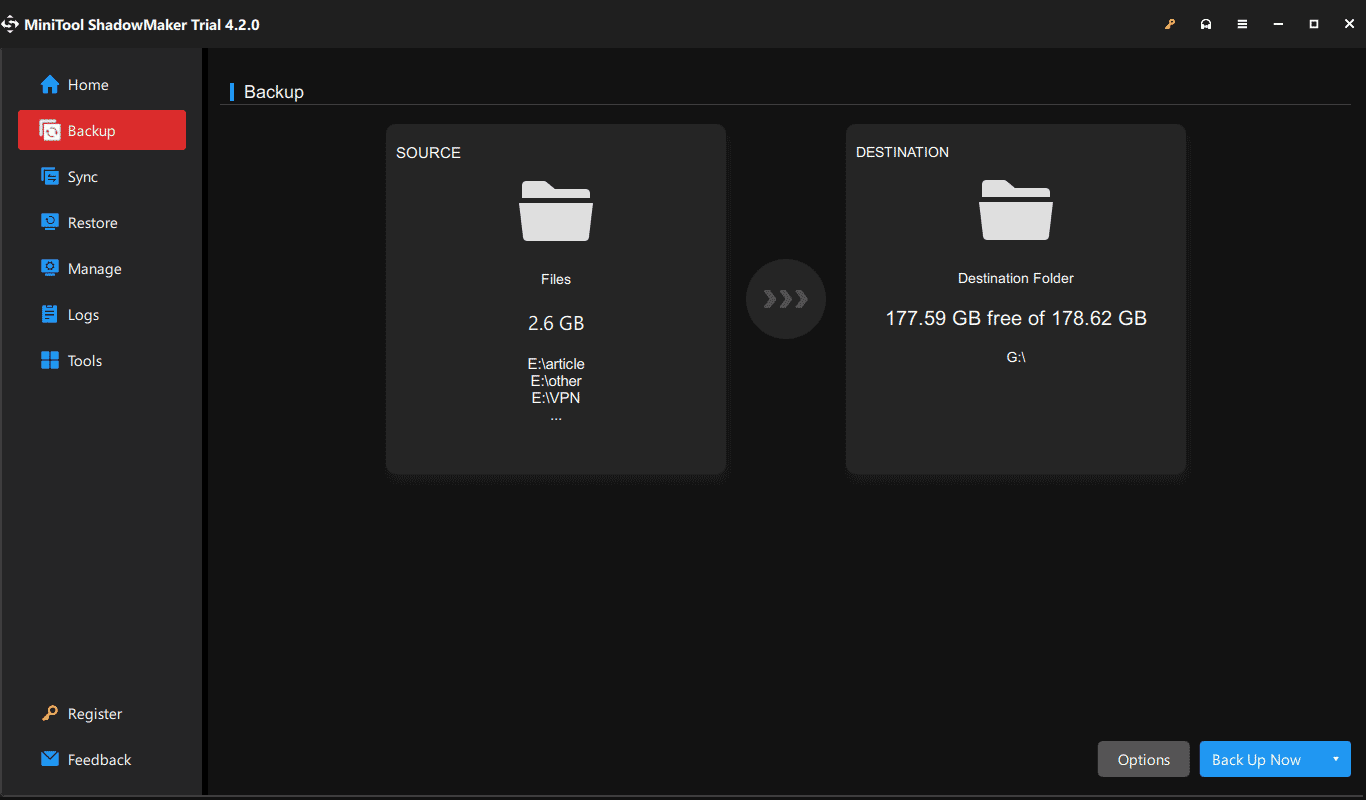
Delete Temporary Files
Sometimes hackers like to put malware into the temporary files. This is because you always overlook these files and don’t check for malware in them. To do this task, you can run the built-in tool – Disk Cleanup, directly delete the temp folder, or use Storage Sense.
In our previous post – How to Delete/Clean Temporary Files in Windows 11? (5 Ways), you can find some details.
Change Passwords
If malware invades your computer, you had better change passwords for all your online accounts. Nobody knows what information malware collects, so to ensure everything is safe, do this task now. You had better change passwords on another PC or a mobile device to avoid being stolen by malware.
Uninstall Suspicious Apps
Usually, malware is installed via infected programs and you should consider removing those programs when your PC has malware or you meet a possible sign of malware. Just go to Control Panel, view all the items by Category, click Uninstall a program, find the suspicious app, and uninstall it from the PC.
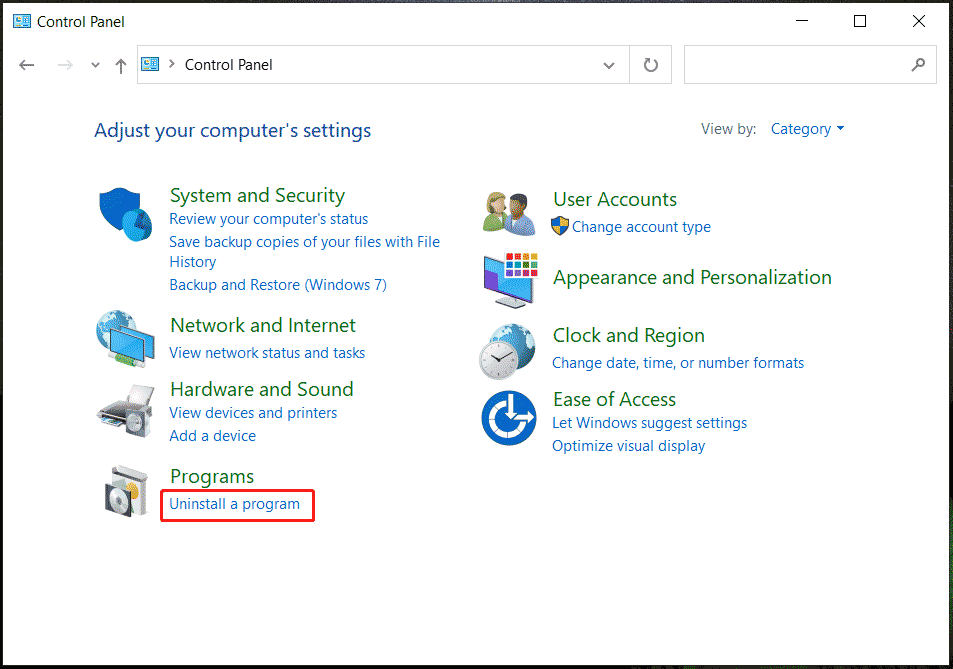
Bottom Line
What’s a possible sign of malware? How to check for malware? What to do if your PC has malware? After reading this post, you can find answers to these questions.
To avoid/prevent malware, we strongly recommend you to run antivirus software and perform a scan regularly to find threats and remove them. Besides, automatic file backup is also recommended to avoid data loss. How to do these things can be found in the above parts.
To learn some other information on malware, you can continue reading the related posts here:
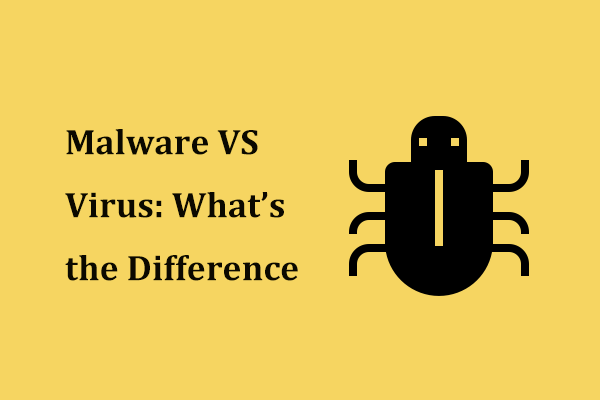
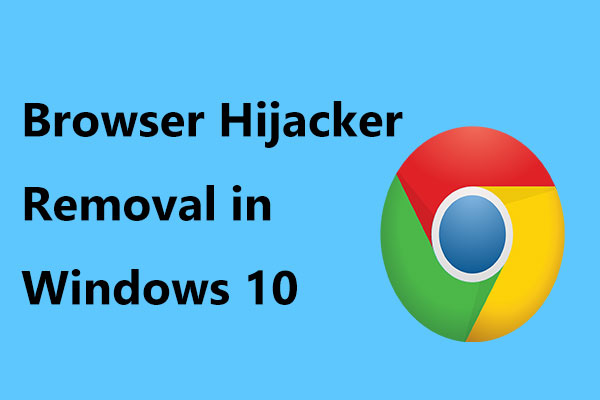
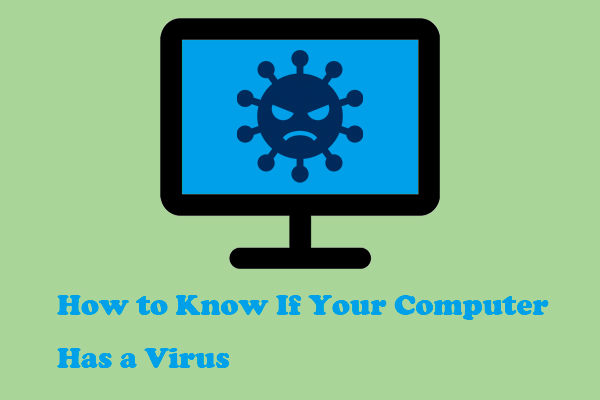

User Comments :