A series of problems may occur when you are using Windows. Running into an error you don’t know how to deal with may drive you crazy. Today, I am going to introduce the error 0xc0000005 and discuss the steps to fix it properly.
Why Did Error 0xc0000005 Occur
To be specific, you may encounter the error 0xc0000005 on your computer due to Access Violation. What does this mean? To put it simply, it means that you will fail when trying to access a program if Windows can’t correctly process the files and the configuration that are needed for running the particular program. It may be accompanied by the following errors:
- Windows Installation Error
- Access violation Exception Error
- The application was unable to start correctly
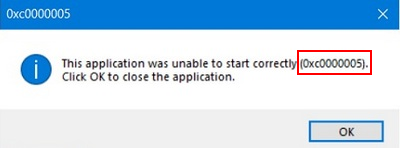
The application error 0xc0000005 can occur when you try to run both the installed programs and the installers for particular programs. Definitely, this error will prevent you from using/installing a program smoothly. To fix the application error, you must eliminate the multiple potential causes that may lead to the error:
- Faulty RAM problems
- PC files errors
- PC settings issues
- …
Tips on How to Fix Error in Windows 10
When seeing the 0xc0000005 error, ordinary users only realize that they should click on the “OK” button in the error page. But what really matters is how to fix such an application error. Here, I’m going to mainly introduce 3 ways to help you fix the error.
Make Use of Windows Restore
Using Windows Restore to revert your computer to a previously known stable state may help to fix the problem. Actually, this is a very reliable fix to troubleshoot a number of errors.
How to fix:
- Select properties from the context menu of This PC.
- Find and click on the Advanced system settings option on the left side.
- Shift to the System Protection tab and click on the System Restore button in the middle.
- Press Next and check the box Show more restore points.
- Select a proper restore point and then click on Next.
- Click on Finish to confirm after reviewing the details.
- Choose Yes in the pop-up window to confirm starting.
- Wait till the end of the restoration.
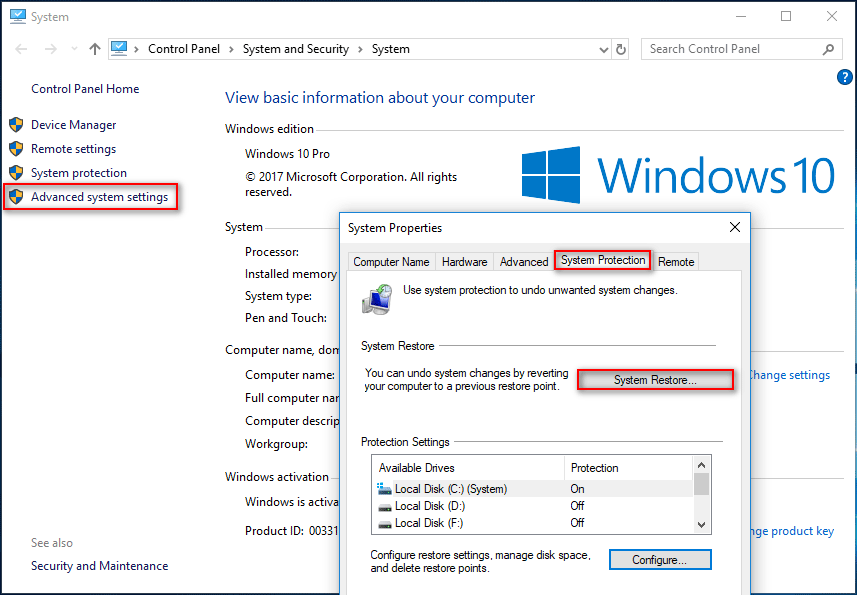
Use System File Checker
System File Checker (the sfc /scannow command) is able to check the integrity of all the protected Windows system files. Then, it will replace the potentially corrupted/changed/modified/damaged versions with the correct versions when necessary.
How to fix:
- Click on the search box in taskbar and type command prompt.
- Right click on the Command Prompt desktop app from search result and choose Run as administrator.
- Choose Yes in the User Account Control window to continue.
- Type sfc /scannow and press Enter.
- Wait for the system file checker to finish.
A reboot may be needed when you use the System File Checker. At this time, you must restart the computer and repeat step 1 to step 5.

Check BCD
Your computer may be hacked and the system files may be infected and modified by malware. At this time, you must start to check your BCD (Boot Configuration Data).
How to fix:
- Open CMD as Administrator by following step 1 to step 3 mentioned in the previous method or by other ways.
- Type BCDEdit and press Enter.
- If xOsload.exe is your Windows Boot Loader Path, you should remove some files and then repair your BCD. You should boot to Windows Repair, and then open Command Prompt to type the following commands:
- Del D:\Windows\System32\xOsload.exe
- Del D:\Windows\System32\xNtKrnl.exe
- Del D:\Windows\System32\Drivers\oem-drv64.sys
- attrib c:\boot\bcd -h -r -s
- ren c:\boot\bcd bcd.old
- bootrec /rebuildbcd
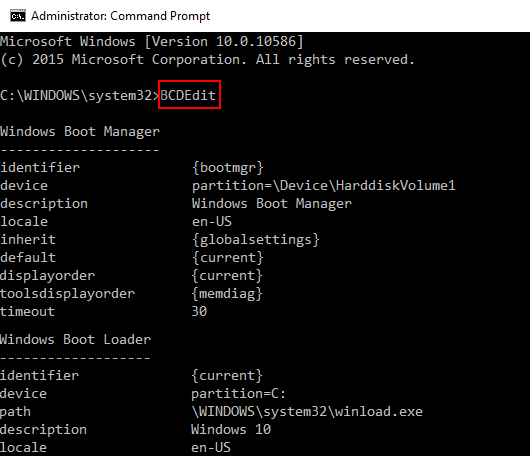
Other Methods Available
In addition to the previous 3 ways, you can also try the following methods to fix error 0xc0000005:
- Fixing the Registry
- Turning off DEP (Data Execution Prevention)
- Checking or Removing the new RAM memory
- Disabling the third-party antivirus program
- Uninstalling recent Windows Update or rolling back driver update
- Running Windows Memory Diagnostics
- Troubleshooting in Clean Boot State
- Resetting PC and keeping files intact
![[GUIDE] How To Use Hard Drive As RAM On Windows 10](https://images.minitool.com/minitool.com/images/uploads/2018/11/use-hard-drive-as-ram-windows-10-thumbnail.jpg)
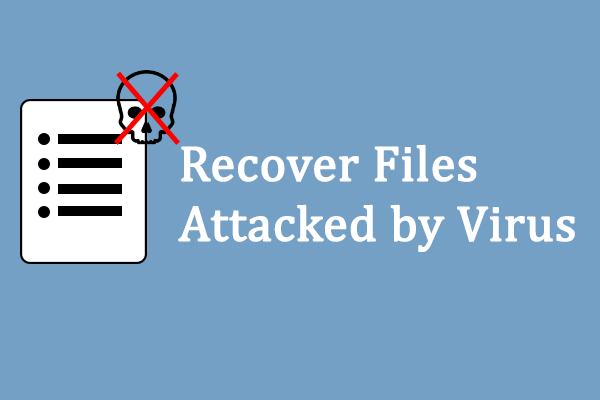
User Comments :