When you try to launch an application on Windows, you may get an error message that: Cannot load library DevIl.dll. This error blocks you from accessing the program properly. What is the DevIl.dll and how to troubleshoot this problem? This post on MiniTool is dedicated to resolving your problem.
DevIl, referred to as Developer’s Image Library, is a system file that enables Windows to handle graphics and images. If the DevIl.dll file doesn’t work properly or is missing, images and graphics fail to be processed; thus, you may get the error “Cannot load library DevIl.dll”.
In addition to the missing or corrupted DevIl.dll file, outdated drivers, improper DevIl.dll version, installation errors, and other causes can lead to the unable to load DLL “DevIl.dll” error. Here are four solutions that might help to resolve the issue. You can have a try with the following guidance.
Solution 1: Restart the Computer
Restarting the computer is always the simplest method to fix small glitches. When encountering errors, you can restart the computer to see if the cannot load library devIl.dll error is caused by any stuck processes. If restarting your PC doesn’t work, please move on to the next method.
Solution 2: Update the Graphics Driver
As we explained before, DevIl.dll manages graphics and image processes. The graphics drive and DevIl.dll are dependent on each other. When the graphics driver is outdated, you may encounter this issue as well. Try to upgrade the driver to the latest one to fix the issue.
Step 1: Right-click on the Windows icon and choose Device Manager from the WinX menu.
Step 2: Expand the Display adapters option. Right-click on the graphics driver and choose Update driver from the context menu.
Step 3: In the prompt window, select Search automatically for drivers.
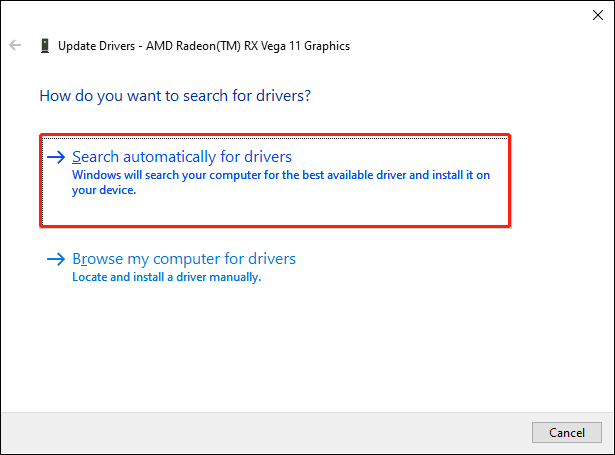
If your problem is caused by an outdated driver, this method makes sense.
Solution 3: Run the SFC & DISM Command Lines
Missing or corrupted system files can’t be recognized and run normally. Therefore, when the DevIl.dll file is corrupted, the cannot load library DevIl.dll error occurs. Fortunately, Windows contains its utility to detect and repair corrupted and missing system files. You can refer to the following steps to execute the SFC and DISM command lines to repair problematic system files.
Step 1: Press Win + R to open the Run window.
Step 2: Type cmd into the text box and press Shift + Ctrl + Enter to run Command Prompt as administrator.
Step 3: Type sfc /scannow and hit Enter.
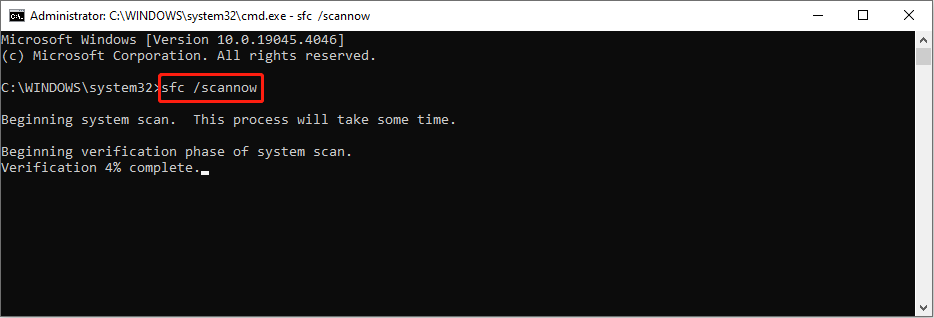
Step 4: After running the SFC command line, type DISM /Online /Cleanup-Image /Restorehealth and hit Enter.
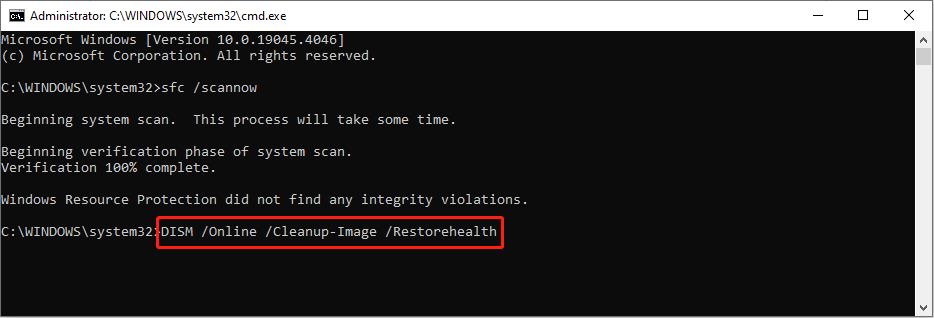
Alternative Option: Recover Missing DLL file with MiniTool Power Data Recovery
Sometimes, you can find the missing DLL file in the Recycle Bin when it is mistakenly deleted. Optionally, MiniTool Power Data Recovery helps to find the missing DLL file as well, even when it is not in the Recycle Bin.
You can run this free file recovery software to scan the partition or a specific folder to find the required DLL file. On the result page, plenty of practical features are provided to help you narrow down the file list and verify the file content. To see whether the missing DevIl.dll file can be found or not, you can get the free edition first.
MiniTool Power Data Recovery FreeClick to Download100%Clean & Safe
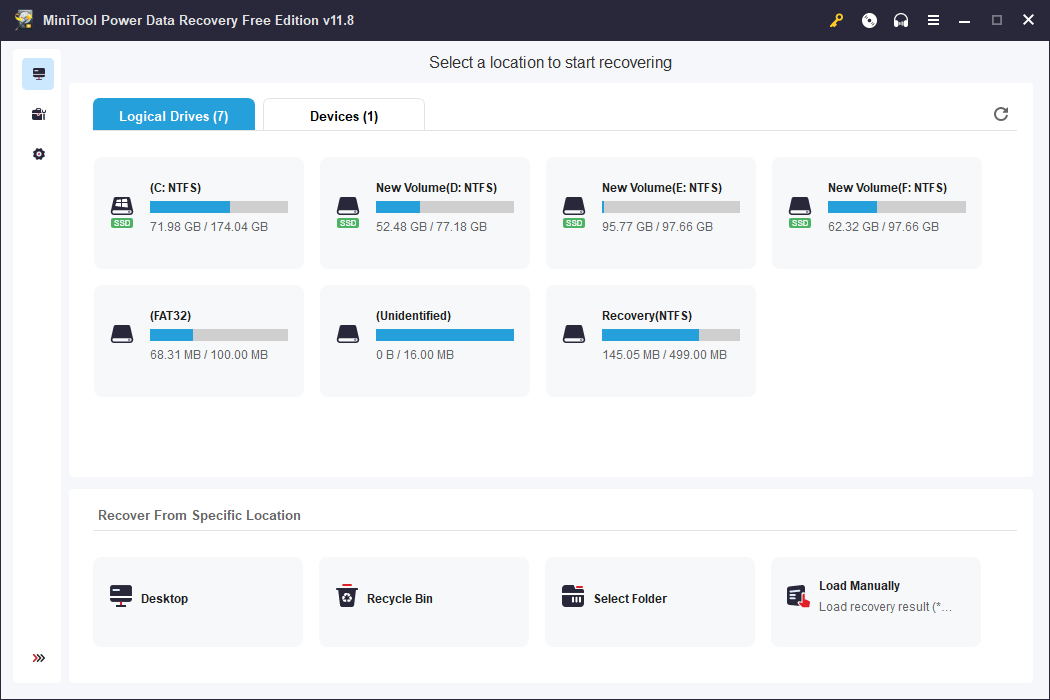
This excellent software can also restore types of files when your computer fails to start up, a USB drive is accidentally formatted, an external hard drive is not recognized, or in other situations.
Solution 4: Reinstall the Problematic Program
The last method is to reinstall the problematic program. Possibly the installation isn’t complete properly, causing the important system files missing. You can reinstall the corresponding software to make the DevIl.dll re-register with the program’s files.
Bottom Line
This post delivers four solutions to help you fix the Cannot load library DevIl.dll error. It is not a serious problem when you encounter the Cannot load library DevIl.dll error. You can work with this guide to fix the problem by yourself.

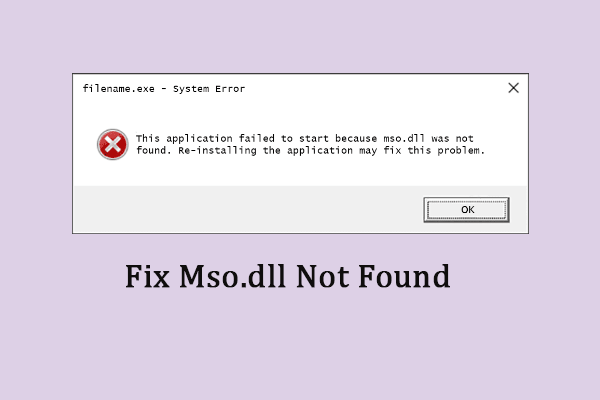
User Comments :