The mso.dll file, published by Microsoft, is associated with Microsoft Office and Microsoft Visual Studio. If you discover mso.dll missing from your computer, problems might occur with Microsoft Office. Referring to the methods in this MiniTool guide, you can try to fix this problem by yourself.
The mso.dll file is an essential file for the normal performance of Microsoft Office and Visual Studio. Mso.dll missing is a common issue you can resolve this problem by repairing corrupted system files, reinstalling the app, and other methods in the following guide.
Fix 1: Run SFC/DISM Command Lines
Firstly, you can run the SFC and DISM command lines to find and repair corrupted system files. With the command line utility in Windows, you can execute the two command lines handily.
Step 1: Press Win + R to open the Run window.
Step 2: Type cmd into the text box and press Shift + Ctrl + Enter to run Command Prompt as administrator.
Step 3: Type sfc /scannow and hit Enter.
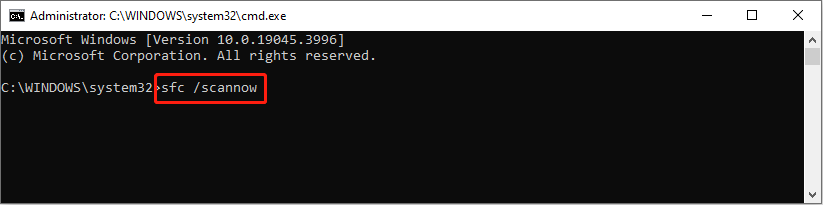
Step 4: When the SFC command is completed, you can type DISM /Online /Cleanup-Image /Restorehealth and hit Enter to execute this command line.
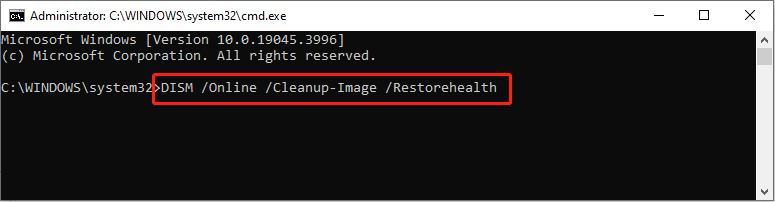
Afterward, your computer will find and repair missing or corrupted system files automatically.
Fix 2: Perform a Virus Scan
You should periodically scan your computer for viruses to safeguard your data. You can run the Windows antivirus utility to perform a virus scan.
Step 1: Press Win + I to open Windows Settings. Type Windows Security into the search bar and choose the best-matched selection.
Step 2: Select Virus & threat protection on the right pane.
Step 3: Choose Scan options to opt for Full scan.
Step 4: Click Scan now to start the process.
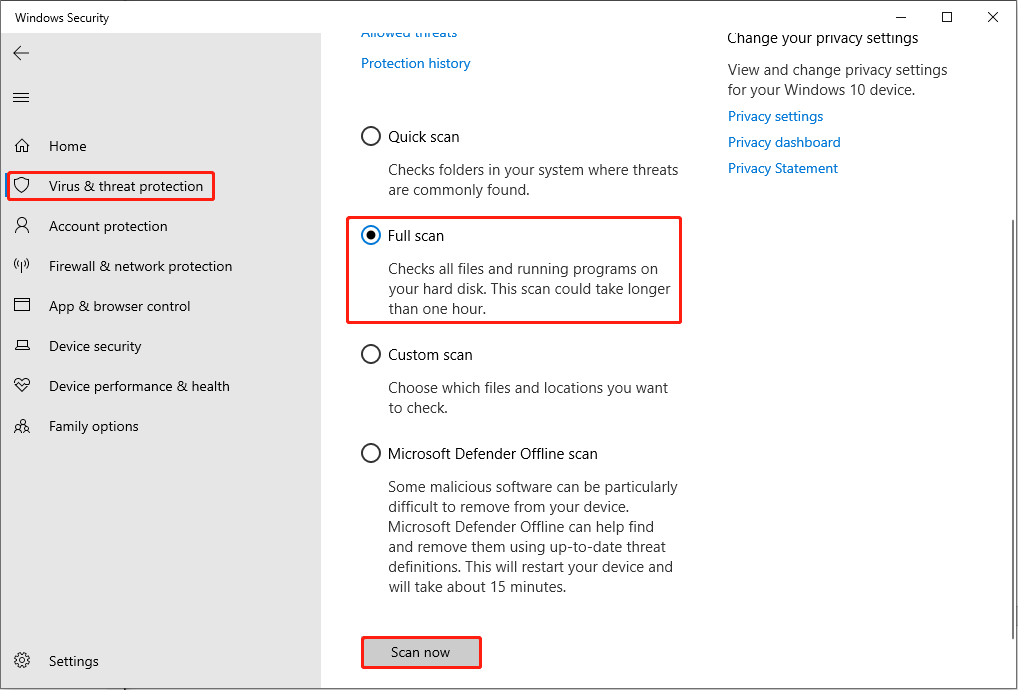
Fix 3: Reinstall Microsoft Office
Another method is to reinstall Microsoft Office. Reinstalling will download all the needed files automatically, which might help fix mso.dll not found. Here are the steps to reinstall Microsoft Office.
Step 1: Type Control Panel into the Windows Search bar and hit Enter to open it.
Step 2: Choose Uninstall a program under the Program option.
Step 3: Find Microsoft Office from the program list and right-click on it. You need to choose Uninstall from the context menu.
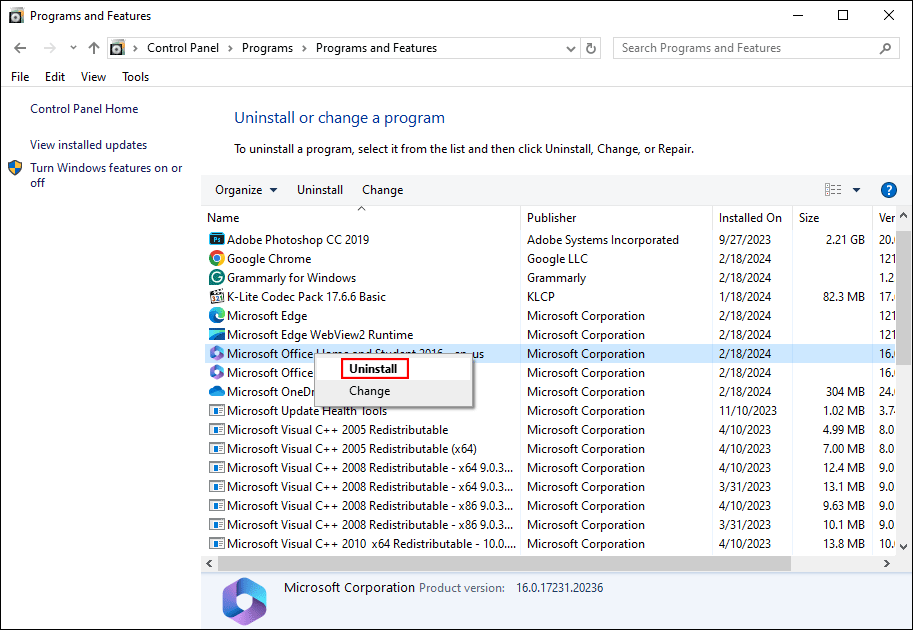
Step 3: After uninstalling, you can visit the official website to reinstall Microsoft Office.
You can check whether reinstalling helps resolve the mso.dll missing error.
Fix 4: Recover Missing/Lost Mso.dll
If the above methods fail to resolve the Microsoft Office missing DLL error, you can restore the missing/lost mso.dll file as the last way.
Checking if the mso.dll file is saved in the Recycle Bin, you can restore the deleted mso.dll file from the Recycle Bin easily.
If you can’t find the mso.dll file in the Recycle Bin, try to scan and restore this file with MiniTool Power Data Recovery. This free file recovery software is capable of restoring files lost in various situations. In addition to the lost DLL files, missing pictures, videos, documents, and other types of files are supported for preview and recovery.
MiniTool Power Data Recovery FreeClick to Download100%Clean & Safe
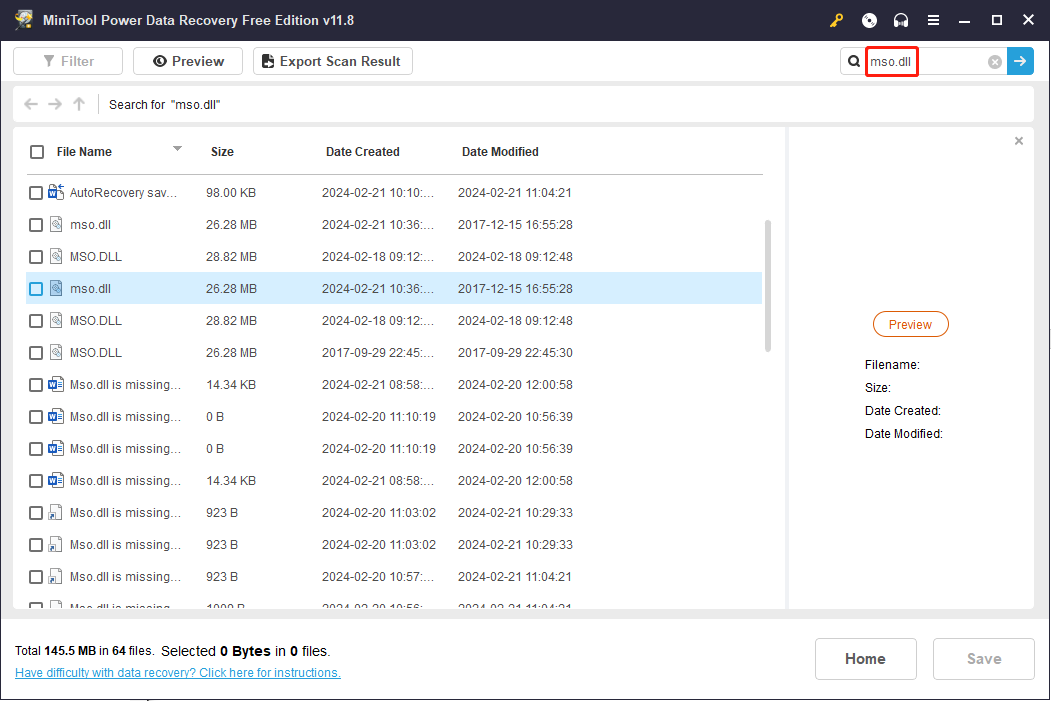
Bottom Line
Corrupted system files, virus infections, and other reasons can be the causes of the mso.dll missing. You can follow the guidance in this post to try to resolve this problem. Hope you can find a solution here.
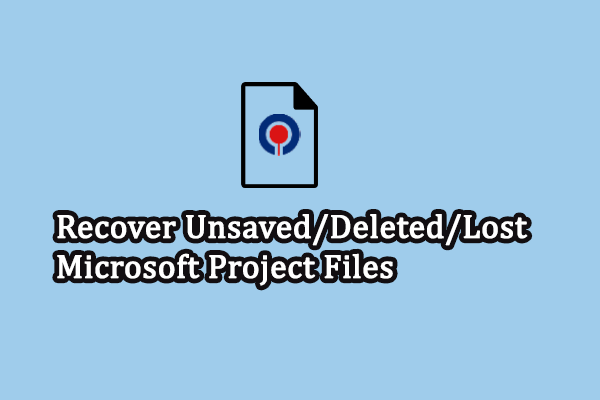
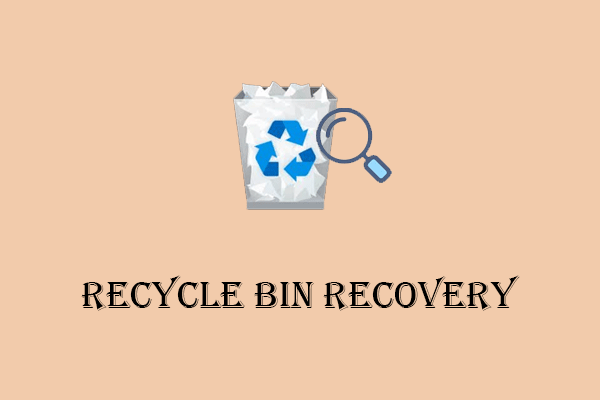

User Comments :