Zipped folders are widely used to pack up files and transfer plenty of files. However, compressed folders may have various problems, like failing to extract files, zipped folder invalid, being encrypted, and more. What if you can’t delete the RAR file on your computer? Here are four solutions for you to try to delete them.
Way 1: Restart the Computer
Before doing any other operations, you can first try to restart the computer. Sometimes, restarting the computer can fix computer glitches effectively. If you can’t delete RAR files caused by the temporary errors of your computer, this way can resolve the problem.
Way 2: Change File Name
If your computer allows you to change the file name, you can add another file extension to the end. This will change the file type and you may be able to delete the stubborn RAR file.
However, some people said they couldn’t rename files and couldn’t make any changes to them. Then, you can try the following methods to remove the RAR files.
Way 3: Delete RAR Files Using Command Prompt
You can execute some command lines to try to resolve the Winrar files can’t be deleted problem.
Step 1: Press Win + R to open the Run window.
Step 2: Type cmd into the text box and press Shift + Ctrl + Enter to run Command Prompt as administrator.
Step 3: Type the following command line and press Enter to run the command line.
Del /F /Q /A “file path”
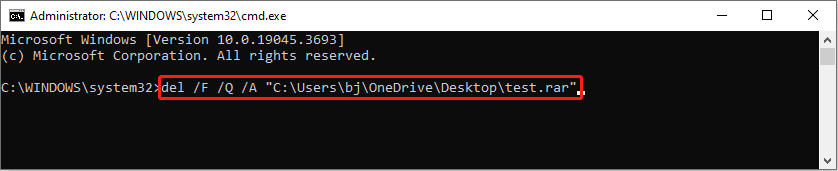
- /F: This parameter means to forcefully delete the read-only file.
- /Q: This parameter refers to running this command line in quiet mode without any confirmation.
- /A: You can add this parameter when you need to delete a whole folder.
Way 4: Delete RAR Files with WinRAR
You must know the WinRAR app, which is precisely designed to open and extract files from the compressed folder. You can use this tool to delete the RAR files.
Step 1: Double-click to open the WinRAR tool.
Step 2: Choose the path where the RAR file is located, then right-click on it and choose Add files to archive from the context menu.

Step 3: You should check Delete files after archiving under the Archiving options in the General tab.
Step 4: Click OK to confirm.
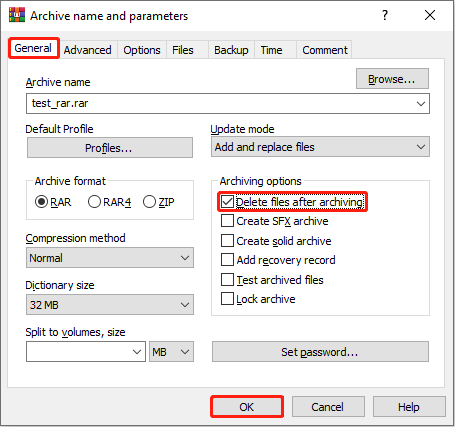
Step 5: The undeletable file will be deleted after creating a new compressed folder. Now, you can right-click on the newly created zipped folder and choose Delete from the context menu to successfully remove it.
Bonus Tip: Recover Deleted RAR Files
How can you recover RAR files that are mistakenly deleted or lost due to unexpected device errors? You can first check in Recycle Bin to see if the RAR files can be found here. If the compressed folder is too large which causes the Recycle Bin to be bypassed, you need to recover it with third-party data recovery software.
MiniTool Power Data Recovery stands out among various secure data recovery services due to its safe data recovery environment, clean and clear interface, effective file filter features, etc. This software supports recover types of files in different data loss situations.
The free edition provides 1GB of file recovery capacity for free. You can try it to restore RAR files if needed.
MiniTool Power Data Recovery FreeClick to Download100%Clean & Safe
Final Words
This is all about how to delete Winrar files on your computer. Hope this post can give you useful information and resolve your problems in time.
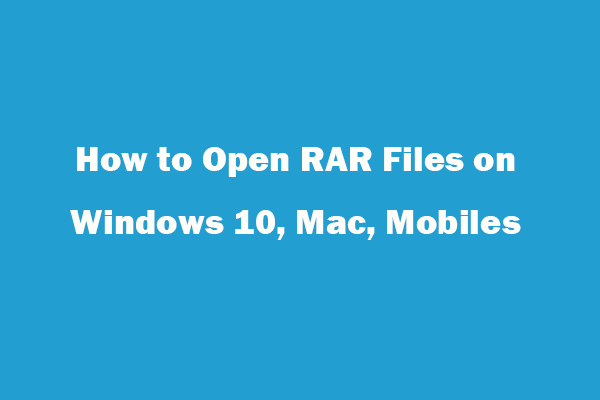
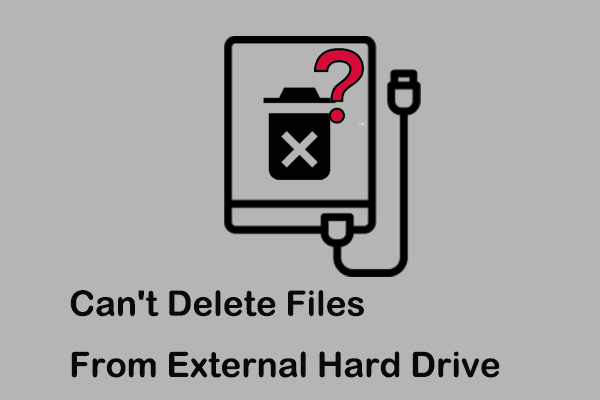
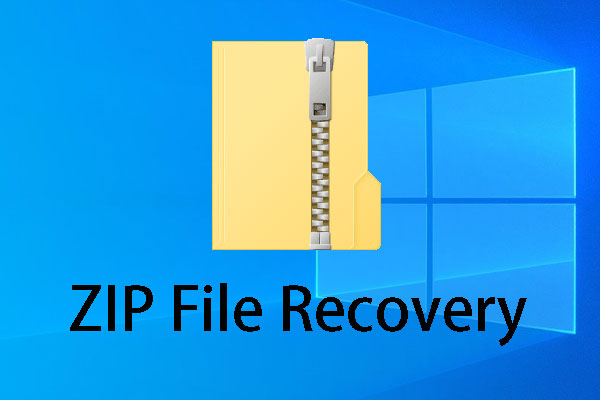
User Comments :