In this post, MiniTool Software lists some common Chrome connection errors you might encounter when browsing a webpage and introduces some easy methods to solve these issues. You can find the error you encounter and use the corresponding solutions to help you out.
Fix Chrome Connection Errors
When you use Google Chrome to browse a webpage, you might only see a page with an error message like ERR_SSL_FALLBACK_BEYOND_MINIMUM_VERSION, ERR_TOO_MANY_REDIRECTS, ERR_CERT_SYMANTEC_LEGACY, Connect to network, etc.
There are different types of Chrome Connection errors. In this post, we will list some common Chrome connection errors. And we also tell you how to fix Chrome connection errors to make everything go back to normal.
Universal Fixes for Chrome Connection Errors
If you can’t open a page, you can first try the methods as follows:
Action 1: Check the URL address for typos.
Action 2: Try to open another page to see if your internet connection is working normally.
Action 3: Contact the owner of the website.
#1: This Webpage Has a Redirect Loop: ERR_TOO_MANY_REDIRECTS
This error always appears when the page has tried to redirect you too many times. When cookies are not working correctly, the website you want to open will not open but it will redirect you many times. Due to this, you will see this error: This webpage has a redirect loop: ERR_TOO_MANY_REDIRECTS.
To solve this issue, you can clear cookies on Chrome.
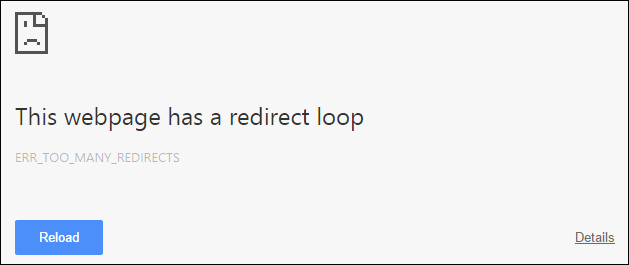
#2: Your Connection Is Not Private
Your connection is not private is a very common error. This issue happens when your Chrome detects unsafe factors. You can also see one of the following errors:
- NET::ERR_CERT_COMMON_NAME_INVALID
- NET::ERR_CERT_AUTHORITY_INVALID
- NTE::ERR_CERTIFICATE_TRANSPARENCY_REQUIRED
- NET::ERR_CERT_DATE_INVALID
- NET::ERR_CERT_WEAK_SIGNATURE_ALGORITHM
- ERR_CERT_SYMANTEC_LEGACY
- SSL certificate error
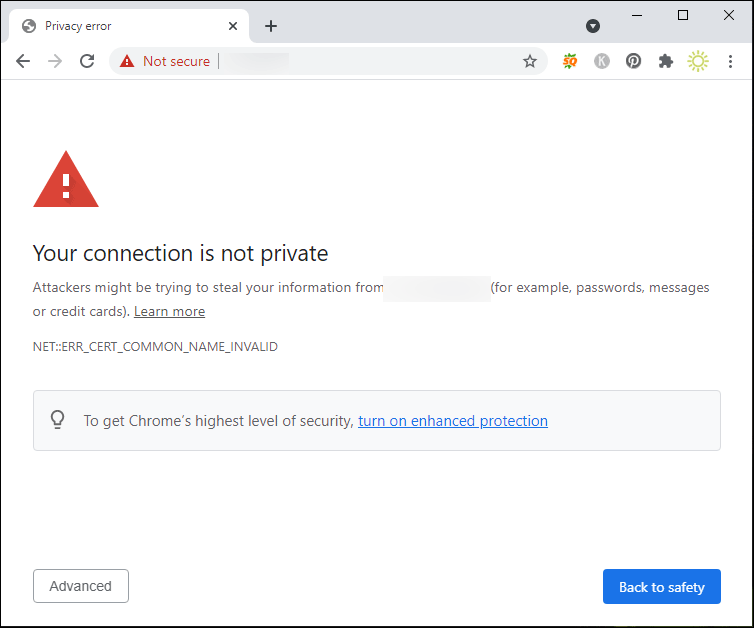
To solve the issue, you can sign in to the portal, reload the page, restart your device, use incognito mode, or do other things. All the solutions are introduced in this post: [Fix] “Your Connection Is Not Private” on Chrome/Firefox/Edge…
#3: ERR_CERT_SYMANTEC_LEGACY
If the error message mentions Symantec, it usually means that the site’s certificate is outdated, you can ask the site owner to update it.
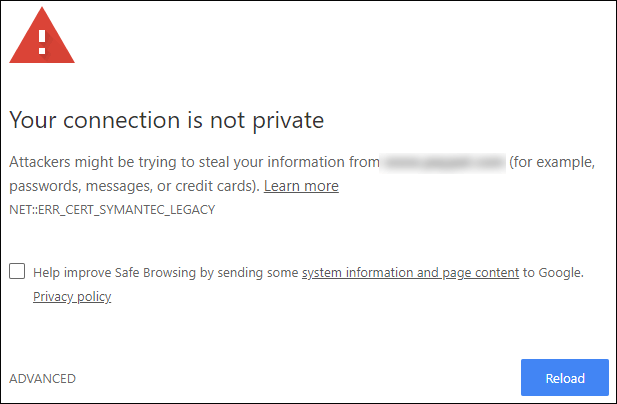
#4: Connect to Network
When you are using a Wi-Fi portal, this error can easily happen. You have to sign in before you can get online on your device. There should be a Connect button on the page. You need to click that button to try to open the page.
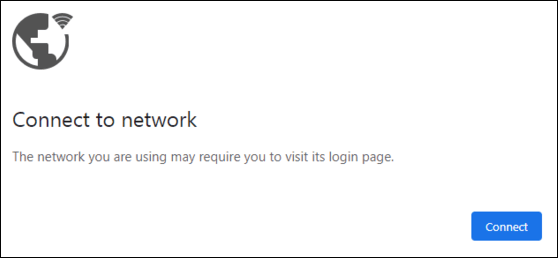
#5: Your Clock Is Behind/Your Clock Is Ahead/NET::ERR_CERT_DATE_INVALID
As per the error message, the cause of this issue is the clock on your device. If the time and date are not correct, you might be unable to open certain pages using your Chrome. To solve the issue, you need to change the time and date on your computer:
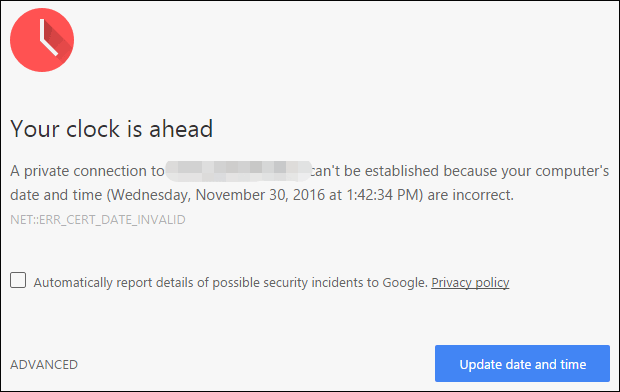
#6: Server Has a Weak Ephemeral Diffie-Hellman Public Key/ERR_SSL_WEAK_EPHEMERAL_DH_KEY
If the webpage you want to open has an outdated security code, Chrome will not open that page to protect your privacy. Only the owner of this page can solve this issue. The owner can update the server to support ECDHE and turn off DHE. If ECDHE is unavailable, the owner can turn off all DHE cipher suites and use plain RSA.
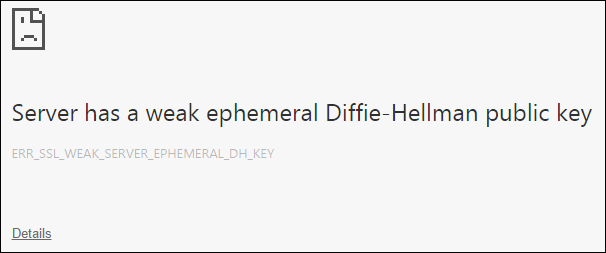
#7: This Webpage Is Not Available/ERR_SSL_VERSION_OR_CIPHER_MISMATCH
This webpage is not available, error code: ERR_SSL_VERSION_OR_CIPHER_MISMATCH is another issue you might encounter when the site you want to visit has an outdated security code. Likewise, only the owner of the website can solve this issue.
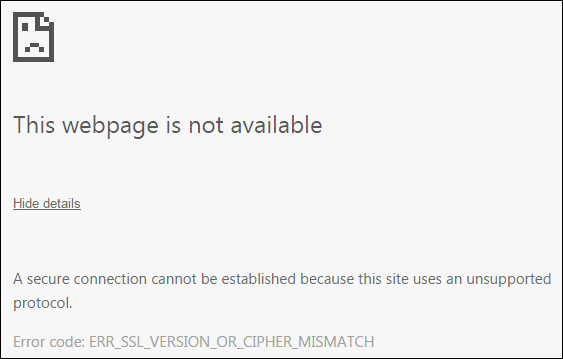
The owner can set the server to use TLS 1.2 and TLS_ECDHE_RSA_WITH_AES_128_GCM_SHA256 instead of RC4 to offer enough security. If the owner can’t turn off RC4, he/she needs to make sure other non-RC4 ciphers are turned on.
#8: Software on Your Computer Is Stopping Chrome from Safely Connecting to the Web/Site (Windows Only)
This error happens when Superfish is installed on your device. You need to remove this software from your PC.
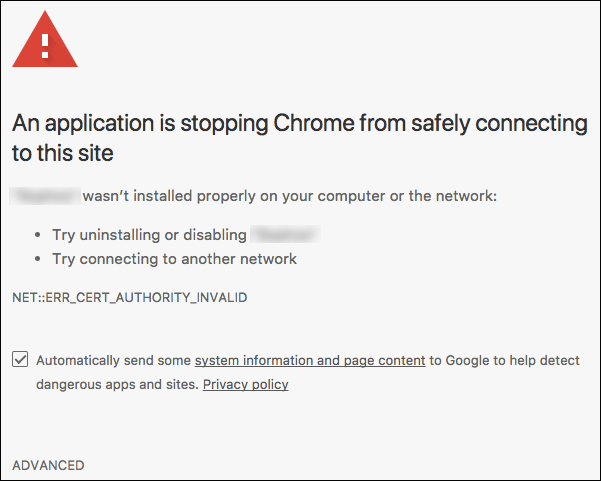
Here is how to remove this software from your Windows computer.
Step 1: Open Chrome.
Step 2: Go to this SuperFish Uninstall Instructions page to download SuperFish Removal Tool.
Step 3: Click the filename (Lenovo.SuperFishRemovalTool.exe) at the bottom and follow the onscreen instructions to remove this software.
#9: Delete Expired DigiCert Certificate (Mac Only)
This error will appear when a certificate of the page you want to open is not set up right on your machine. You can use these steps to solve the issue:
Step 1: Click Spotlight search at the top right corner.
Step 2: Type Keychain Access and click Keychain Access from the search results.
Step 3: At the top, go to View > Show Expired Certificates.
Step 4: Click Search at the top right.
Step 5: Type DigiCert High and press Enter.
Step 6: Find DigiCert High Assurance EV Root CA and it should be marked as Expired. Then, click the certificate.
Step 7: Press the Delete key on your keyboard.
#10: Did You Mean [Site Name]?
This message is going to remind you that if you have entered the wrong address. The site you enter should be a little different from the page that you usually visit. It is easy to continue:
Move 1: Click the name of the site or Go to [suggested site] to go to the site Chrome suggests.
Move 2: Click Ignore to open the link you want to visit.
Bottom Line
These are the common Chrome errors you might encounter during your daily life and work. We hope these methods to help you remove the errors. Should you have any other related issues, you can let us know in the comments.
User Comments :