If you are facing the ERR_TOO_MANY_REDIRECTS error when using Chrome browser to visit a webpage, try the 3 ways in this post to fix this Chrome browser error. If you have other issues of your computer like data loss or partition issue, you can use MiniTool software to easily recover deleted/lost data or manage your hard drive partitions.
Some of you may meet this error in Chrome browser: ERR_TOO_MANY_REDIRECTS, with an error message “This webpage has a redirect loop”.
If this error occurs when you try to open a webpage, it means that you are redirected from the original link to a new link but it falls into an infinite redirect loop. Therefore, the browser stops the redirect loop the display this error in browser.
If you face the same problem when you try to access different websites or you can successfully access this webpage by using another web browser, then you should look into the problems of the Chrome browser.
Below we provide 3 ways to try to help you fix ERR_TOO_MANY_REDIRECTS error in Google Chrome.
Method 1. Clear Browsing Data
You can firstly try to clear browsing caches, cookies, browsing history, etc. to see if it can solve the ERR_TOO_MANY_REDIRECTS error in Chrome.
Step 1. Open Google Chrome browser. You can click the three dots icon at the top-right corner in browser to open browser menu, and click Settings to open Google Chrome browser Settings window.
Step 2. Scroll down to find and click Advanced option. Find Clear browsing data under Privacy and security, and click it.
Step 3. Select a time range like All time, and tick all options in Clear browsing data window. Finally click clear data button to clear all browsing data of Chrome.
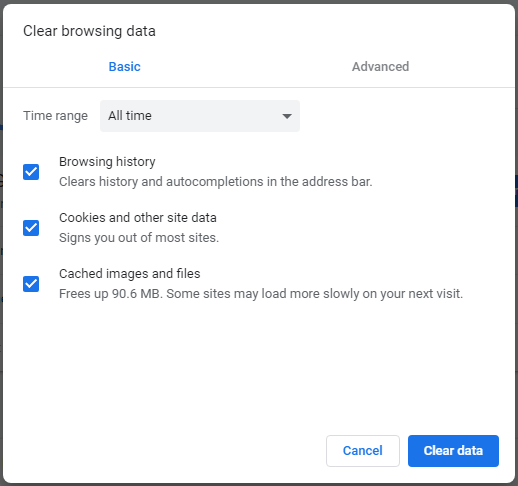
After this, you can check if the ERR_TOO_MANY_REDIRECTS error appears in Chrome.
Method 2. Disable (All) Extensions in Chrome
The second way you can take to fix Chrome ERR_TOO_MANY_REDIRECTS error is to disable all Chrome browser extension to have a try.
Step 1. Open Chrome browser. Click the three dots icon at the top-right corner, and click More tools -> Extensions. Optionally, you can also directly type chrome://extensions in browser’s address bar, and hit Enter to open Chrome Extensions window.
Step 2. Check the list of all added extensions in your Google Chrome browser, and try disabling some or all of them.
Check again if the Chrome ERR_TOO_MANY_REDIRECTS error has gone.
Method 3. Set Proper System Data and Time
Another way to fix ERR_TOO_MANY_REDIRECTS error in Chrome or Firefox browser is to correct your computer system data and time.
Step 1. You can press Windows + R keys on the keyboard to open Run window. Type control panel in Run box, and press Enter to open Control Panel Windows 10.
Step 2. Next choose Clock and Region -> Data and Time in Control Panel window. Then select Internet Time and click Change settings.
Step 3. Tick Synchronize with an Internet time server, and select a time server. Click Update now and click OK to update your computer system date and time.
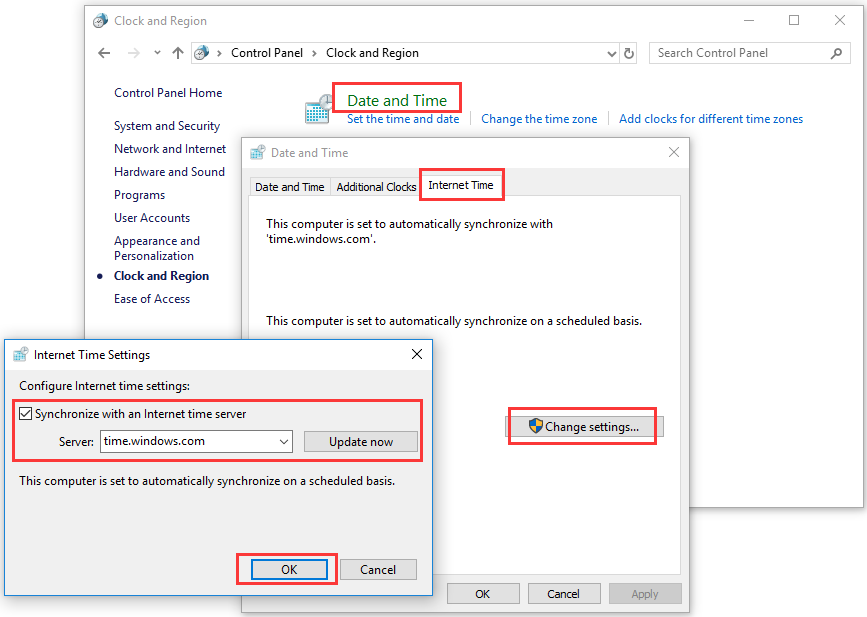
Conclusion
If you happen to encounter ERR_TOO_MANY_REDIRECTS error in Chrome or Firefox browser, you can try these three ways in this post to fix this error. If you have other better ways to solve ERR_TOO_MANY_REDIRECTS Chrome/Firefox, please do not hesitate to share with us.
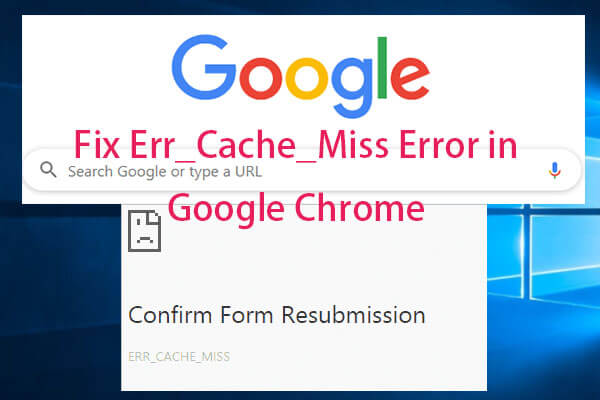
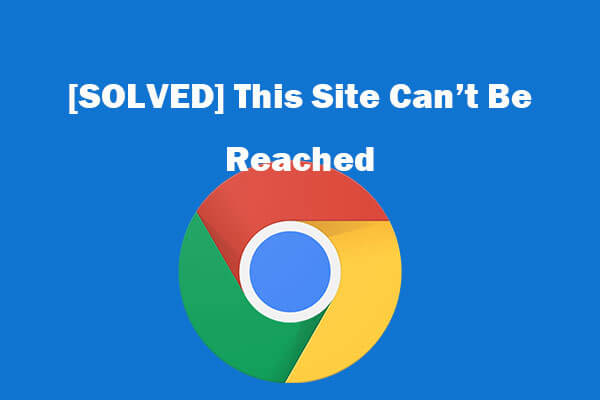
User Comments :