This site can’t be reached in Google Chrome, how to fix? This article provides 8 solutions to help you solve this issue. A 100% clean and free data recovery software from MiniTool is also available to help you recover any lost files from local hard drive, external hard drive, USB drive, SD card, and more with now hassle.
How do I fix this site can’t be reached in Google Chrome?
Most of you may have ever encountered this error “This site can’t be reached” when you try to open a webpage in Google Chrome on your Windows computer. How to solve this issue? This article provides 8 solutions to help you fix this site can’t be reached error in Google Chrome.
Fix 1. Reinstall Google Chrome Browser
- Click Start and type control panel. Choose Control Panel app in the list to open Control Panel Windows 10.
- Click Programs, and find Google Chrome app from the list.
- Right-click Google Chrome and click Uninstall to uninstall it. Then download and install Google Chrome again.

Fix 2. Reset Google Settings to Default
- You can type chrome://flags/ this link in Google Chrome browser, and hit Enter to open the webpage as follows.
- Click Reset all to default button to refresh Chrome settings. Then you can see if the “This site can’t be reached” error Google Chrome is fixed.

Fix 3. Update Network Adapter Driver
- Press Windows + R keys at the same time to open Windows Run. Type devmgmt.msc in Run box, and hit Enter to open Device Manager Windows 10.
- Click Network adapters and expand it. Find and right-click the Wireless network adapter, and click Update Driver Software option.
- Then you can click Search automatically for updated driver software option to search and install the latest network adapter driver on your computer.

Fix 4. Restart DNS Client to Fix This Site Can’t Be Reached Error
- You can also press Windows + R to open Windows Run box. Then type services.msc, and hit Enter to open Services window.
- Find DNS Client from the list. Right-click DNS Client and click Restart option to restart DNS client on your computer.

Fix 5. Change Computer IPv4 DNS Address
- You can right-click the WiFi/network icon at the taskbar on your computer, and click Open Network and Sharing Center.
- Next click your current network connection, and click Properties button.
- Double-click Internet Protocol Version 4 (TCP/IPv4) option.
- Tick Use the following DNS server addresses:, Enter 8.8.8.8 in Preferred DNS server, and enter 8.8.4.4 in alternate DNS server. These numbers are Google Public DNS.
- Click Validate settings upon exit, and click OK. Then check if this action fixes this site can’t be reached Chrome error on your Windows computer.
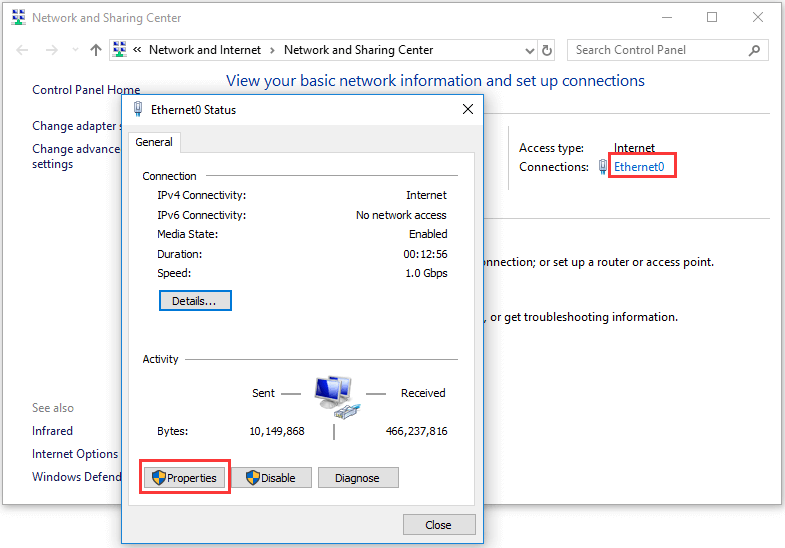
Fix 6. Reset TCP/IP to Solve This Site Can’t Be Reached Chrome
Press Windows + R, type cmd in Run box, and press Ctrl + Shift + Enter to run Command Prompt as administrator.
Type the ipconfig command lines below, and hit Enter after typing each command.
- ipconfig /release
- ipconfig /all
- ipconfig /flushdns
- ipconfig /renew
- netsh int ip set dns
- netsh winsock reset
After that, you can restart your Windows 10 computer, and open that website again in Chrome to see if you can access it.
Fix 7. Run Network Troubleshooter
- Press Windows + R, type ncpa.cpl in Run box and hit Enter.
- In Network Connections window, you can right-click your WiFi connection and choose Diagnose to open Windows Network Diagnostics to detect problems.
- If you see and error message DHCP is not enabled for “Wireless Network Connection”, you can click Try these repairs as an administrator, and click Apply this Fix.
- After that, you can restart your computer and check if this site can’t be reached error in Google Chrome can be fixed.
Fix 8. Disable Experimental QUIC Protocol
You can copy and paste chrome://flags in Google Chrome, find Experimental QUIC Protocol option, click the down-arrow icon and choose Disable option.
Bottom Line
With these 8 solutions, you might solve “This site can’t be reached” error in Google Chrome.
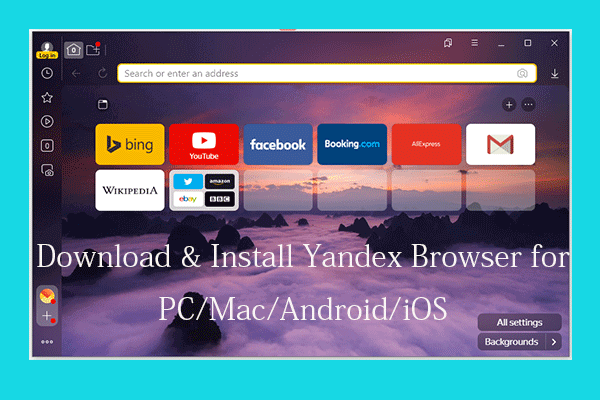
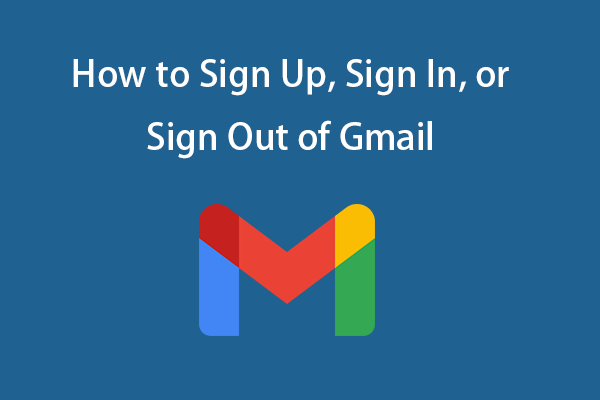
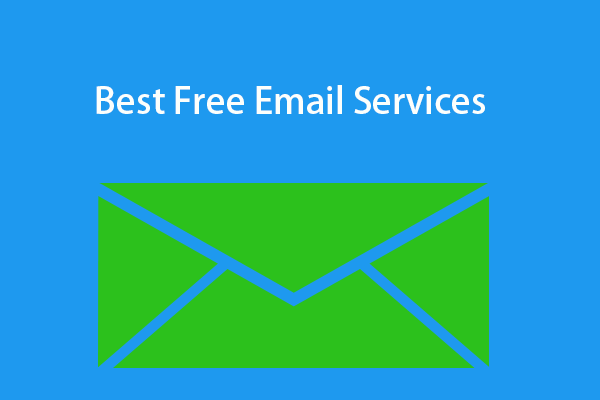
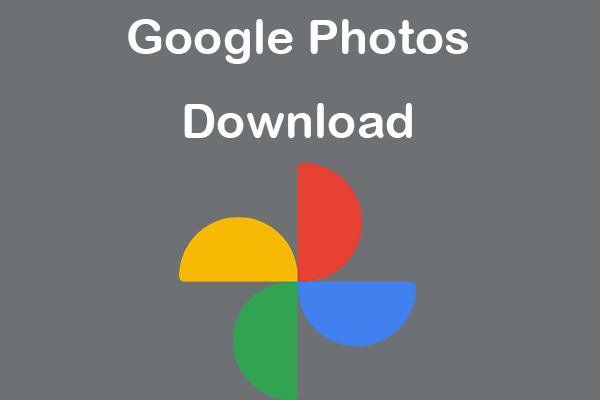
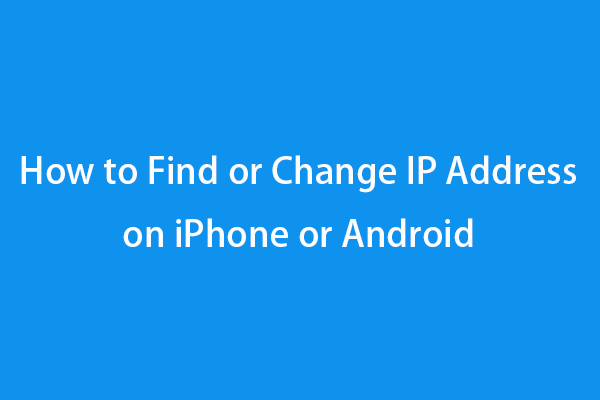
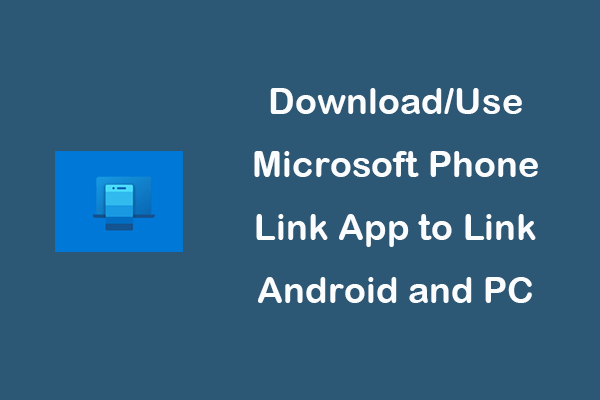
User Comments :