If you meet the error that app can’t be installed and get an error code 910 in Google Play Store, you can check the 4 solutions in this post to fix this error. As a leading software provider, MiniTool software provides you free data recovery software, hard driver partition manager, system backup and restore tool, etc.
Some of you may meet the error code 910 when trying to install an app like YouTube, Instagram, etc. in Google Play Store and can’t install the app on your Android device.
The error 910 in Google Play Store can be caused by Internet connection, software update, Google Play Store cache, etc. You can try the 4 tips below to fix Google Play Store error code 910.
Tip 1. Clear Google Play Store Cache
At first, you can follow the steps below to clear Google Play Store caches to see if it can help fix this error.
- Tap Settings on your Android device, and click Apps & notifications.
- Next tap Apps or App manager to access the list of all apps. Find Google Play Store from the list and tap it. You can also tap the Search box at the top to search for Google Play Store.
- Then you can tap Storage option, and tap Clear cache and Clear storage option to clear cache and data of Google Play Store.
- You can then try to install or update the target app to see if the error code 910 in Google Play Store has gone.
Tip 2. Remove Google Account and Re-add It
- You can click Settings app on your Android, and tap Accounts.
- Find Google account under User & accounts screen, and tap it.
- Scroll down in Google account settings and tap Remove option to remove Google account.
- Next go back to the User & accounts screen, and find Add account option at the bottom to click it.
- Then you can tap Google and follow the instructions to re-add your Google account.
- At last, try to download the app from Google Play Store again to see if it can be successfully downloaded and if this helps fix Google Play Store error code 910.
Tip 3. Try to Download or Move the App to Internal Storage
- You can open Settings app on your Android device, and open Apps & notifications.
- Tap Apps to check the list of all installed apps on your device.
- Find the app that can’t be installed or updated in the list and tap it.
- Next tap Storage and tap Change storage location. Choose Internal storage.
- At last, try to update the app again to see if the error code 910 Google Play Store is fixed. If you can smoothly update the app, you can follow the same operation to move the app back to SD card again.
Tip 4. Check Internet Connection of Device
The internet disconnection may also cause the error code 910. You can troubleshoot internet connection problems to see if it can help fix error code 910 in Google Play Store.
Bottom Line
This tutorial offers 4 solutions to help you fix Google Play Store error code 910 app can’t be installed problem. If you have better solutions, you can share with us.
![How to Recover My Files/Data for Free in 3 Steps [23 FAQs]](https://images.minitool.com/minitool.com/images/uploads/2019/06/recover-my-files-data-for-free-thumbnail.png)
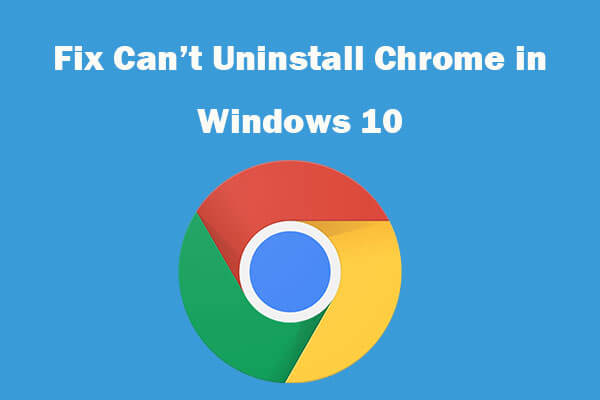
User Comments :