This tutorial offers 10 tips to help you fix Google Calendar not syncing problem on iPhone or Android. Fix Google Calendar sync issues to view newly-added events, reminders, notes, etc. FYI, if you need a free data recovery tool, you can turn to MiniTool Power Data Recovery.
If Google Calendar is not syncing properly with your iPhone or Android, then your changes of Google Calendar in Chrome browser or other devices may not be displayed on your iPhone or Android. Your phone won’t display the new events and schedules, and you may miss some important events. Check the solutions below to fix Google Calendar not syncing issue on Android or iPhone.
Fix Google Calendar Not Syncing with iPhone or Android – 10 Fixes
Fix 1. Make sure the Internet is connected.
Google Calendar lets you see, create, edit events offline, but it won’t sync the changes until you are online. If you don’t see the calendar changes on your iPhone or Android, check your internet connection first. Make sure your device is connected to Internet.
Fix 2. Make sure you are using Google Calendar app.
iPhone or Android phone has its built-in Calendar app. Google Calendar should be downloaded and installed from app store. Make sure you are using Google Calendar app.
Fix 3. Restart Google Calendar app. Fully quit the app and reopen it.
Fix 4. Update your Google Calendar app.
Go to the app store on your device and update the Google Calendar app to latest version.
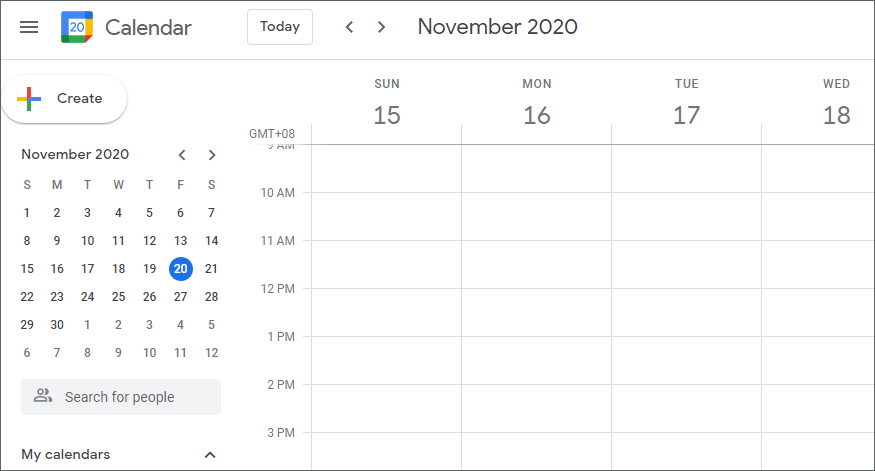
Fix 5. Make sure the calendar is visible.
You can open Google Calendar app and click Menu icon at the top-left. Check the calendar you want to sync and make sure the box next to it are checked.
Fix 6. Reinstall Google Calendar app on your device. Uninstall Google Calendar App and reinstall it from app store.
Fix 7. Remove your account and re-add it.
You can open Google Calendar app on your iPhone. Type the three-line Menu icon at the upper-left and tap Settings. Next tap Manage accounts and tap Edit. Remove your account, and then reopen Google Calendar app and add your account.
Fix 8. Make sure Google Calendar sync in enabled.
You can tap Settings -> Accounts on your Android. Select the target account and tap Account sync. Make sure Google Calendar sync is turned on.
Fix 9. Refresh Google Calendar app. You can open Google Calendar app, and tap the three-dot icon to choose Refresh.
Fix 10. Turn on calendar storage.
Open Settings -> Apps & notifications -> App info. Tap the three-dot icon and tap Show system -> Calendar storage to turn on calendar storage.
If you are trying to sync Google Calendar to other Calendar apps like Outlook. Check: How to Sync Google Calendar.
Bottom Line
If the Google Calendar app is not syncing with iPhone or Android, you can try the fixes above. If you have better solutions, do not hesitate to share with us.
MiniTool Software, a top software developer, releases some free tools you may like, for instance, MiniTool Power Data Recovery, MiniTool Partition Manager, MiniTool ShadowMaker, MiniTool MovieMaker, MiniTool Video Converter, MiniTool uTube Downloader, and more. You can try these tools for free.
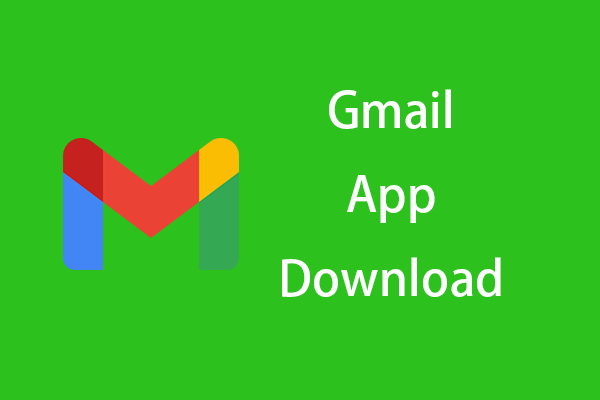
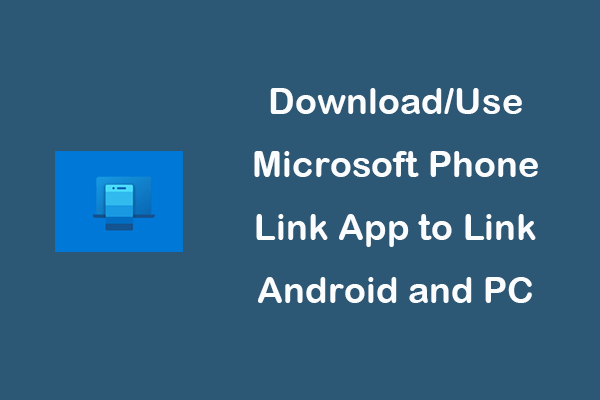
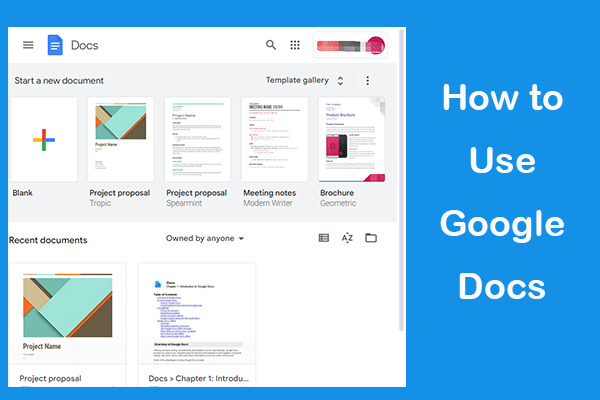
User Comments :