You can connect your iPhone, iPad, and iPod to your computer and then transfer files from your phone to PC. However, you may encounter some issues when doing this like iPhone not connecting to computer, iPad won’t connect to computer, or computer won’t recognize your iPod. MiniTool Software will show you how to solve this issue using different method in this post.
When you connect your iPhone to your computer, you may find that your computer won’t recognize iPhone. This issue can also happen to your iPad or iPod. Don’t worry. You will find some useful solutions in this post.
The solutions mentioned in this post are available for iPhone, iPad, and iPod.
How to Fix iPhone Not Connecting to Computer?
- Some simple checks
- Update your computer operating system
- Update your iPhone
- Update iTunes
- Restart your computer and iPhone
- Update the driver software
- Restore your iPhone to factory settings
Solution 1: Some Simple Checks
Sometimes, it is not an issue. You can just make some simple checks to correct the issue:
- Check whether your iPhone is powered on.
- Check whether you make your iPhone trust your computer.
- Check whether you have unlocked your iPhone and make it on the home screen.
- Check whether there is something wrong with the USB cable and port. You can use another cable and port to have a try.
Solution 2: Update Your Computer Operating System
If your iPhone won’t connect to computer after you check the above things, you can update your computer operating system to have a try.
For Windows
If you are using a Windows computer, you can go to Start > Settings > Update & Security. Then, your computer will begin to check for updates. If there are available updates, it will perform an automatic update.
For Mac
If you are using a Mac computer, you can click the Apple menu and then go to System Preferences > Software Update to perform a system upgrade.
Solution 3: Update Your iPhone
If your iPhone system is outdated, iPhone not connecting to computer can also occur. Thus, you can update your iPhone to see whether the issue is solved. It is very easy to do this job:
- Charge your iPhone and connect it to a wireless network.
- Unlock your iPhone.
- Go to Settings > General > Software Update.
- Tap Install.
- Enter your passcode.
Your device will begin to download and install the update.
Solution 4: Update iTunes on PC
If computer doesn’t recognize iPhone persists, you need to consider whether the iTunes version on your computer is outdated. If yes, you also need to update it.
For Windows
If you downloaded iTunes from the Microsoft Store, iTunes can automatically update when a new version is released.
If you downloaded iTunes from Apple’s official site, you can follow this guide to update it:
- Open iTunes.
- Click Help from the top menu bar and then select Check for Updates.
- Follow the on-screen guide to update your iTunes.
For Mac
If you are using a Mac computer, you need to follow these steps to update your iTunes:
- Open App Store on your Mac computer.
- Click Updates on the top of the window.
- If there is an available update, you can click Install to start the process.
Solution 5: Restart Your Computer and iPhone
The temporary issues on your computer and iPhone can be the cause of PC won’t recognize iPhone. Rebooting your devices can get rid of these issues. You can have a try.
Solution 6: Update the Driver Software
If your computer still doesn’t recognize your iPhone, you need to update the driver software on your computer. This method is for Windows users. Here are two situations:
If you downloaded iTunes from the Microsoft Store
- Disconnect your iPhone with your computer and then reconnect them.
- Unlock your iPhone.
- If your iTunes is opened, just close it.
- Right-click Start and then select Device Manager.
- Expand Portable Devices.
- Right-click your Apple device like Apple iPhone and select Update driver.
- Select Search automatically for updated driver software and follow the reset wizards to finish the update.
- Reboot your computer.
If you downloaded iTunes from the Apple official site
1. Disconnect your iPhone with your computer and then reconnect them.
2. Unlock your iPhone.
3. If your iTunes is opened, just close it.
4. Press Win+R to open Run.
5. Copy %ProgramFiles%\Common Files\Apple\Mobile Device Support\Drivers to Run and press Enter.
6. Right-click the inf or usbaapl.inf file and select Install.
You may see some other files that contain usbaapl64 or usbaapl. You can go to View > Details to select the file that has the right format.
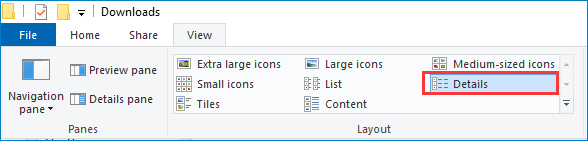
7. Disconnect your iPhone.
8. Reboot your computer.
After these steps, you can go to check whether your computer can recognize your iPhone successfully.
Solution 7: Restore Your iPhone to Factory Settings
If all the above solutions can’t work for you, the last method is to restore your iPhone to factory settings. But this method will delete all content on the device. If there are some important files on your device, you need to back up your iPhone in advance.
Here is a guide on how to factory reset your iPhone:
- Unlock your iPhone.
- Go to Settings > General > Reset.
- Tap Reset All Content and Settings.
Then, you can use your iPhone as a new one and the iPhone not connecting to computer issue should disappear.
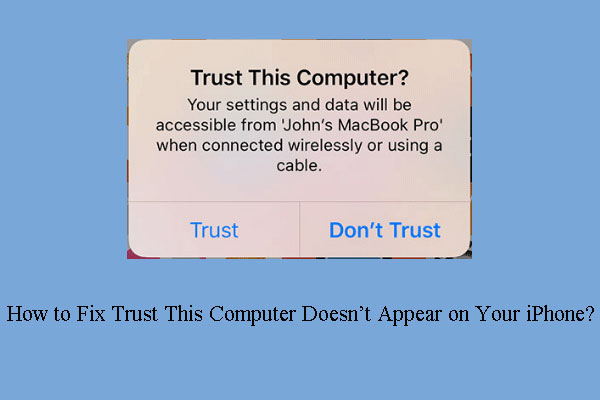
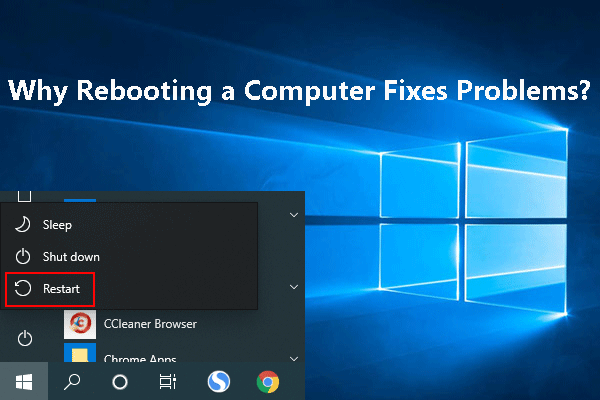
User Comments :