Browsers are used frequently to help users locate, retrieve, and display content on the World Wide Web. A lot of errors may occur on the browsers due to different reasons. The javascript:void(0) error is one of them that stop users from accessing a webpage successfully. This post will show you how to fix the error in different browsers step by step.
People are reporting the same issue on the internet: they see the error message javascript:void(0) when trying to access a webpage in Microsoft Edge, Chrome, Firefox, or other browsers installed on the computer. If you ask what JavaScript is, it’s actually used by browsers to show online content to users in a proper way.
- The root reason for causing the javascript void(0) is that something is holding back the JavaScript on the webpage on your end. The pop up blocker won’t allow you to get access to the page you want to visit.
- The JavaScript Void error may be related to the Java software installed on your computer.
- Please read the content below to learn how to fix the problem yourself in different browsers.
- If you have other disk, system, or data problems, please let MiniTool help you.
Hmm, We Can’t Reach This Page – A Microsoft Edge Error!
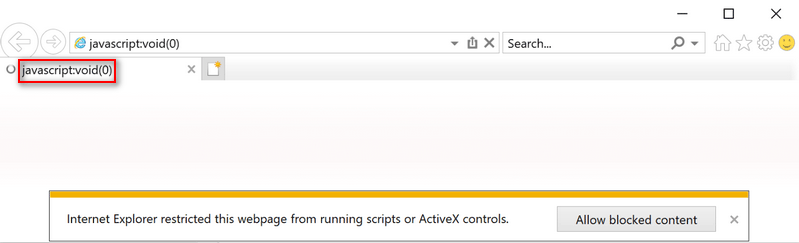
Fix javascript:void(0) in IE/Chrome/Firefox
Please don’t be worried when you see the javascript:void(0); the good news is that JavaScript Void 0 is not a very critical error. You can fix it in IE, Chrome, Firefox, or other browsers you use by following the steps mentioned below.
Solutions To Error Code 3: 0x80040154 In Google Chrome!
Reinstall Java Properly
- Open Control Panel on your computer.
- Choose to View by Category.
- Select Programs from the list.
- Click Programs and Features in the right pane.
- Look for the Java entry and select it.
- Click on the Uninstall button appeared now.
- Wait for the installation to finish.
- Reinstall the software properly.
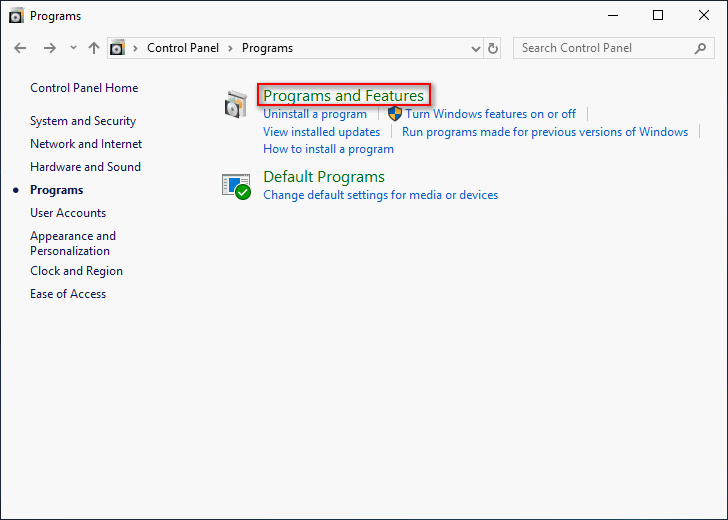
Enable JavaScript on Your Browser
JavaScript may be disabled by default on browsers, so you should go to enable it manually.
How to enable in Internet Explorer:
- Open Internet Explorer and navigate to the settings menu.
- Click Tools and choose Internet options.
- Shift to the Security tab and click on the Custom level… button.
- Scroll down to find Scripting option.
- Look for the Scripting of Java applets under it.
- Check Enable and click on the OK button to confirm.
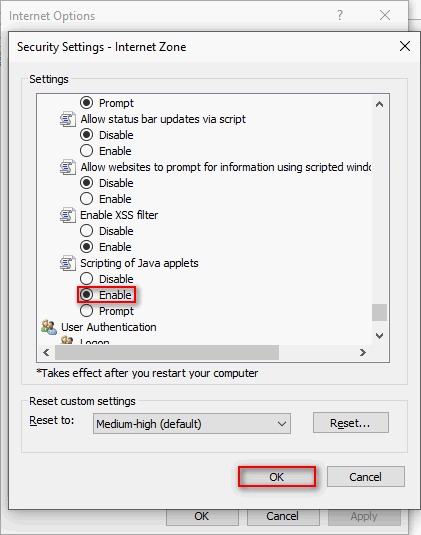
How to enable in Google Chrome:
- Open Chrome and click on the three dots icon (in the upper right corner).
- Choose Settings and look for Privacy and security.
- Select Site Settings under it.
- Look for the Content section.
- Click JavaScript.
- Toggle the switch to on so that all sites are allowed to run JavaScript.
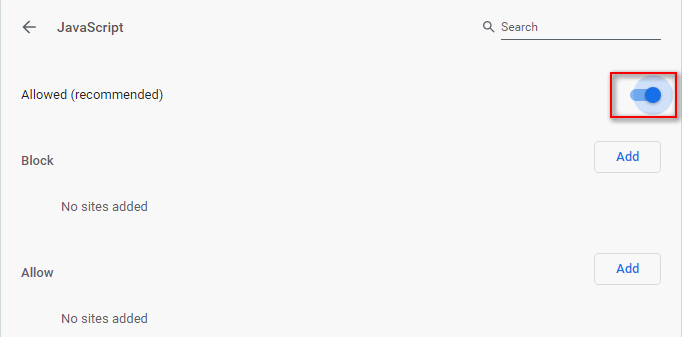
How to enable in Mozilla Firefox:
- Open Firefox and click on the menu button at top right (similar to Chrome’s).
- Click Add-ons and shift to the Plugins tab.
- Select the Java ™ Platform plugin.
- Click on the always activate button.
Reload the Page via Bypassing/Clearing the Cache
- Hold the Shift key and click Reload.
- Press CTRL + F5 simultaneously.
If this didn’t work, you should try to clear the cache of your browser to fix JavaScript Void 0 (take Chrome as an example).
- Click on the three dots icon.
- Move your cursor to More tools option.
- Choose Clear browsing data from the submenu. (You can press Ctrl + Shift + Delete directly.)
- Select Advanced tab and choose All time for Time range.
- Check only Cached images and files under it.
- Click on the Clear data button below.
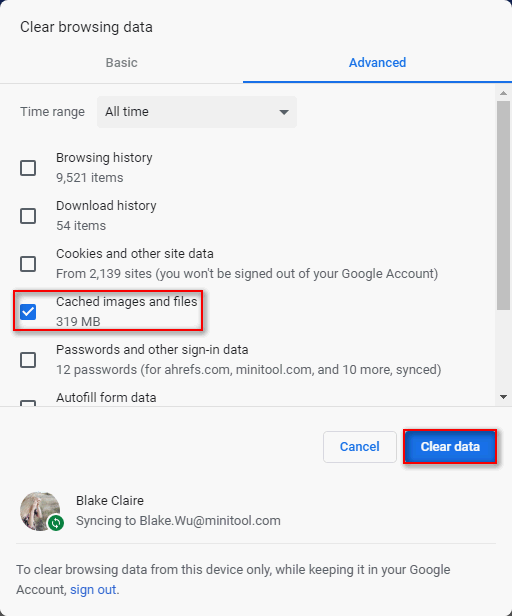
Remove Cookies from Browser
This part shows you how to fix javascript void(0) by removing cookies from different browsers.
Remove cookies from Chrome:
- Press Ctrl + Shift + Delete in an opening Chrome.
- Go to the Advanced tab and choose All time for Time range.
- Check Cookies and other site data.
- Click on the Clear data button.
Remove cookies from IE:
- Click on the Tools icon in the upper right corner.
- Navigate to Safety and choose Delete browsing history. (You can also press Ctrl + Shift + Delete.)
- Check Cookies and website data.
- Click on the Delete button.
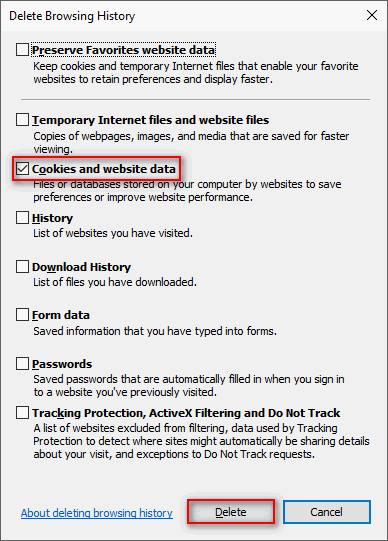
Remove cookies from Firefox:
- Click on the menu button.
- Choose Options from the list.
- Shift to Privacy.
- Click clear your recent history.
- Select Everything for Time range to clear.
- Check Cookies and other things you want to clear.
- Click on the Clear Now button.
That’s all about how do you fix javascript:void(0).
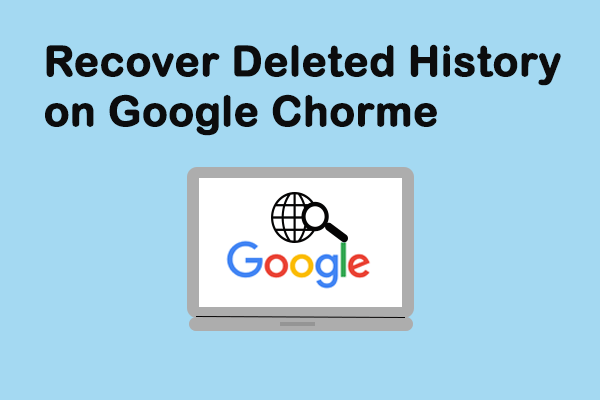
User Comments :