Are you encountering a weird issue the Microsoft Teams scroll bar is missing? Several users face this problem and seek causes and resolutions. In addition to software bugs, this issue might occur due to improper display settings, corrupted files, compatibility issues, etc. Before delving into the following methods, you can relaunch the application or restart your computer. Small glitches can be fixed by this simple operation. If the problem still exists, read the next workarounds to learn how to reactive the scroll bar in Teams.
MiniTool Power Data Recovery FreeClick to Download100%Clean & Safe
Fix 1: Clear Teams Cache Files
Corrupted cache files can lead to various issues in the application. You can try to clear the cache files of Microsoft Teams to fix the scroll bar missing issue. Here are the steps to do that.
Step 1: Press Win + R to open the Run window.
Step 2: Type %appdata%\Microsoft\Teams into the text box and hit Enter to locate the target folder.
Step 3: Press Ctrl + A to select all the files and right-click on the file to choose Delete.
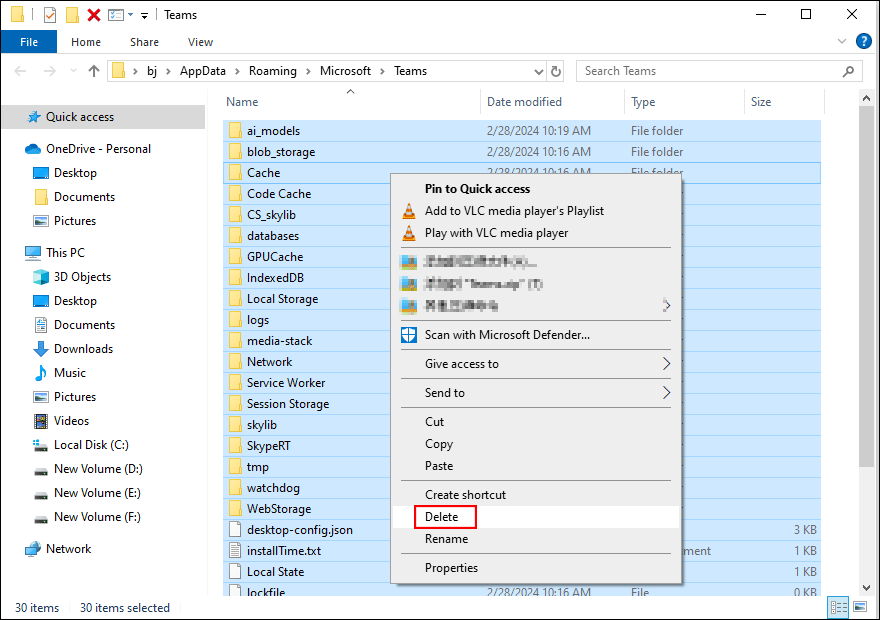
After deleting, you can restart Microsoft Teams to see if the issue is fixed.
Fix 2: Run Microsoft Teams in Compatibility Mode
Running this application in compatibility mode helps to figure out whether the scroll bar missing in Microsoft Teams is caused by incompatibility reasons.
Step 1: You can navigate to the location of the executable file of Microsoft Teams or find the Teams shortcut. Then, right-click on it and choose Properties from the context menu.
Step 2: In the Properties window, change to the Compatibility tab.
Step 3: Check Run this program in compatibility mode for in the Compatibility mode box. Then, you need to choose an old version of Windows from the dropdown menu, usually Windows 8.
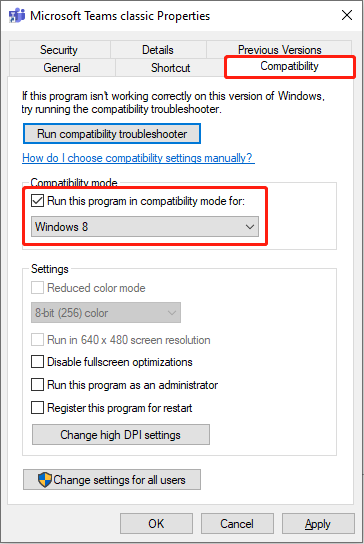
Step 4: Click Apply and OK in sequence to save the change.
Fix 3: Run the Windows Store Apps Troubleshooter
The Windows Store Apps troubleshooter will detect and fix issues found in applications downloaded from the Microsoft Store. Hence, you can run this software to detect problems as well.
Step 1: Press Win + I to open Windows Settings.
Step 2: Choose Update & Security > Troubleshoot > Additional troubleshooters. Scroll down to find and click on the Windows Store Apps option, then hit Run the troubleshooter.
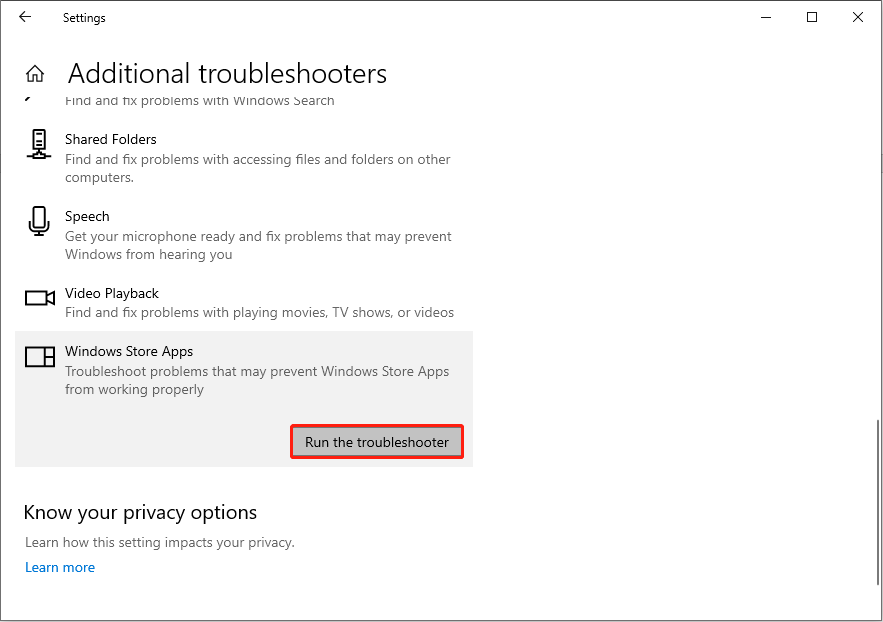
Your computer will detect issues automatically. On the result page, you can choose the probable issue and follow the on-screen instructions to tackle it.
Fix 4: Reinstall Microsoft Teams
Reinstalling can fix most errors effectively, including the Microsoft Teams scroll bar issue. You can uninstall Microsoft Teams from Windows Settings with the following instructions.
Step 1: Press Win + I to open Windows Settings.
Step 2: Choose Apps > Apps & features. Now, you can type Microsoft Teams into the box under the Apps & features section to quickly find the application.
Step 3: Click on it and choose Uninstall.
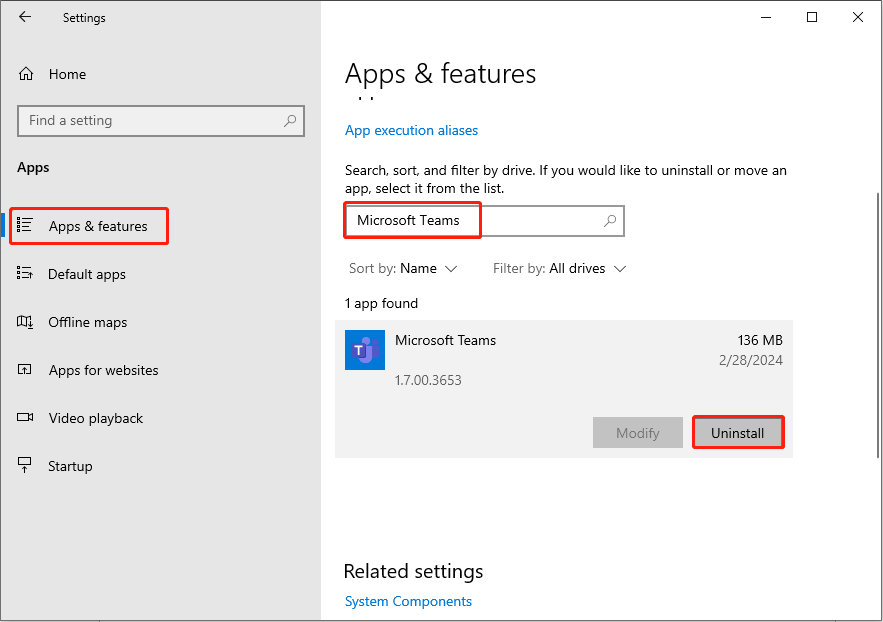
Afterward, you can go to the Microsoft Store to reinstall Microsoft Teams.
Bottom Line
It can be a difficult task to look through the Teams page when the Microsoft Teams scroll bar is missing. This post lists four solutions to help you resolve the issue. You can try them to see which one works in your situation.

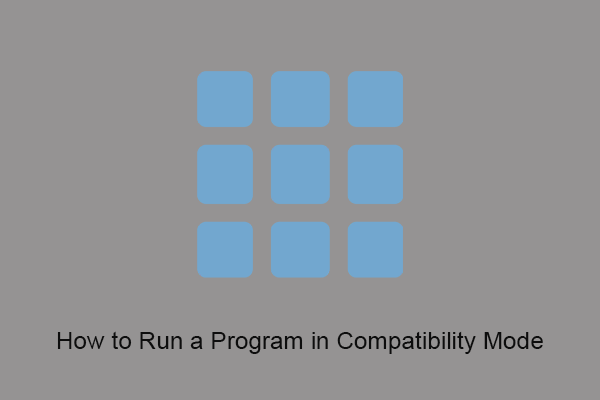
User Comments :