For some wrong operations, your Windows screen may be upside down or sideways. If you are bothered by this issue, you must want to know how to fix the Windows sideways or upside down screen. Here in this post, MiniTool Software will show you some solutions that are proved to be effective.
If Windows Screen Is Upside down or Sideways
At times, your computer screen may get stuck when you press a key command by accident, or the display settings are modified, or the machine is connected to an external display. At the same time, your Windows screen turned sideways or upside down.
This is obviously abnormal. To get rid of this upsidedown screen or sideways screen, you can just use a keyboard shortcut or make some mouse clicks. No matter you are using Windows 10, Windows 8, or Windows 7, you can try them to fix the Windows screen upside down or sideways issue.
Use a Keyboard Shortcut to Fix Sideways/Upsidedown Screen
“If my screen is upside down or sideways, how can I fix it?” You can use these common keyboard shortcut combinations to rotate the Windows screen to normal:
- CTRL+ALT+Up Arrow
- CTRL+ALT+Down Arrow
- CTRL+Alt+Left Arrow
- CTRL+Alt+Right Arrow
However, since the hardware and software on different computers are various, these shortcuts may not work. Moreover, the hotkey combinations are unavailable before they are manually enabled.
That is, if the above keyboard shortcut combinations can’t solve your issue, you will need to enable the hotkeys with the graphics card.
How to Enable the Hotkeys on Windows?
You can follow this guide to enable the hotkeys on your computer:
- Right-click on the empty space on the desktop of your computer.
- Go to Graphic Options > Hot Keys and then click Enable.
Modify the Display Orientation Settings to Fix the Issue
If the above method can’t fix the screen turned sideways or upsidedown issue, you can modify the display orientation through the Display Settings to have a try.
If you are using Windows 10:
- Right-click on the empty space and then select Display Settings. Alternatively, you can search for display settings in the search box and open it.
- Select the Display Orientation drop-down arrow and then choose Landscape.
- Click Apply to rotate the screen.
- You will receive a confirmation message that lets you check you want to save the new screen orientation or restore to the previous display. Make your own selection.
If you are using Windows 8:
- Click Windows.
- Select Control Panel from the popup menu.
- Select Appearance and Personalization.
- Select Adjust screen resolution.
- Click on the Orientation drop-down arrow.
- Select Landscape.
- Click Apply to execute the change.
- Select Keep changes to keep the new screen orientation.
If you are using Windows 7:
- Click Windows.
- Select Control Panel from the popup menu.
- Select Appearance and Personalization.
- Select Adjust screen resolution.
- Click on the Orientation drop-down arrow.
- Select Landscape.
- Click Apply to rotate the display of your computer.
- Select Keep changes to keep the new screen orientation.
After these steps, the Windows screen is sideways or upsidedown issues should be solved perfectly.
Although this issue will not lead to the data loss issue, we still want to introduce a professional data recovery software to help you rescue your lost data caused by wrong operations. MiniTool Power Data Recovery is worth trying. This software is very easy-to-use. You can just go to the MiniTool official site to get its trial edition to check whether it can find your needed data.
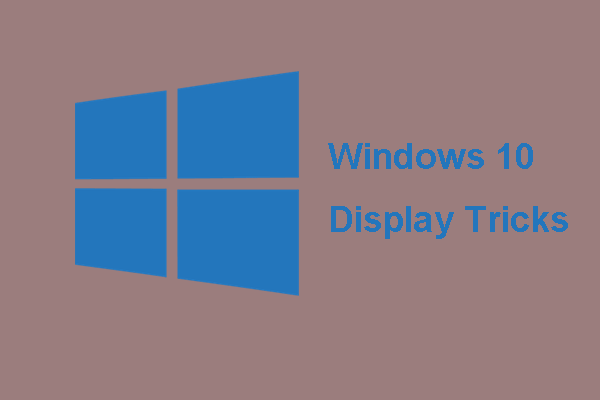
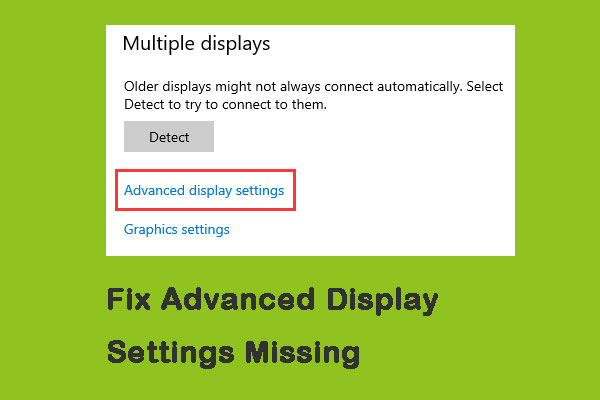
User Comments :