You can use Realtek HD Audio Manager to control volume in Windows 10 computer. If you find the Realtek HD Audio Manager is missing from Control Panel or taskbar, you can check the 5 tips below to fix Realtek HD Audio Manager missing Windows 10 error.
MiniTool Power Data Recovery TrialClick to Download100%Clean & Safe
Tip 1. Enable Realtek HD Audio Manager in Task Manager
- Try to bring back Realtek HD Audio Manager from Task Manager. Press Ctrl + Shift + Esc to open Task Manager in Windows 10.
- Click Startup tab, and right-click Realtek HD Audio Manager to choose Enable.
- Restart your computer to see if Realtek HD Audio Manager shows up in the system tray.
Tip 2. Fix Realtek HD Audio Manager Missing from Control Panel
- Open Control Panel in Windows 10. Click View by Small icons category.
- Click Realtek HD Audio Manager in Control Panel. And click i icon.
- Make sure the Display icon in notification area option is checked in Information window, and click OK.
Check if Realtek HD Audio Manager appears in Windows taskbar, if not, try other tips in this post.
Tip 3. Check If You Can Find Realtek HD Audio Manager in File Explorer
- If you can’t find Realtek HD Audio Manager in Control Panel, you can check if you can find it in File Explorer.
- Open File Explorer, and go to C:\Program Files\Realtek\Audio\HDA.
- Find RtkNGUI64 application file in File Explorer window, and double-click it to open Realtek HD Audio Manager.
Tip 4. Update Realtek HD Audio Driver in Windows 10
If Realtek HD Audio Manager is missing in Windows 10, you can try to update Realtek HD Audio Driver.
- Open Device Manager in Windows 10.
- Expand Sound, video and game controllers category, right-click Realtek High Definition Audio and click Update driver.
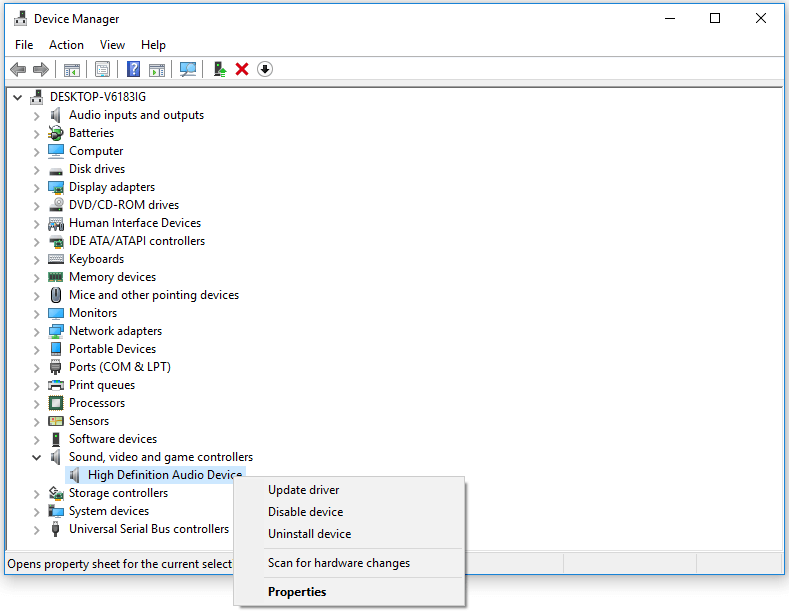
Tip 5. Reinstall Realtek HD Audio Driver in Windows 10
- Press Windows + X, and choose Device Manager to access it.
- Click Sound, video and game controllers, and right-click Realtek High Definition Audio to choose Uninstall device. Restart your computer to reinstall Realtek HD Audio Manager and audio driver.
Bottom Line
If you meet Realtek HD Audio Manager missing issue in Windows 10, you can try one of the 5 tips above to fix this error.
To recover lost data or mistakenly deleted files from Windows computer, external hard drive, SSD, USB flash drive, phone or camera SD card, etc. you can turn to MiniTool Power Data Recovery.
To manage hard drive partitions, you can recur to MiniTool Partition Wizard. This best free hard drive partition manager allows you to create/delete/resize/format/wipe/convert partition, copy disk, benchmark disk, check and fix disk errors, etc.
To back up and restore Windows system, back up files folders or partitions, you can use MiniTool ShadowMaker. It supports automatic backup, incremental backup and file sync. You can back up data to external hard drive, USB drive, network drive, etc. MiniTool software aims to help you keep your data safe.

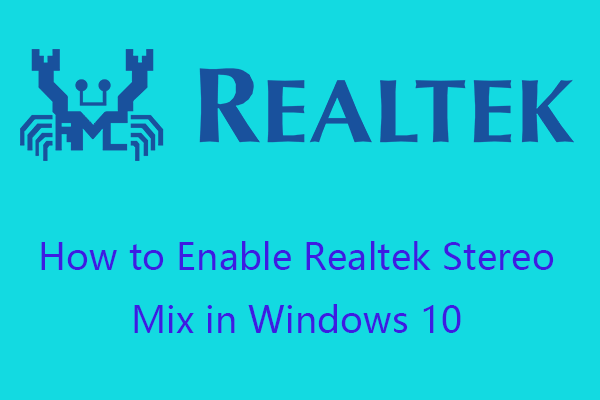
User Comments :