If you want to move files from one place to another on your computer, you’d better use copy and paste instead of cut and paste. That is because the files may be lost if your system crashes before they are pasted to the destination. However, people sometimes receive the “Sorry, no manipulations with clipboard allowed” error. How to fix it?
Sorry, No Manipulations with Clipboard Allowed
Copy and paste is one of the most commonly used actions on a computer. Users would like to use copy paste feature when they need to:
- Move files from one location to another.
- Make a backup of important data and folders.
- Type huge chunks of text again.
- Type complex combinations (such as passwords and serial numbers) and ensure their accuracy.
How to Copy and Paste on Windows & Mac
The easiest way to perform copy and paste on Windows is: select the file/content -> press Control + C -> go to the destination -> press Control + V.
If you need to copy and paste on Mac, you should press Command + C and then Command + V.
How To Copy And Paste On Mac: Useful Tricks And Tips?
However, many people complained that their copy paste not working Mac. The error message – Sorry, no manipulations with clipboard allowed – appeared on their screen when they are copying and pasting. What happened & how to fix the problem? The following suggestions will help you solve Mac copy paste not working issue.
Data Recovery for MacClick to Download100%Clean & Safe
Why Is Mac Copy and Paste Not Working, How to Fix It
Cause 1: Stuck Clipboard
One of the most common reasons for making copy and paste not working on Mac is that the clipboard is stuck. In this case, you need to force relaunch the Clipboard.
The 1st Way: Restart Mac
Restarting is the most direct way to fix many temporary problems appeared on Mac. The applications and services will be closed and then reopened when Mac is rebooting.
How to restart Mac:
- Click on the Apple icon located at the top left.
- Select Restart from the sub menu.
- Click on the Restart button if asked. (Optional)
- Wait for the process to finish.
You can also select Shut Down in step 2; then, wait and press the Power button to start your Mac manually.
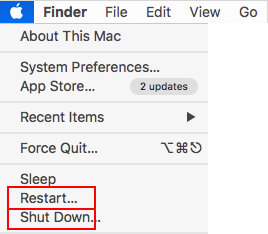
The 2nd Way: Force Quit the Clipboard via Activity Monitor
- Close the apps where copy paste is not working.
- Open the Activity Monitor from Finder -> Applications -> Utilities.
- You can also open Spotlight and type Activity Monitor.
- Type pboard into the search box located in the upper right corner.
- Select the pboard process and then click on the X button in the toolbar.
- Click Force Quit to confirm.
- Exit Activity Monitor.
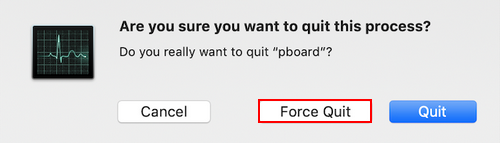
The 3rd Way: Fix Stuck Clipboard via Terminal
- Open Terminal from Finder -> Applications -> Utilities or by using the spotlight.
- Type killall pboard.
- Press Return on the keyboard.
Cause 2: WindowServer Issue
If you can’t fix copy paste not working Mac by above ways, you should also try to force quite the WindowServer process via Activity Monitor.
Here’s how to do:
- Open Activity Monitor as mentioned above.
- Type windowserver into the search box at the top right.
- Select the WindowServer process from the search result.
- Click X.
- Click Force Quit.
- Exit Activity Monitor.
Cause 3: Keyboard Shortcut Not Working
You can’t finish copy and paste by pressing Command + C and Command + V if there’s something wrong with the keyboard. On this occasion, you may as well use other ways to copy paste on Mac.
One: Use Context Menu
- Navigate to the file you want to copy.
- Right click on it.
- Choose Copy from the context menu.
- Go to the location where you’d like to paste.
- Right click on any blank space and select Paste.
Two: Make Use of Edit Menu
- Navigate to the target file.
- Click on the Edit menu at the top.
- Choose Copy from its submenu.
- Go to the destination.
- Click Edit and choose Paste.
That’s all about how to deal with Sorry, no manipulations with clipboard allowed. Please read Best Fixes For Copy And Paste Not Working On Your Computer to know how to fix copy paste not working on Windows.
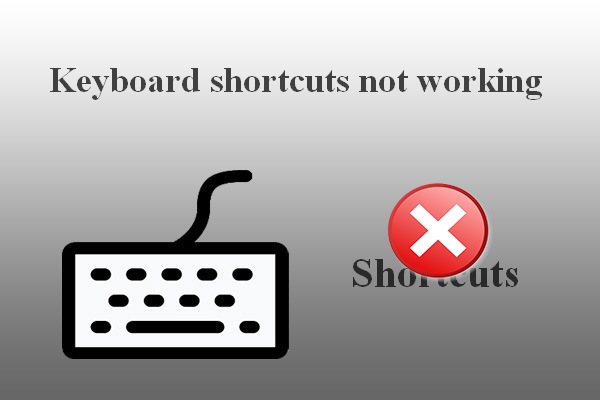
User Comments :