If you are unable to uninstall program in Windows 10, this tutorial introduces 6 solutions to uninstall a program that won’t uninstall. Learn how to force uninstall a program Windows 10. MiniTool, as a top software developer, designs professional data recovery software, hard drive partition manager, system backup and restore software for users.
Generally you can easily uninstall program in Windows 10 from Control Panel, Settings, or the “Add or remove programs” in Start menu. However, sometimes you may be unable to uninstall program Windows 10 from Control Panel, etc.
The causes for why can’t remove a program on Windows 10 are not sure, but you can check the 6 solutions below for how to force uninstall a program that won’t uninstall in Windows 10.
MiniTool System Booster TrialClick to Download100%Clean & Safe
Fix Unable to Uninstall Program Windows 10 with 6 Tips
Tip 1. Force Uninstall a Program That Won’t Uninstall via Registry Editor
- You can press Windows + R, type regedit, and press Enter to open Registry Editor Windows 10.
- Next click as the following path in the left panel: HKEY_LOCAL_MACHINE/SOFTWARE/Microsoft/Windows/CurrentVersion/Uninstall.
- Find the subkey of the target program under Uninstall folder. Right-click the application and click Delete option. Click Yes to confirm the operation to delete the registry key of the program you’d like to uninstall.
- Restart your computer to execute the changes. And check if the program has been successfully uninstalled from your Windows 10 computer.
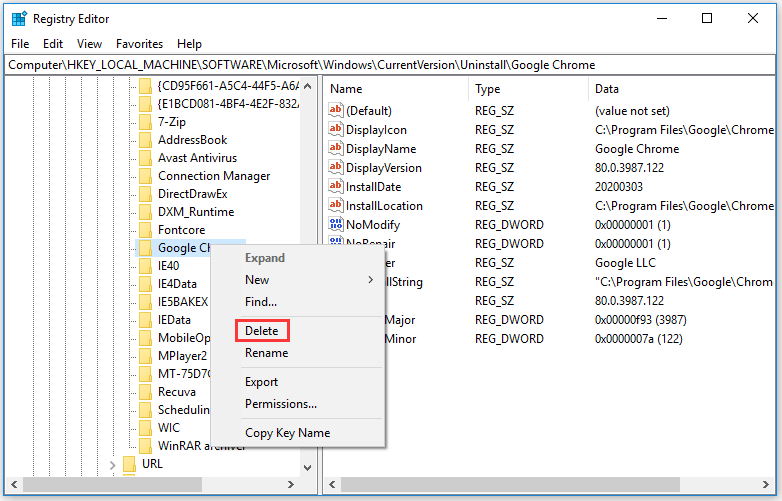
Tip: It’s advised you back up the registry first before you make some registry editing, since it’s dangerous if you mess around the Windows Registry. Your computer may not run if you made some mistakes in editing registry, so be careful.
Tip 2. Start Windows 10 into Safe Mode to Uninstall the Program
If you are unable to uninstall program Windows 10, it might because the uninstall process is interfered by third-party processes. The solution is to boot your Windows 10 computer into Safe Mode, and then remove the program in Safe Mode.
You can check how to start Windows 10 in Safe Mode, and then try to uninstall the application from Windows 10 Control Panel, Settings or Start menu.
Tip 3. Use the Application Own Uninstaller to Uninstall It
You can also try to use the application own uninstaller to uninstall the program in Windows 10. Most third-party programs have a built-in uninstaller which is an executable file. Generally it is located in the application root folder. Check how to force uninstall a program that won’t uninstall in Windows 10 by using uninstaller.
- Locate the directory where you installed the program in File Explorer. If you don’t know it, you can right-click the target software icon and select Properties to check its location.
- Next find an executable file named uninstaller.exe, uninstall.exe or alike name in the directory. Double-click it to launch the uninstaller exe, and follow the instructions to uninstall the program that can’t uninstall in Windows 10.
Tip 4. Use Microsoft Program Install and Uninstall Troubleshooter
Microsoft has a free Program Install and Uninstall Troubleshooter utility. You can use it to troubleshoot unable to uninstall program from control panel Windows 10 problem.
- Download Microsoft Program Install and Uninstall Troubleshooter and run it.
- Click Uninstalling when you see “Are you having a problem installing or uninstalling a program?”
- In the pop-up window, you can see a list of installed programs on your Windows 10 computer. Choose the program that you won’t uninstall in normal ways, and click Next button.
- Then click Yes, try uninstall to start uninstalling the target program. This should help you uninstall the program that won’t uninstall in Windows 10.
Please be aware that this tool only allows you to uninstall classic Windows desktop programs but not built-in applications and programs installed from Microsoft Store.
Tip 5. Try Third-party Tools to Force Uninstall Program Windows 10
You can also try some third-party free program uninstaller for Windows 10. Top free software uninstall tools include: Revo Uninstaller, Geek Uninstaller, CCleaner, Wise Program Uninstaller, IObit Uninstaller, etc.
Tip 6. Perform a System Restore
You can run a system restore to revert your Windows 10 computer to a previous point before you install the program. But before you perform the system restore, you should back up all important data in your computer beforehand.
You can click Start, type system restore, and choose Create a restore point, then click System Restore button to follow the instructions to restore your system to a previous state.
Bottom Line
If you are unable to uninstall program Windows 10 from Control Panel, Settings, and Start, you can try one of the 6 tips in this tutorial to force uninstall a program that won’t uninstall in Windows 10.
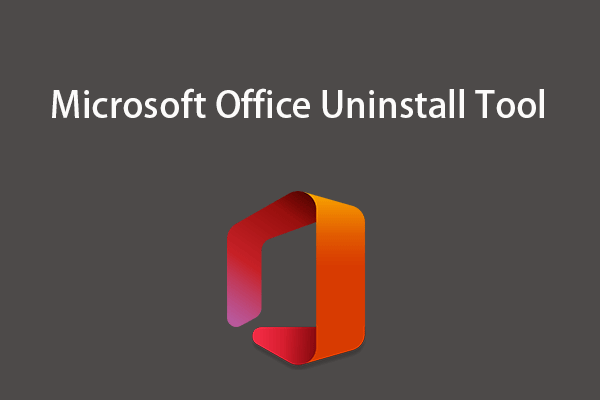
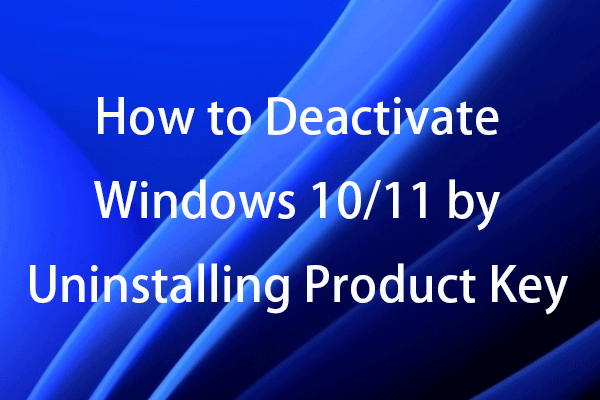
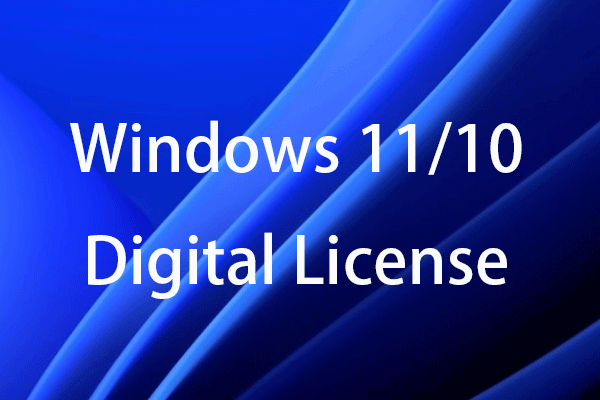
User Comments :