The webcam not working on Windows 10 is a common issue. Do you know the causes of this issue? If you are bothered by it, do you know how to fix it? MiniTool Software has collected the main causes of this issue and some useful methods to get rid of it, and it will show you the information you want to know in this post.
You can make use of your laptop camera or the connected camera on your desktop to make video meetings with other people. But the camera may not work normally in some cases. This issue can be caused by many reasons. Here, we will show you some main causes.
Main Reasons for Webcam Not Working on Windows 10
- Some related drivers are missing after a Windows 10 update.
- Your anti-virus software is blocking the camera.
- Your Privacy settings don’t allow access to the camera on your device or some apps.
- There is something wrong with the app you want to use.
Of course, there are also some other causes. We will not list all of them here. Knowing the causes of webcam not working or laptop camera not working can help you know what to do to fix the issue. We will also show you what you should do if you don’t know.
What to Do if Webcam Is Not Working on Windows 10?
Before fixing this issue, you can first try the following operations:
Restart your computer
If you haven’t restart your computer after you discovered your camera is not working on Windows 10, you can just do it because it can get rid of some temporary errors that may cause the issue.
Perform a camera-related update on Windows 10
Perhaps, the issue is just a bug on your computer and the related Windows update can solve the issue. To rule out this possibility, you can go to Start > Settings > Update & Security > Windows Update > Check for updates. If you can see View all optional updates, you can click it to expand it and see whether there are updates related to your camera. If yes, you can install it on your computer and check whether it can solve the issue you are facing.
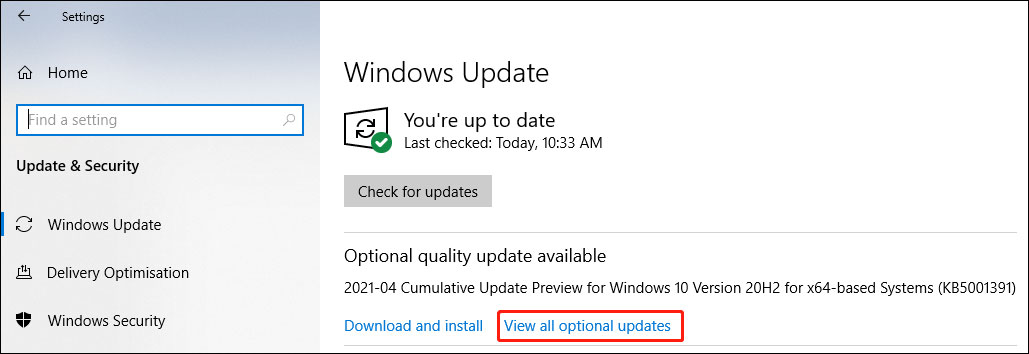
Use the Camera app to test your camera
Use the Windows search box to search for camera and select the first result to open the Camera app. Then, you can use this app to check whether your camera works normally.
Turn on the button for your camera
Some laptops or portable cameras may have a physical switch to turn on/off the camera. You may have accidentally turned off your camera. If so, your computer will not detect the camera. You can check your device and turn it on if it is off to make your computer successfully recognizes your camera.
Make sure your camera is not used by another application
Usually, the camera on your computer can only be used by one application once. If you want to use it on a second app, it will not work of course. So, you need to check whether there is an app that is currently using your camera. If yes, you can close your camera for it and then try it again.
If your camera still doesn’t work, you can try the following methods to solve the webcam driver Windows 10 issue or other related issues.
How to Fix It if Webcam Is Not Working on Windows 10?
- Allow access to your camera on your device or the app you want to use
- Check your anti-virus software settings
- Use another USB port
- Find the incompatible camera driver
- Roll back the camera driver
- Reinstall the camera driver
Fix 1: Allow access to your camera on your device or the app you want to use
1. Click Start.
2. Go to Settings > Privacy > Camera.
3. Check the status of Allow access to the camera on this device. If it is off, you need to click the Change button and turn on the button for it.
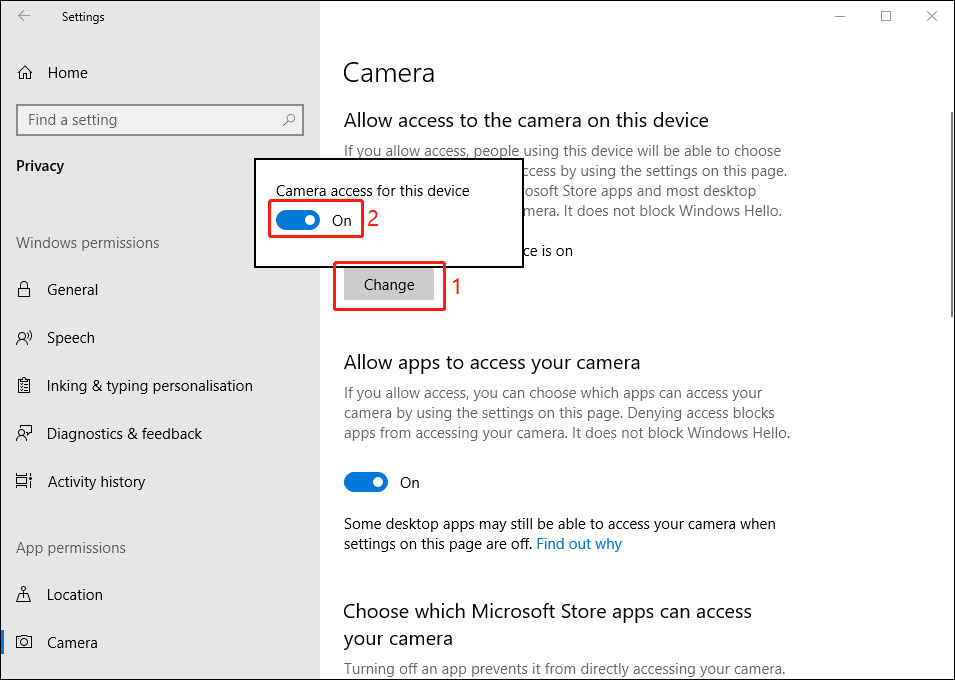
4. Scroll down to the Allow apps to access your camera section and make sure the button for it is turned on. Then, you need to find the app you want to use with the camera and turn on the button for it.
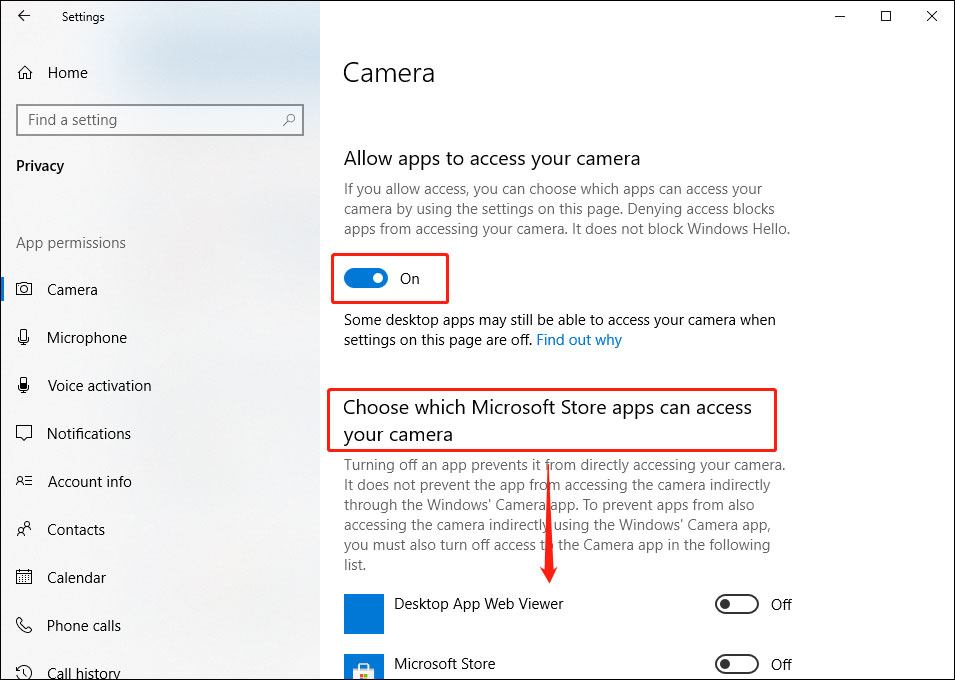
5. If the target app comes from the internet, a disc, a USB drive, or it is an app installed by your IT administrator, you can’t find it under the Microsoft Store app list. If so, you need to go to the Allow desktop apps access to your camera and turn on the button for it.
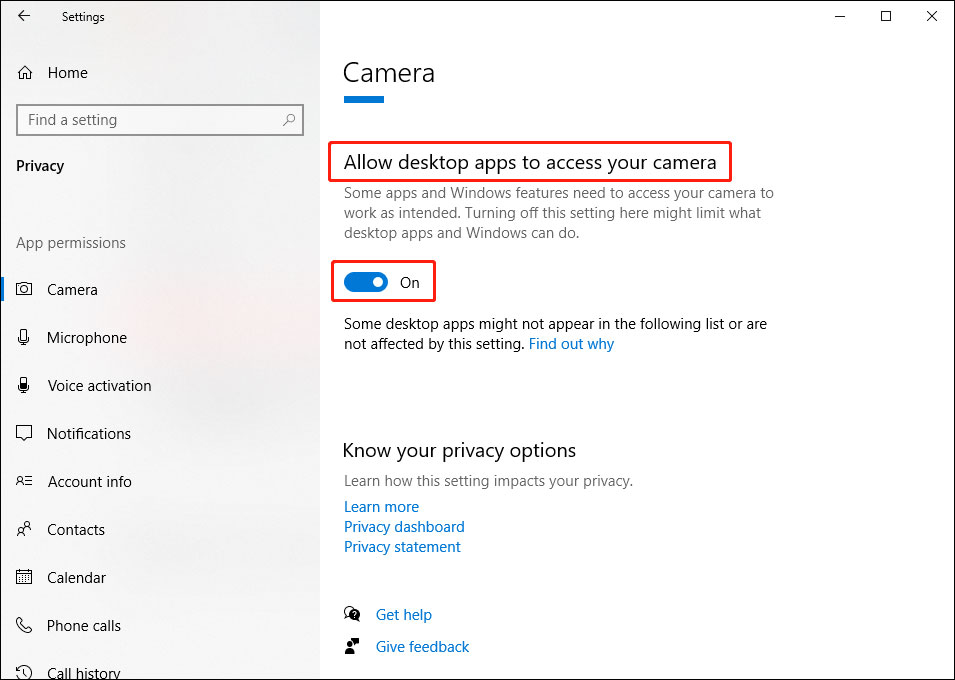
Then, you can check whether your camera can work normally on your computer.
Fix 2: Check your anti-virus software
If your camera is blocked by anti-virus software, it will not work no matter which app you are using. You can go to the software settings to see whether there are related settings. If you can’t find them, you can contact the anti-virus software support for help.
Fix 3: Use another USB port
If you are using a portable camera, you need to check whether the camera is connected properly to your computer. You can check whether the connection is loose. You can also try another USB port to see whether it can work successfully.
Fix 4: Find the incompatible camera driver
Perhaps the camera you are using is old and it is not compatible with Windows 10. So, you need to check whether your camera is compatible with your system:
- Right-click Start and select Device Manager from the WinX menu to open it.
- Find Cameras, Imaging devices or Sound, video and games controllers (depending on which option you can see). Expand the option to find your camera.
- Right-click your camera and select Properties.
- Switch to the Driver tab and click Driver Details.
- Find a file which name includes stream.sys. If you can find this file, it means your camera was designed before Windows 7. You need to replace it with a newer camera that is compatible with your Windows 10.
- If you can’t find this file, it means your camera is compatible with Windows 10. You can try the following solutions to solve the issue.
Fix 5: Roll back the camera driver
If your camera stops working after you update your Windows 10, you can roll back the camera driver to a previous version when it can normally work.
This post shows you what to do to roll back a device driver: How to Roll Back a Driver in Windows? A Step-by-Step Guide.
Fix 6: Reinstall/Upgrade the camera driver
You can also reinstall your camera driver to solve the issue. This process will install the updated camera drivers on your PC. Here are the steps:
- Open Device Manager.
- Find your camera and right-click it. Then, select Properties.
- Switch to the Driver tab and click the Uninstall Device button.
- On the pop-up window, select the check box for Delete the driver software for this device and click OK.
- When you go back to Device Manager, you need to click Action on the top menu and then select Scan for hardware changes.
- Your system begins to scan and reinstall the updated camera drivers on your computer. You need to wait until the whole process ends.
- Restart your computer.
- Use the Camera app to check whether your camera can work smoothly.
These are the things you can do when your webcam is not working on your Windows 10 computer. We hope these solutions can help you solve the issue you are facing. Should you have any other issues, you can let us know in the comments.
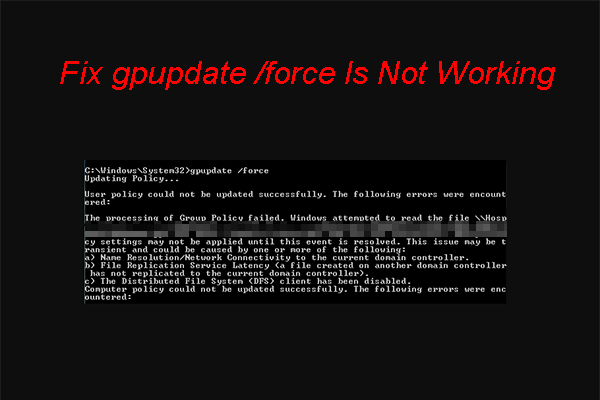
![[Fixed!] Can’t Find Webcam in Device Manager on Windows](https://images.minitool.com/minitool.com/images/uploads/2021/04/cant-find-webcam-in-device-manager-fix-thumbnail.png)
![[FIXED!] Camera Is Being Used by Another Application](https://images.minitool.com/minitool.com/images/uploads/2021/04/fix-camera-is-being-used-by-another-application-thumbnail.png)
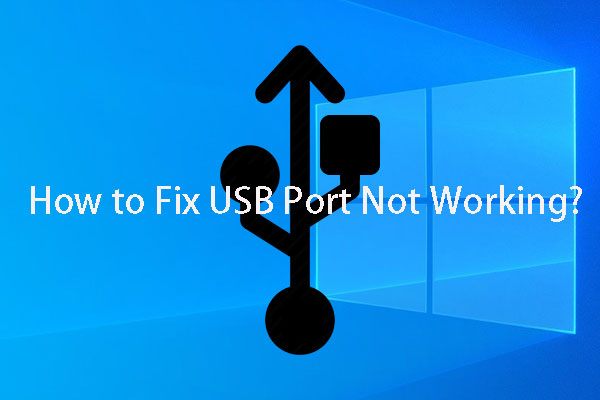
User Comments :