After updating your Windows 10 on the laptop, you may discover that Windows 10 touchscreen not working. To solve this issue, we summarize 5 methods in this post. You can try them one by one to fix the touchscreen. While, if you encounter the data loss issue when handling touchscreen not working laptop, MiniTool Software can help you get the lost data back.
After updating your laptop to the latest version, you may discover that Windows 10 touchscreen not working. The common reason for this issue is driver incompatibility. Of course, there are some other reasons.
In this post, we will introduce some solutions that are proved to be effective to fix the laptop touchscreen not working issue. You can try them one by one to let the touchscreen go back to the normal state.
Solution 1: Restart Your Laptop
Rebooting your computer can solve many software issues on the device. This is an easy way to solve your laptop issue. Just try it to see whether it can fix your laptop touchscreen not working issue. If not, move to the next solution.
Solution 2: Disable and Re-Enable Touchscreen
To do this job, you can follow these steps:
1. Press Cortana.
2. Type device manager into the search box and press the Enter button on your keyboard.
3. Find the Human Interface Devices section and unfold its menu.
4. Right-click on the HID-compliant touch screen option and select Disable.
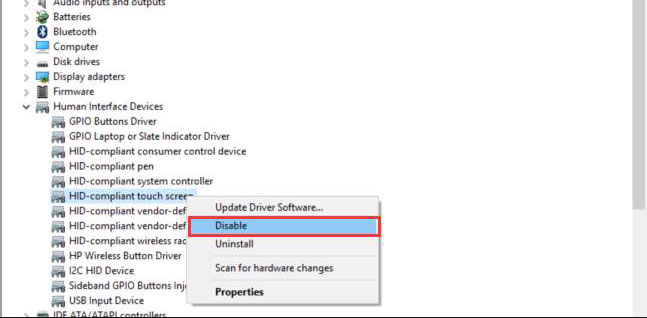
5. Press Yes to confirm the operation.
6. Right-click on the HID-compliant touch screen option again and then select Enable.
7. Close Device Manager.
At last, you still need to restart your laptop and then go to check whether your laptop touchscreen can work normally.
Solution 3: Run Troubleshooting
Windows troubling is a very useful tool that can be used to solve many problems on your computer. When encountering your laptop touchscreen not responding, you can just run it to fix the possible errors that lead to Windows 10 touchscreen not working.
To do this job, you need to follow these steps:
- Press Cortana.
- Type troubleshooting into the search box and press Enter.
- Select Hardware and Sound from the Troubleshoot computer problems
- Press Hardware and Devices.
- Press the Next button to start the troubleshooting process.
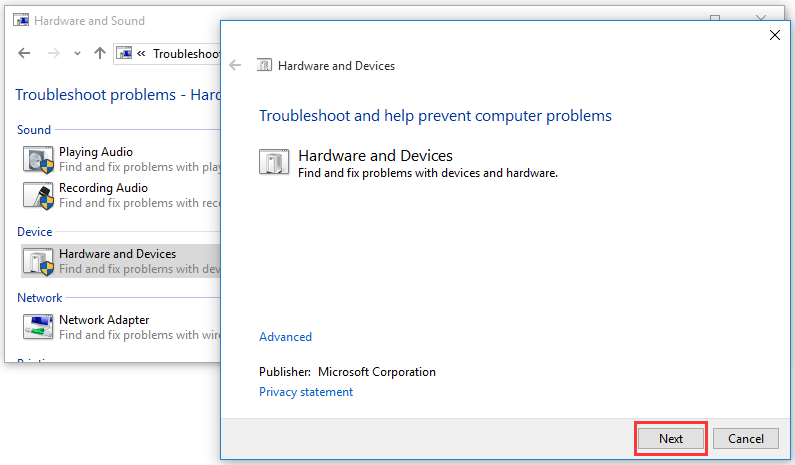
Still, you’d better reboot your laptop and then check whether the touchscreen not working laptop issue disappears.
Solution 4: Roll Back Driver for Touchscreen
If Windows 10 touchscreen not working happens after you update Windows, you can roll back touchscreen driver to have a try. Here is a step-by-step guide:
- Press Cortana.
- Type device manager into the search box and press the Enter button on your keyboard.
- Find the Human Interface Devices section and unfold its menu.
- Right-click on the HID-compliant touch screen option and select Properties.
- Switch to the Driver.
- Press the Roll Back Driver.
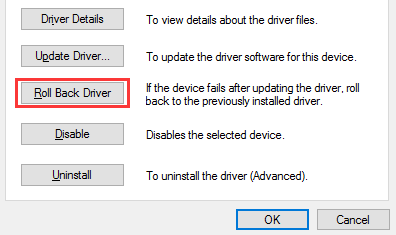
If the Roll Back Driver option is greyed out, it means that there is no available previous version of the driver. Then, you need to try the next solution.
Solution 5: Update the Driver for Touchscreen
If rolling back the touchscreen driver can’t solve the Windows 10 touchscreen not working issue or you can’t roll back the driver, you can then update it to have a try.
Here, you can refer to the steps 1 to 5 in solution 4 to enter the Driver section, and then press the Update Driver option to update it to the latest version.
At last, you can try the laptop touchscreen to see whether it can work normally.
If all of these solutions don’t work, you can then ask a professional for help.

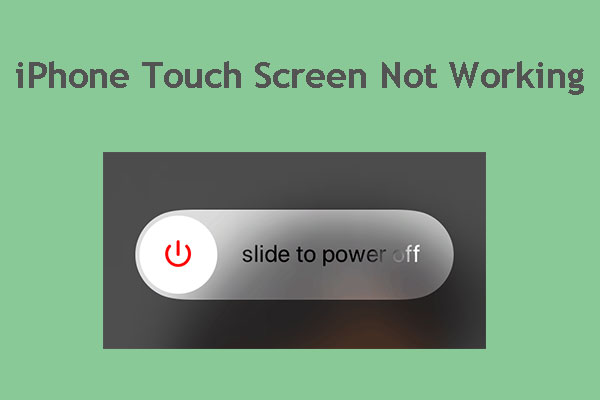
User Comments :