The Photos app is an important application on Windows 10 to help users view, edit and even share images. However, it is not one of the most stable and optimized programs: the photo app may crash while users are trying to open it or working on it. MiniTool Solution has prepared a couple of useful solutions for you to fix the issue yourself.
Windows 10 Photo App Is Crashing
If you’re using Windows 10 for a long time, you won’t be unfamiliar with the Microsoft Photos app, which is the built-in photo viewer. It allows you to view your photos, pictures, and even videos from all your devices conveniently. However, the Photos app is not stable all the time. You may encounter different kinds of errors while using it; Windows 10 photo app crashing is one of them that are talked about frequently.
MiniTool Power Data Recovery TrialClick to Download100%Clean & Safe
Windows 10 Photos App Not Working: Common Situations
Users find their Photos not working Windows 10, but the situations are not the same.
- Photos takes a long time to open
- Windows 10 photo viewer slow
- App lags while loading photos
- Microsoft photos not working when open image
- Photos keeps crashing and freezing
- System crashing when share pictures
- Etc.
Windows 10 Photo App Crashes, How to Fix It
Is your Windows Photos not working once or keeps crashing all the time? If it’s the first time you encounter Windows Photos app not working, you should just try to fix the issue by restarting the app or restarting Windows 10. However, if you find Windows photos keeps crashing or photos keeps stopping, you should solve the problem by re-registering, resetting, repairing, updating, or reinstalling the Photos app, running Windows troubleshooter, restoring libraries, performing System Restore, etc.
Fix 1: Restart Photos App and Windows 10
How to restart Photos:
- Click on the X button in the upper right corner of the app.
- Right click on any blank space on taskbar -> select Task Manager -> select Photos -> click End task.
After that, you should run Photos again.
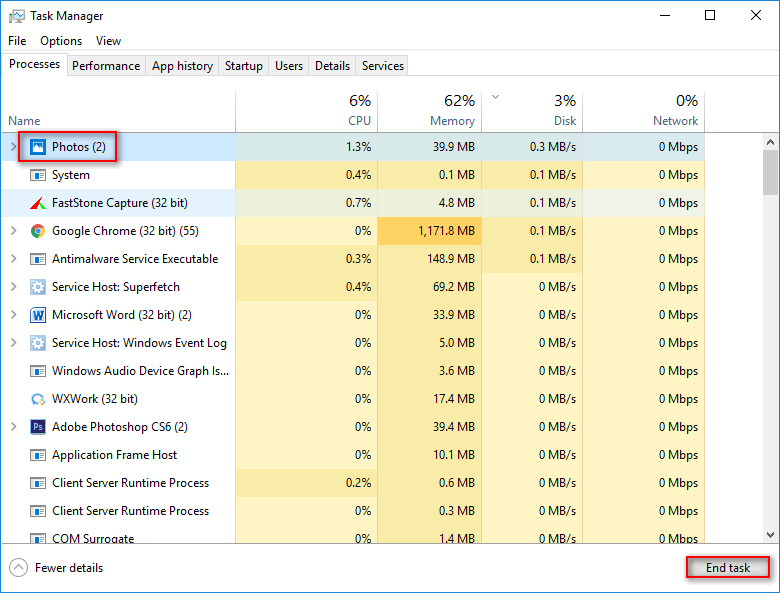
How to restart Windows 10:
Click on the Start button -> click on the Power button -> select Restart.
What Happened When Your Computer Keeps Shutting Down By Itself?
Fix 2: Re-register Photos
- Press Windows + S.
- Type PowerShell.
- Right click on Windows PowerShell.
- Choose Run as administrator.
- Copy and paste this command: Get-AppxPackage -allusers Microsoft.Windows.Photos | Foreach {Add-AppxPackage -DisableDevelopmentMode -Register “$($_.InstallLocation)\AppXManifest.xml”}.
- Press Enter and wait.
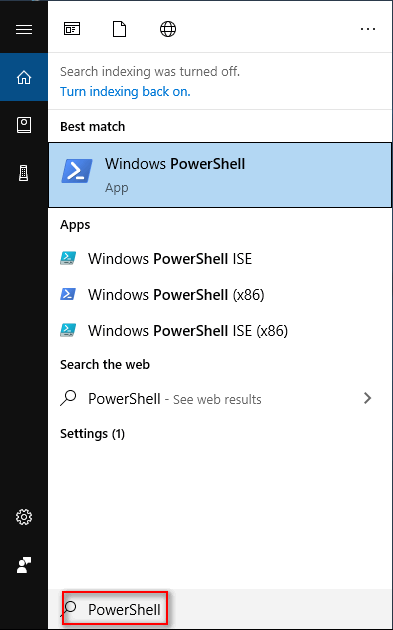
Fix 3: Reset Photos
- Press Windows + S.
- Type Apps & features and press Enter.
- Scroll down to find and select Photos.
- Click Advanced options.
- Click Reset.
- Restart computer.
Also, you can click Repair or Terminate in step 5.
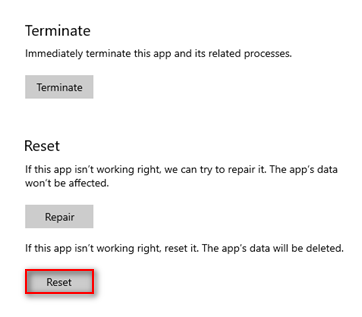
Fix 4: Update Photos
- Open Microsoft Store.
- Click on the three dots button at the top right.
- Select Downloads and updates.
- Click Get updates and wait.
Also, you can try to fix Windows 10 photo app not working by updating Windows 10 system.
Fix 5: Reinstall Photos
- Press Windows + R.
- Type PowerShell and press Enter.
- Copy and paste this command: Get-AppxPackage *Microsoft.Windows.Photos* | Remove-AppxPackage.
- Press Enter and wait.
- Restart computer.
- Open Microsoft Store.
- Search for Microsoft Photos.
- Click Install.
- Click Get and wait.
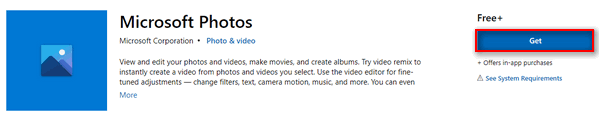
Fix 6: Run Windows Store Apps Troubleshooter
- Press Windows + S.
- Type troubleshoot and press Enter.
- Select Windows Store Apps.
- Click Run the Troubleshooter.
- Wait and follow the on-screen instructions to continue.
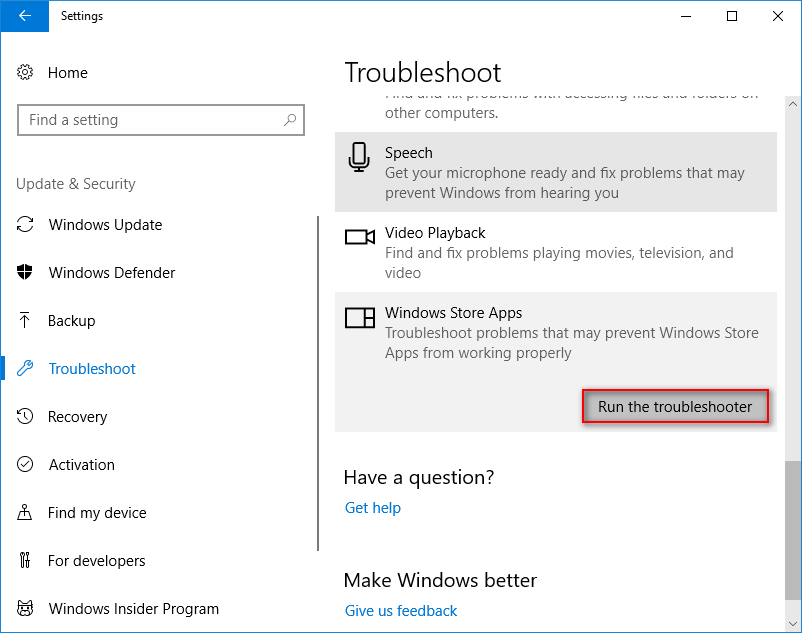
Fix 7: Restore Default Libraries
- Open File Explorer by pressing Windows + E.
- Select View.
- Click Navigation pane.
- Choose Show libraries.
- Right click on Librariesin the left pane.
- Choose Restore default libraries.
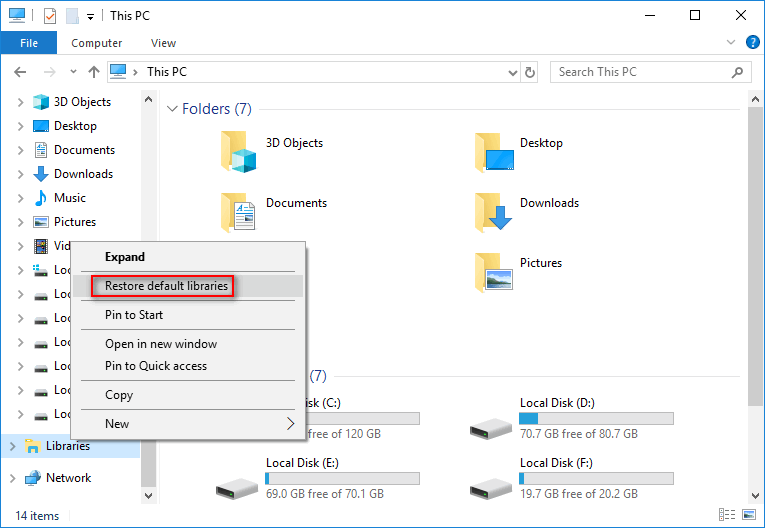
If all above methods failed, you should also try to fix Windows 10 photo app crashing by preforming a system restore or checking permissions in file system (navigate to Program Files, Windows, and C:\Users\<userName>\AppData\Local\Microsoft\Windows\WER\ folders to check permissions).
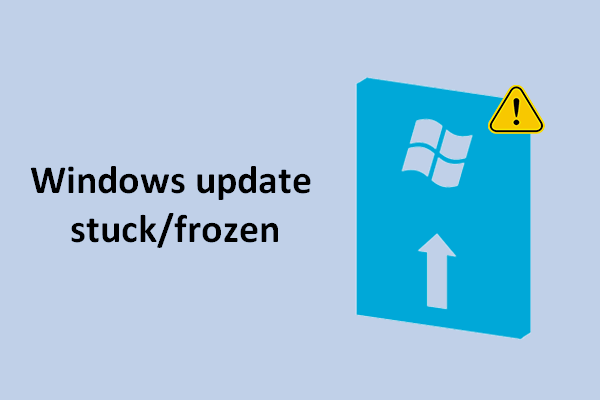
User Comments :