“Force to reinstall graphics driver” is a common issue if you are using a graphics card from NVIDIA RTX 3000 series like 3060, 3070, 3080, etc. What should you do when running into this issue in Windows 10? Take it easy and refer to this post from MiniTool to find solutions now to fix it.
Windows Force to Reinstall Graphics Driver 3080/3070/3060
When using your computer, you may get a Windows notification saying “force to reinstall graphics driver” on the computer screen. Perhaps your PC works well and nothing wrong is with it before. But accidentally, the error message is there every time you turn on your computer. Sometimes this error appears every few seconds, letting you annoyed.
This issue often happens on a PC with an NVIDIA graphics card, especially for NVIDIA RTX 3000 series like 3060, 3070, 3080, etc. Well then, what should you do if Windows shows “force to reinstall graphics driver”? Don’t worry and let’s move to the next part to find some useful solutions.
Fixes for Force to Reinstall Graphics Driver Loop
Reinstall Graphics Card Driver
The error “force to reinstall graphics driver” may be triggered by an outdated or damaged driver and the first thing you can do is uninstalling the GPU driver and reinstalling it. See how to do this task:
Step 1: In Windows 10, press Win + X to open the menu and choose Device Manager.
Step 2: Expand Display adapters, right-click on your graphics card and click Uninstall device.
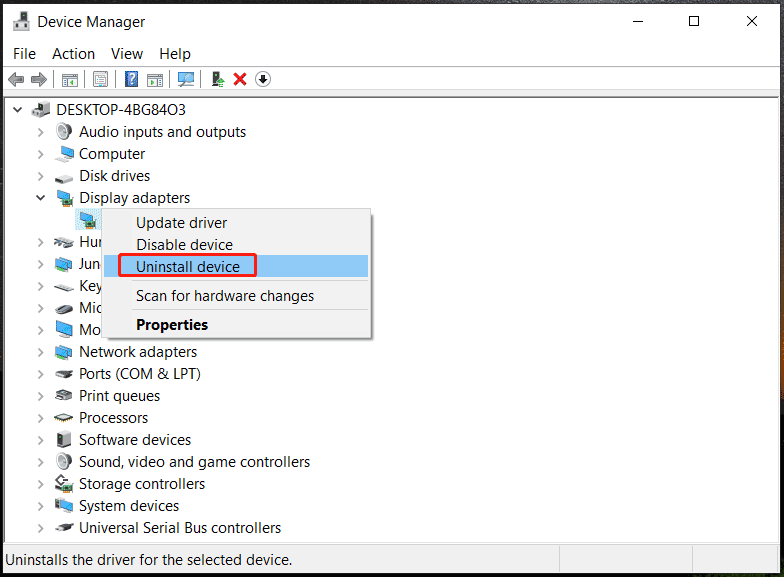
Step 3: In the popup, choose the option for Delete the driver software for this device and click Uninstall to confirm the operation.
Step 4: After that, restart your computer.
Then, reinstall your NVIDIA graphics card driver by following the steps below.
Step 1: Open a browser like Opera, Google Chrome, Edge, Firefox, etc., and then visit the official website of NVIDIA – https://www.nvidia.com/download/index.aspx.
Step 2: Choose a product type, product series & product, operating system, download type, and language, then click the Search button.
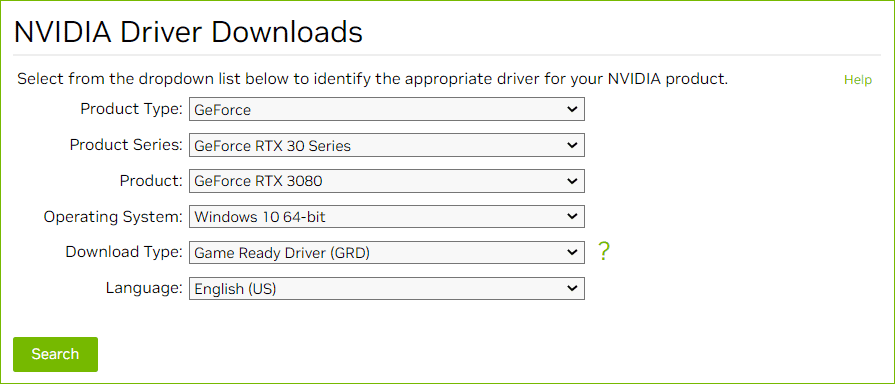
Step 3: Click Download to get the .exe file. Then, double-click on that file and install the graphics driver by following the instructions on the screen on your Windows 10 PC. Then, the error “force to reinstall graphics driver” won’t appear.
In addition to this way, you can try to install the NVIDIA graphics card driver for your PC via a professional driver update tool like IObit Driver Booster. To know this software, refer to our previous post - IObit Driver Booster Download for PC & Install to Update Drivers.
Change BIOS Settings
If reinstalling the GPU driver cannot fix “force to reinstall graphics driver loop” in Windows 10, BIOS settings are likely to be the culprit. If your motherboard only supports up to (Peripheral Component Interconnect Express) PCIe Gen 3, but you choose Gen4 in BIOS, the error message will appear. To fix the issue, boot your PC to BIOS and then change the PCIe Slot to Gen3.
To enter the BIOS menu, restart your PC and press a specific key like F2, Delete, F12, etc. If you want to know more information, read this related post - [5 Ways] How to Get Into BIOS on Windows 11/10 on Restart.
Final Words
Your computer should be fine after trying the above solutions to the error “force to reinstall graphics driver” in Windows 10. You can drop us a line if you have other workarounds. Thanks a lot.

User Comments :