What Is FortniteClient-Win64-Shipping.exe? If you get FortniteClient-Win64-Shipping.exe - application error, what should you do to remove it? Read this post and you can know the answers to these questions. Just try the solutions below collected by MiniTool to easily fix the Fortnite application error.
What Is FortniteClient-Win64-Shipping.exe?
FortniteClient-Win64-Shipping.exe is an executable file that belongs to the Fortnite process. This process belongs to the software Unreal Engine by Epic Games. The file is usually located in C:\Program Files\Epic Games\Fortnite\FortniteGame\Binaries\Win64. It is not a Windows core file and it is digitally signed.
Sometimes malware disguises itself as FortniteClient-Win64-Shipping.exe to attack your computer. To know if it is legitimate, you can go to Task Manager > Details. If the developer is not listed or it is suspicious, remove it by going to the Fortnite folder or running anti-malware.
FortniteClient-Win64-Shipping.exe – Application Error
When playing Fortnite, a free-to-play Battle Royale game, you may get a Fortnite application error. On your computer screen, you see a window saying FortniteClient-Win64-Shipping.exe – Application Error.
This error won’t prevent you from playing the game since it pops up randomly. The causes of this error may be that EasyAntiCheat starts misbehaving, MyColor2 interferes with Fortnite or there is file corruption.
Next, we will show you how to fix the application error.
How to Fix FortniteClient-Win64-Shipping.exe – Application Error
Repair EasyAntiCheat
EasyAntiCheat is an anti-cheat service specifically designed for online players. If it misbehaves, you may get the Fortnite application error. According to users, repairing the file from the Fortnite folder can be helpful to fix your issue.
Step 1: Go to C:\Program Files\Epic Games\Fortnite\FortniteGame\Binaries\Win64\ EasyAntiCheat.
Step 2: Click EasyAntiCheat_Setup.exe and choose Repair Service.
Stop MyColor2
Sometimes the FortniteClient-Win64-Shipping.exe error can happen because of the interference between a third-party app like MyColor2 and Fortnite. If your computer has this app, it may block this game from starting along with the error. So, you should stop this app.
Step 1: Open Task Manager by right-clicking the taskbar and choosing Task Manager.
Step 2: Go to the Processes tab, find & click MyColr2, and choose End task.
Or, you can uninstall this application via Control Panel. Just open Control Panel and click Programs and Features to the app list. Right-click MyColor 2 and choose Uninstall.
Delete the FortniteGame Folder
If a file is corrupt, your app can misbehave. This is a common situation. To fix FortiteClient-Win64-Shipping.exe – application error, deleing the FortniteGame folder may be helpful.
Step 1: Goo to C:\Users<YOUR USERNAME>\AppData\Local.
Step 2: Locate the folder called FortniteGame, right-click it, and choose Delete. Or enter the folder and choose all the items to delete.
Final Words
What is FortniteClient-Win64-Shipping.exe? How to fix FortniteClient-Win64-Shipping.exe – application error? Now, you know the answers. Just take action if you encounter the Fortnite issue to fix it.
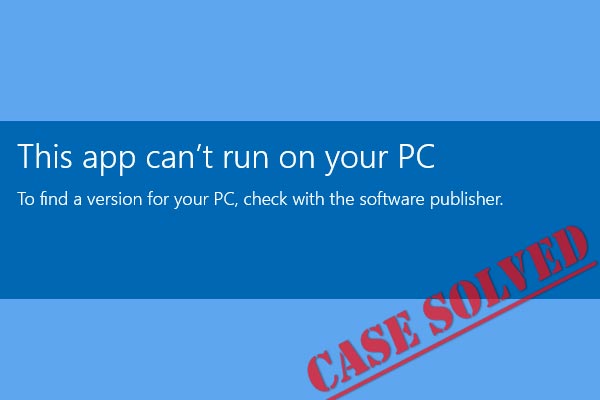

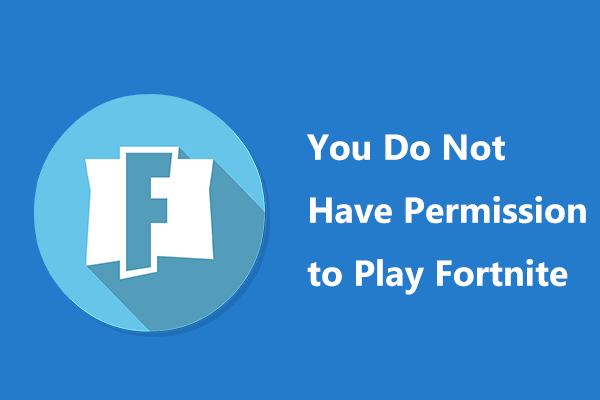
User Comments :