Foundation Crashing at Startup
Foundation is a medieval gridless city-building game focused on organic growth, monument construction, and resource management, developed and published by Polymorph Games for Windows. The game entered public alpha testing in 2018, early access was released on February 1, 2019, and full release on January 31, 2025.
However, you may encounter a crashing problem when you play this game. Many reasons can lead to this issue such as outdated Windows, Firewall obstacles, etc. Here are some ways you can try to deal with it. Keep reading
How to Fix Foundation Crashing at Startup
Fix 1: Run the Game as Administrator
Insufficient privileges can be one of the reasons for the problem of Foundation not launching. In this case, you can try running the game as an administrator to fix it. Here is how you can do it.
Step 1: Type Foundation in the Windows search box.
Step 2: Right-click on the best match and choose Run as administrator.
Fix 2: Allow the Game Exe File Through the Firewall
Just as mentioned before, Firewall obstacles can lead to the problem of Foundation crashing at startup as the firewall will block the operation of some third-party applications. To make the game run normally, you need to allow the exe file through the Firewall. Here are the steps.
Step 1: Type Control Panel in the Windows search box and press Enter.
Step 2: Change the View to Large icons or Small icons.
Step 3: Choose Windows Defender Firewall at the bottom.
Step 4: Click on Allow an app or feature through Windows Defender Firewall.
Step 5: Click on Change settings > Allow another app to add the Foundation game to the list.
Step 6: Scroll down the list to find the game and tick the boxes under Private and Public.
Fix 3: Update Windows to the Latest Version
An outdated Windows has some effects on the game’s working, causing the problem of Foundation crashes to desktop. Therefore, you should update your Windows. It is easy to operate. Follow the instructions below.
Step 1: Press the Win + I keys to open the Settings app.
Step 2: Click on Update & Security > Windows Update.
Step 3: Click on Check for updates to search for the new available update.
Step 4: If there is an available update, click on Download & install to get it.
Fix 4: Install Visual C++ Files
This type of file is usually installed by programs, including games because the program is written using a specific Microsoft Visual C+ Runtime. If this file is missing from your computer, the program may have some problems. Now install it on your computer according to the following steps.
Step 1: Go to this site and scroll down the list to find Latest Microsoft Visual C++ Redistributable Version.
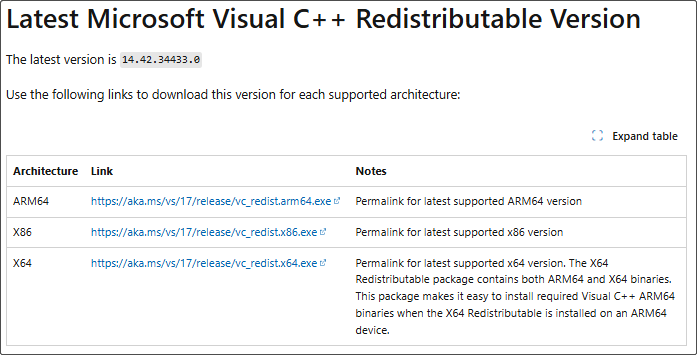
Step 2: Open the System Information to check your system type.
Step 3: After confirming, click on the corresponding link to get it.
Step 4: When the download process ends, follow the on-screen wizards to finish the installation.
Step 5: Restart your computer to make it take effect.
Fix 5: Increase the Virtual Memory
This problem can occur when your computer’s performance is slow. Virtual memory is used to expand available RAM to resolve low memory issues, but this will affect performance. Increasing the size of virtual memory can help alleviate slowdowns.
Fix 6: Reinstall the Game
If the issue still exists after trying all the above ways, you have to reinstall the game to fix errors thoroughly. Here is a quick way for you to complete this practice.
Step 1: Open Control Panel, change the View to Lage icons, and choose Programs and Features.
Step 2: Find the game from the list and right-click on it to choose Uninstall.
Step 3: In the pop-up window, click on Yes to continue.
Step 4: Go to Steam to download and install the Foundation game again.
MiniTool Power Data Recovery FreeClick to Download100%Clean & Safe
Wrapping Things Up
How to fix Foundation crashing error on PC? Several ways like running as administrator, updating Windows, increasing virtual memory, etc. are displayed in this post. Choose one according to your preferences to solve the problem.
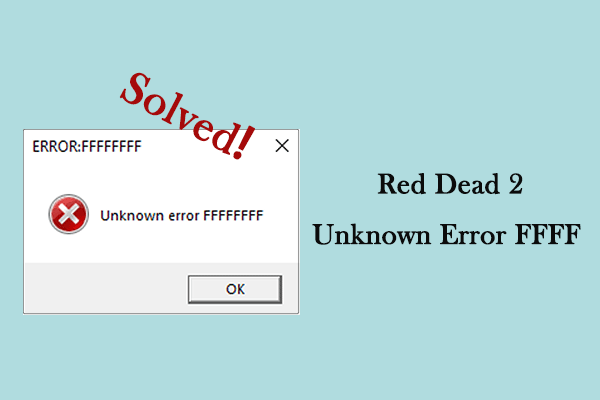
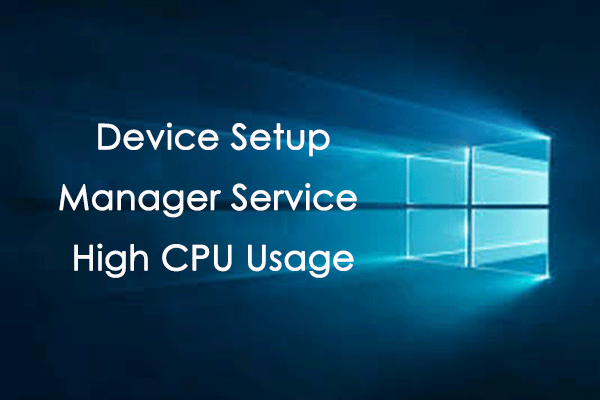

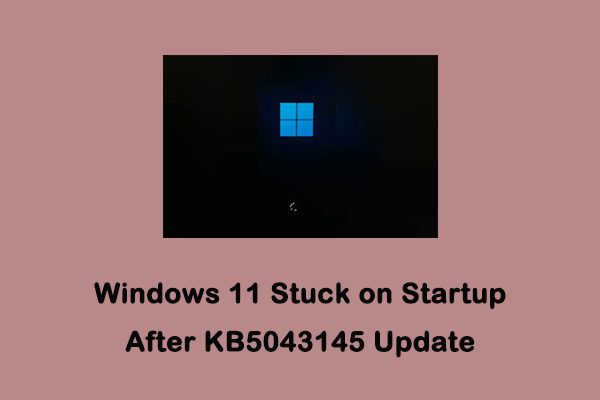
User Comments :