Fsulgk.sys blue screen is one of the particular errors that you might meet lately. It might appear unexpectedly and interrupt your work. To figure out the causes and solutions, read through this guide from MiniTool Website carefully.
Fsulgk.sys BSoD
Fsulgk.sys error is one classic example of blue screen of death that might appear suddenly when you are using your computer. Fsulgk.sys refers to an integral part of F-Secure Software products. Fsulgk.sys BSoD can be caused by many other things such as corrupted system files, outdated graphics drivers, interference of third-party programs and more.
Most of the time, Fsulgk.sys blue screen of death can be fixed by a simple restart of your computer. However, if you receive this error repeatedly, there might be some hardware or software issues with your device. In this guide, we rack our brains to come up with various solutions according to different conditions. Let’s try them one by one to see if they do a trick for you!
To avoid meeting the similar blue screen of death like Fsulgk.sys BSoD, you can consider creating a system image with a Windows backup software - MiniTool ShadowMaker. Once any blue screen of death occurs, you can perform a quick system recovery with the system image you created rather than spending much time finding out the solutions. Try this freeware by clicking the button below!
MiniTool ShadowMaker TrialClick to Download100%Clean & Safe
How to Fix Fsulgk.sys BSoD on Windows 10/11?
Fix 1: Run SFC & DISM
If there is any system file corruption, Fsulgk.sys BSoD might occur repeatedly on your computer. If this is the case, you can utilize the SFC & DISM scan to detect and repair these faulty system files. Here’s how to do it:
Step 1. Type cmd in the search bar and right-click on Command Prompt to run as administrator.
Step 2. In the command window, type sfc /scannow and hit Enter.

Step 3. After the process is done, run the following command one by one and don’t forget to hit Enter after each command.
DISM /Online /Cleanup-Image /CheckHealth
DISM /Online /Cleanup-Image /ScanHealth
DISM /Online /Cleanup-Image /RestoreHealth
Step 4. Restart your computer to see if Fsulgk.sys BsoD disappears.
Fix 2: Update Graphics Driver
It is reported that updating the drivers is also useful to remove Fsulgk.sys blue screen of death. Here’s how to date your driver via Device Manager:
Step 1. Right-click on the start icon to choose Device Manager.
Step 2. Expand Display adapters and right-click on your graphics driver to select Update driver.
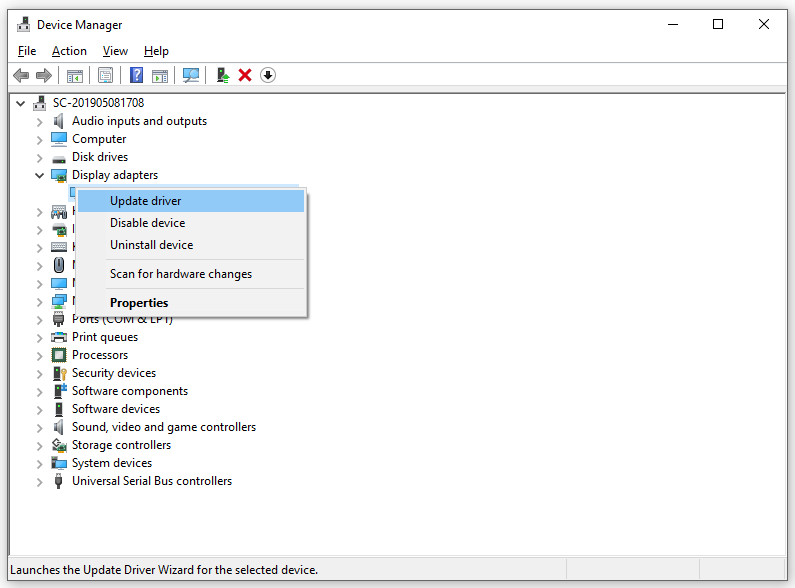
Step 3. Choose Search automatically for drivers and wait for the process to complete.
Fix 3: Uninstall Third-Party Antivirus Software
The interference of third-party antivirus software might be another main cause of Fsulgk.sys blue screen. Therefore, removing it from your computer might be an effective solution. To do so:
Step 1. Press Win + R to evoke the Run box.
Step 2. Type appwiz.cpl and hit Enter.
Step 3. Now, you can see all the installed programs on your computer. Scroll down to find your antivirus software and right-click on it to choose Uninstall.
Step 4. Confirm the action and follow the uninstallation wizard to complete the process.
Step 5. Restart your computer.
Fix 4: Perform System Restore
If one of the solutions works for you, the last resort is to perform system restore. After the process, your computer will be rolled back to a previous point when the error didn’t exist. Follow these steps:
Step 1. Type control panel in the search bar and hit Enter.
Step 2. Open the drop-down menu beside View by and choose Small icons.
Step 3. Hit Recovery and choose Open System Restore.
Step 4. Tick Choose a different restore point and hit Next.
Step 5. Select the restore point and hit Next.
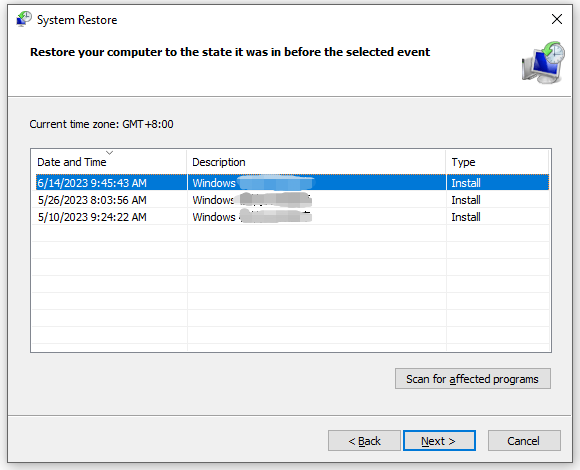
Step 6. Hit Finish to start the process.
![[FIXED] BSOD System Service Exception Stop Code Windows 10/11](https://images.minitool.com/minitool.com/images/uploads/2024/01/system-service-exception-thumbnail.png)
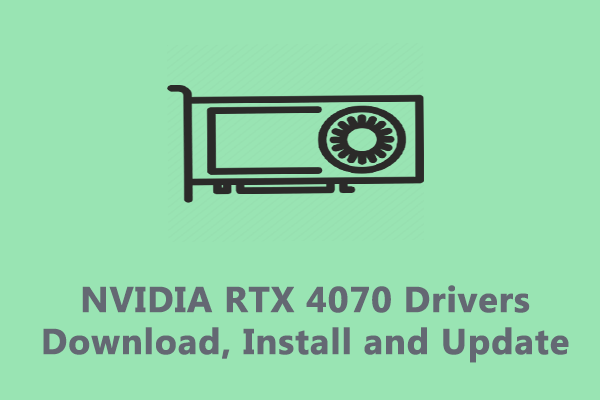
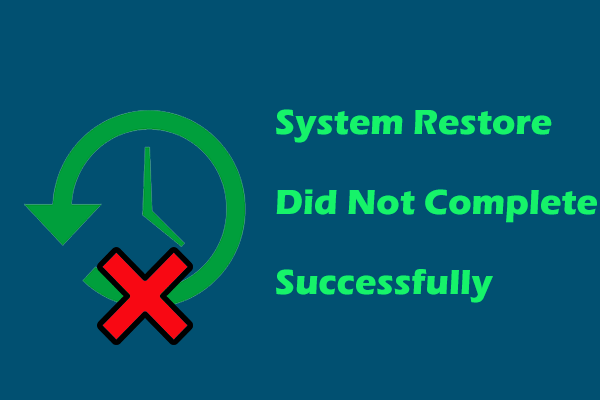
User Comments :