The BSOD system service exception error can stem from outdated drivers or corrupted system files. To resolve it, try updating drivers, running SFC and DISM, and performing a memory test. For more details, check out this post from MiniTool.
What Is System Service Exception
System service exception is a Windows blue screen of death error that happens when a critical system service or driver encounters an issue.
When this error occurs, the computer screen will become a blue screen with the stop code SYSTEM SERVICE EXCEPTION. For example, here is a user report from the Reddit forum:
Hello, I am encountering a problem when I cancel the changes made to the computer, after which I have a blue screen with a stop code of SYSTEM SERVICE EXCEPTION. Please help mehttps://www.reddit.com/r/MSI_Gaming/comments/1gy5trb/stop_code_system_service_exception/
Have you also encountered the same error? If so, continue reading to get the reasons and solutions.
What Causes System Service Exception
This BSOD error can be triggered by the following reasons:
- Incompatible or outdated drivers
- Outdated Windows
- Corrupted system files
- Software conflicts
- Hardware issues
- RAM issues
- Virus or malware infection
Back Up Important Data to Avoid Data Loss
Before trying various methods to fix the stop code system service exception, it is recommended to back up your important files first to avoid data loss during the troubleshooting process. To do that, I highly recommend MiniTool ShadowMaker.
It is backup software for Windows 11/10/8/7 that can easily back up your files and folders. Do the following steps:
Step 1. Download and install MiniTool ShadowMaker on your computer.
MiniTool ShadowMaker TrialClick to Download100%Clean & Safe
Step 2. Launch this software, and select Backup from the left panel.
Step 3. Decide files you want to back up and choose a destination to save the backup file.
- Go to SOURCE to select the files that you need to back up and click OK.
- Now, you can see the destination is selected by this software.
- If you want to set another location, go to DESTINATION and then specify an external drive, USB flash drive, NAS, etc.
- Click OK to confirm.
Step 4. Click Back Up Now and OK sequentially to start the process.
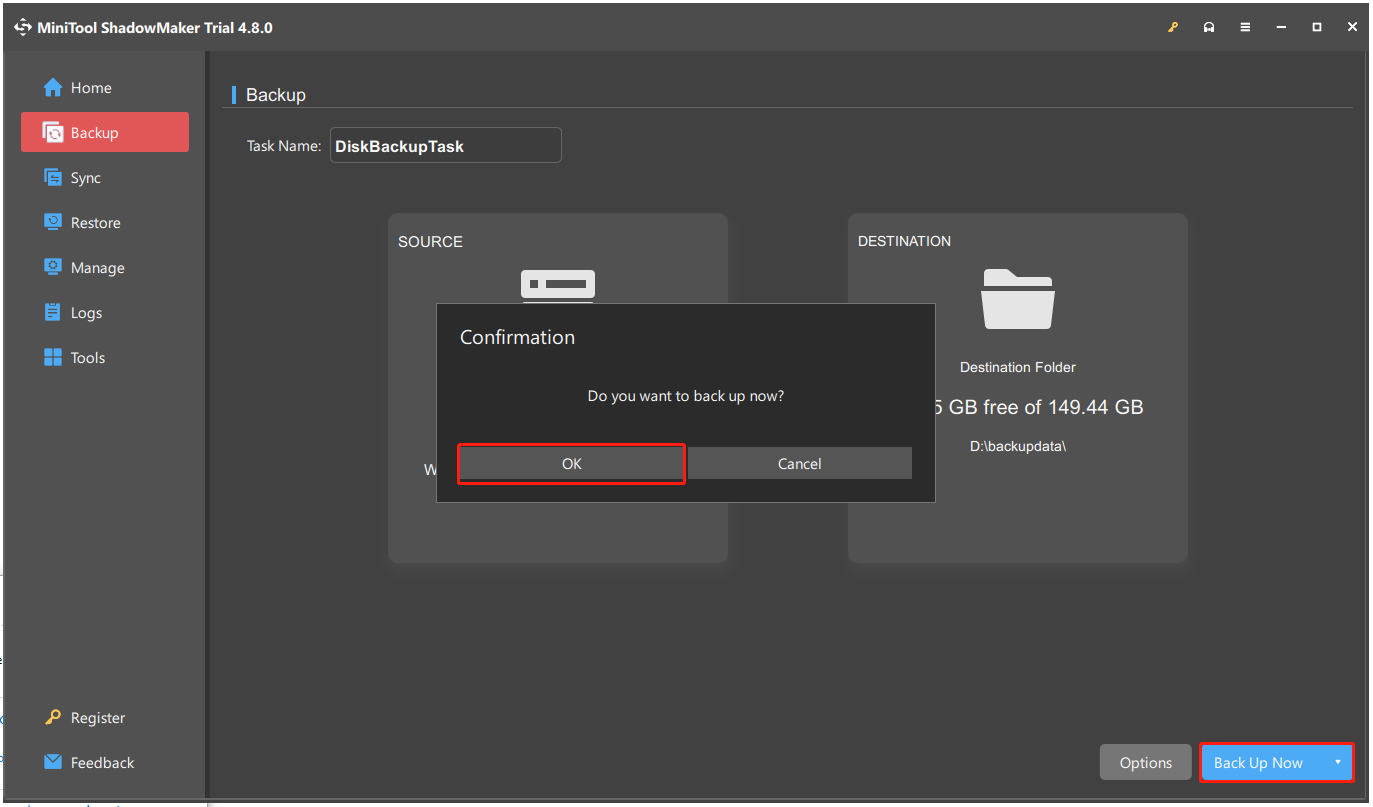
Once the process is finished, all the selected files will be backed up successfully.
How to Fix System Service Exception in Windows 11/10
Most of the time, the computer can boot into a normal Windows desktop after restarting from a blue screen. However, you may encounter the same error for a period of time.
Therefore, try updating Windows/drivers, using SFC and DISM, running Windows Memory Diagnostic, and other methods to fix the error completely.
Boot into Safe Mode
If your computer is unable to boot into the normal desktop, boot into Safe Mode first and then try these methods. Here’s how to access Safe Mode:
Step 1. Press and hold the Power button to force a shutdown.
Step 2. Turn on the computer, and as soon as you see the Windows logo or a spinning circle, force a shutdown again by holding the power button. Repeat this process 2-3 times.
Step 3. On the next try, Windows should automatically boot into the Automatic Repair screen. Then, click Advanced options first.
Step 4. Select Troubleshoot > Advanced options > Startup Settings. Then, click Restart.
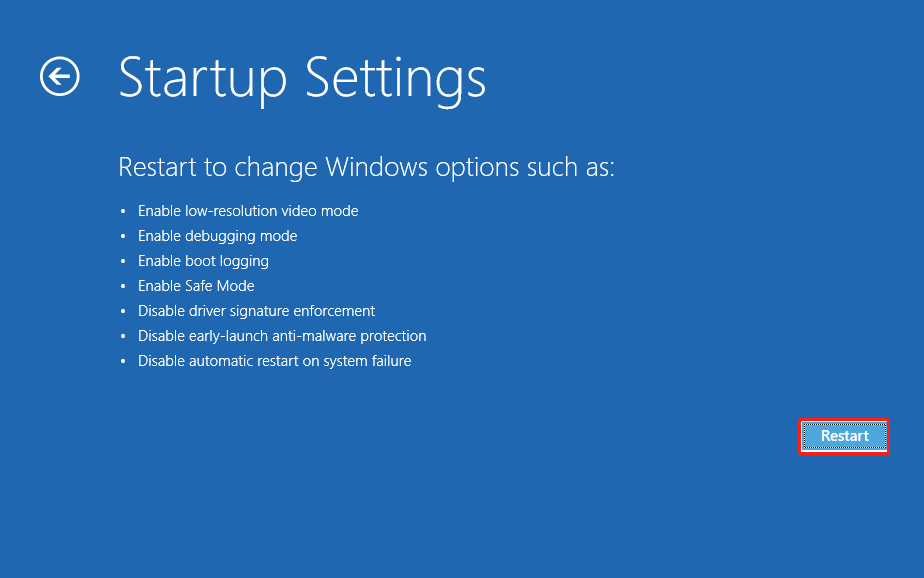
Step 5. After the computer restarts, press the 4 or F4 key to boot into Safe Mode or the 5 or F5 key for Safe Mode with Networking.
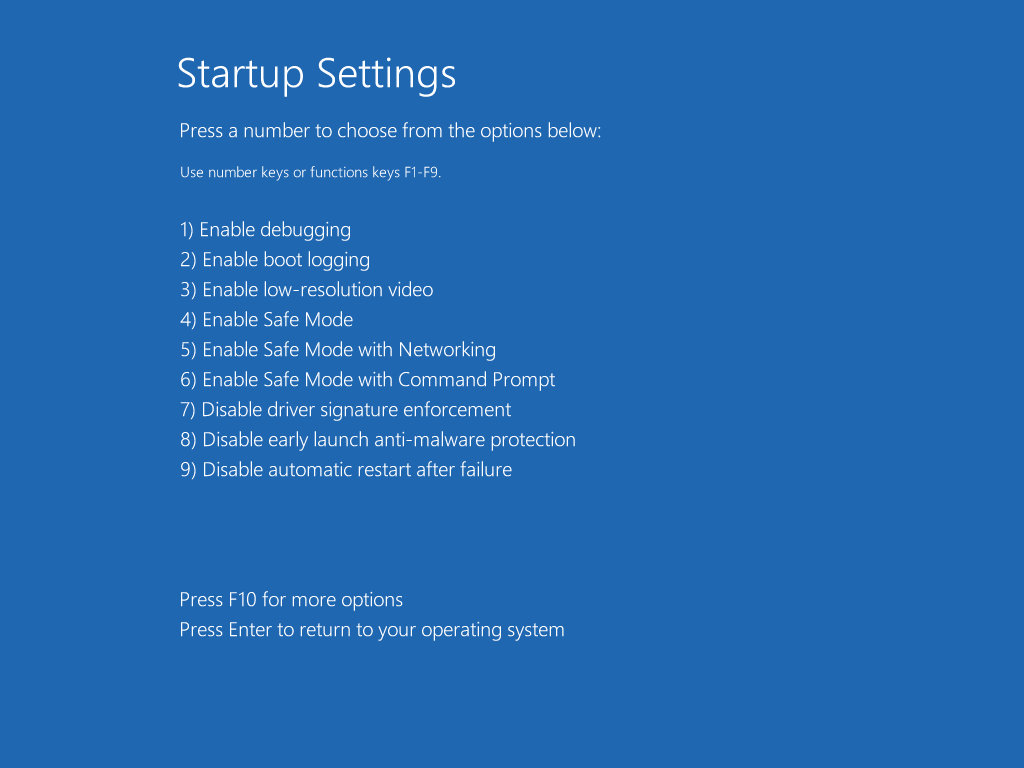
Method 1. Check for Overheating
If your computer is overheating, you can run into the system_service_exception error easily. Therefore, you need to ensure your computer’s cooling system is working properly and components are not overheating.
If it is overheated now, you should do the following:
- Clean the vents and internal fans with compressed air.
- Ensure proper airflow by placing it on a hard surface and clearing the area.
- Close unnecessary programs to reduce CPU load.
Method 2. Update Windows (Doesn’t Work in Safe Mode)
Sometimes, outdated system files can cause conflicts and result in the system_service_exception blue screen error. In this case, try updating your Windows to fix the error, as Windows patches can eliminate bugs that trigger blue screens sometimes. Here’s the guide:
For Windows 10:
- Press the Win + I to open Settings.
- Select Update & Security > Windows Update.
- Click Check for updates in the right panel.
- If there are updates available, update them.
For Windows 11:
- Open Settings.
- Select Windows Update from the left panel.
- Click Check for updates.
- If updates are found, they will download automatically.
- Once ready, click Restart now.
Method 3. Update or Reinstall drivers
Outdated drivers may also cause the system service exception error in Windows 10/11. In this situation, try updating or reinstalling the outdated drivers to fix the error. Here are the steps:
Step 1. Right-click the Start icon on the taskbar and select Device Manager from the pop-up menu.
Step 2. In the Device Manager window, expand the category like Display adapters and Network adapters, right-click the driver, and select Update driver.
Step 3. Select Search automatically for drivers in the pop-up window.
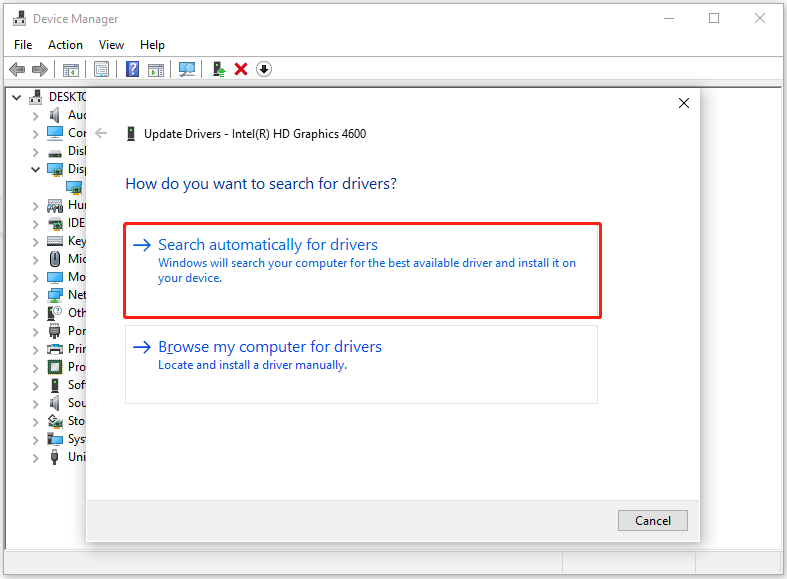
Step 4. Follow the on-screen guide to complete the update process. Then, repeat the above steps to update all the outdated drivers.
In addition to a driver update, reinstall your driver to fix the error. Here’s how to perform that:
Step 1. Open the Device Manager window.
Step 2. Expand the target category, right-click the driver, and select Uninstall device.
Step 3. Click Uninstall in the pop-up window.
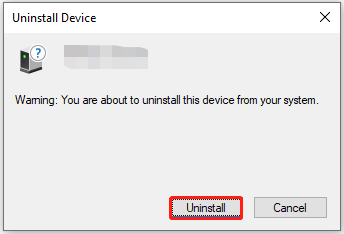
Step 4. After that, restart your PC, and then the latest driver will be installed automatically.
Method 4. Run SFC and DISM
Corrupted system files can trigger system service exception in Windows 10/11 easily. If you suspect the error on your PC is caused by corrupted system files, use the SFC and DISM commands to fix the error. Here’s how to do that:
Step 1. Press Win + S to open the Search window.
Step 2. Type “cmd” in the search box, right-click Command Prompt, and select Run as administrator.
Step 3. In the elevated Command Prompt window, type “sfc /scannow” and press Enter.
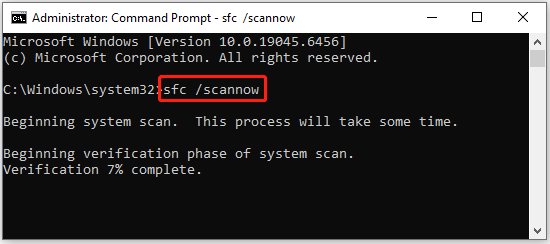
Step 4. If SFC fails to repair the corruption, type “DISM.exe /Online /Cleanup-image /Restorehealth” and press Enter.
Method 5. Uninstall Recent Programs
If you encounter the BSOD system service exception error after installing one or some programs, uninstall the recent programs to fix the error. Here’s how to do that on a Windows PC:
Step 1. Open the Search window, type “control panel” in the search box, and press Enter.
Step 2. In the Control Panel window, set View by to Large icons, and then select Programs and Features from the list.
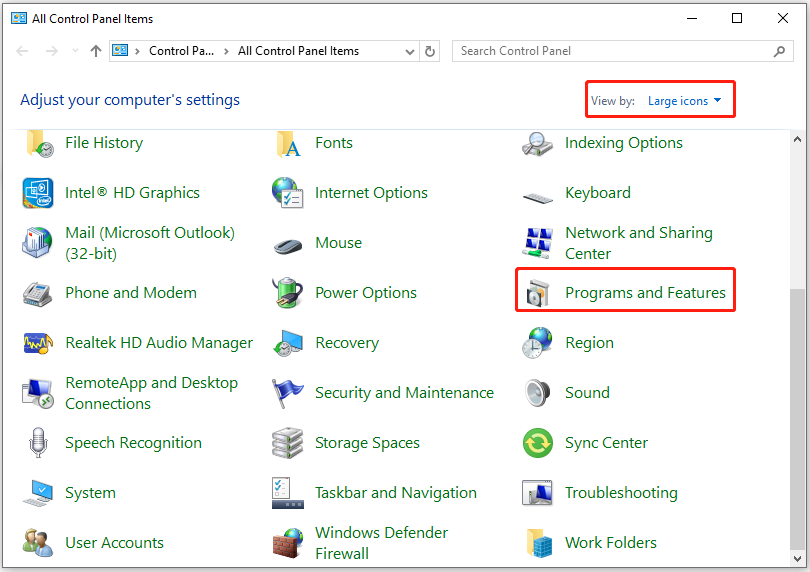
Step 3. Find the program that you’ve installed lately, right-click it, and select Uninstall.
Pay attention to the following applications. If your PC has installed any of them, try uninstalling them to fix the error:
- Virtual CloneDrive
- XSplit Broadcaster
- Asus GameFirst Service
- McAfee Antivirus
- BitDefender Antivirus
- Cisco VPN
Method 6. Run Windows Memory Diagnostic Tool
RAM issues can cause the system service exception blue screen error as well. To check your computer’s memory, run Windows Memory Diagnostic. Here are the detailed steps:
- Press Win + R to open Run.
- Type “mdsched.exe” in the box and press Enter.
- In the Windows Memory Diagnostic window, select Restart now and check for problems (recommended).
- Your computer will restart, and the diagnostic test will begin automatically.
- After the test completes, your computer will restart. The results will be displayed after you log back into Windows.
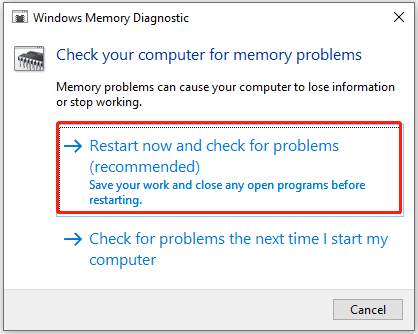
If the results don’t display on your Notification, check the result in Event Viewer. Here’s the process:
- Open Run, type “eventvwr.msc” in the box, and press Enter.
- In Event Viewer, select Windows Logs > System.
- In the right-hand pane, click Filter Current Log….
- Click the dropdown menu for Event sources and select MemoryDiagnostics-Results.
- Click OK to apply the filter.
- Click the event(s) in the list to read the details of the memory test, including whether errors were detected.
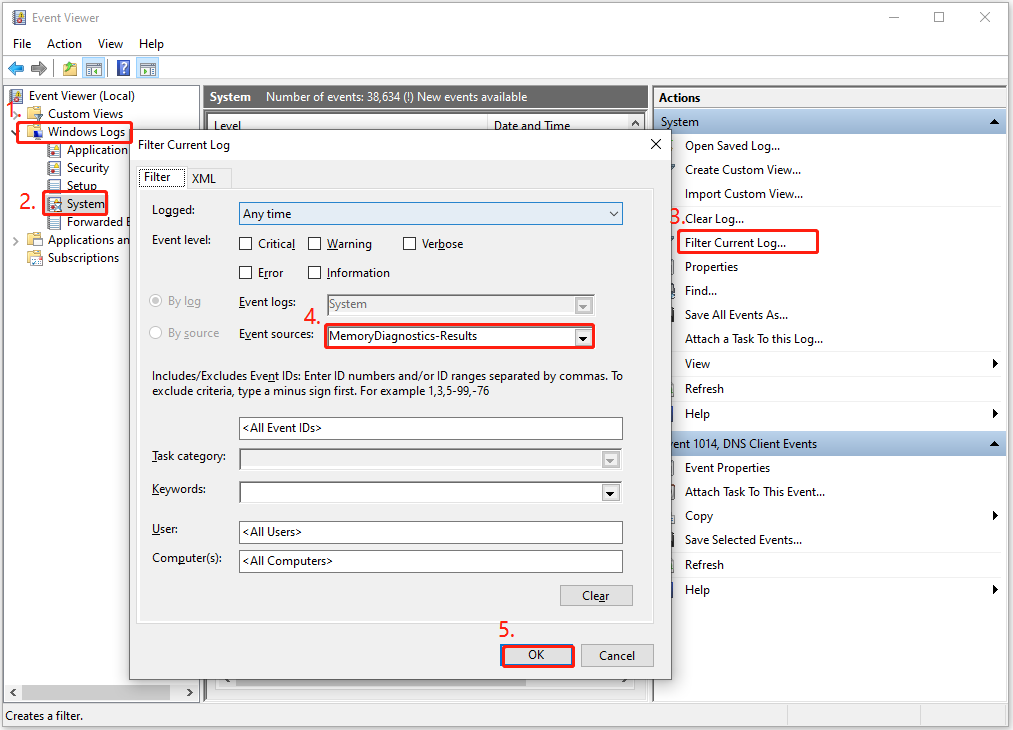
If any errors are detected, you may need to replace or reseat your memory modules.
Method 7. Disable or Uninstall Antivirus Temporarily (Doesn’t Work in Safe Mode)
Antivirus software may be interfering with Windows and causing the system service exception error. In this case, disable or uninstall the antivirus temporarily to fix the error with the following steps:
Step 1. Open Settings, go to Update & Security > Windows Security.
Step 2. Click Virus & threat protection in the right panel.
Step 3. Find the Virus & threat protection settings section and click Manage settings under it.
Step 4. Toggle off the switches of Real-time protection, Cloud-delivered protection, Automatic sample submission, and Tamper Protection.
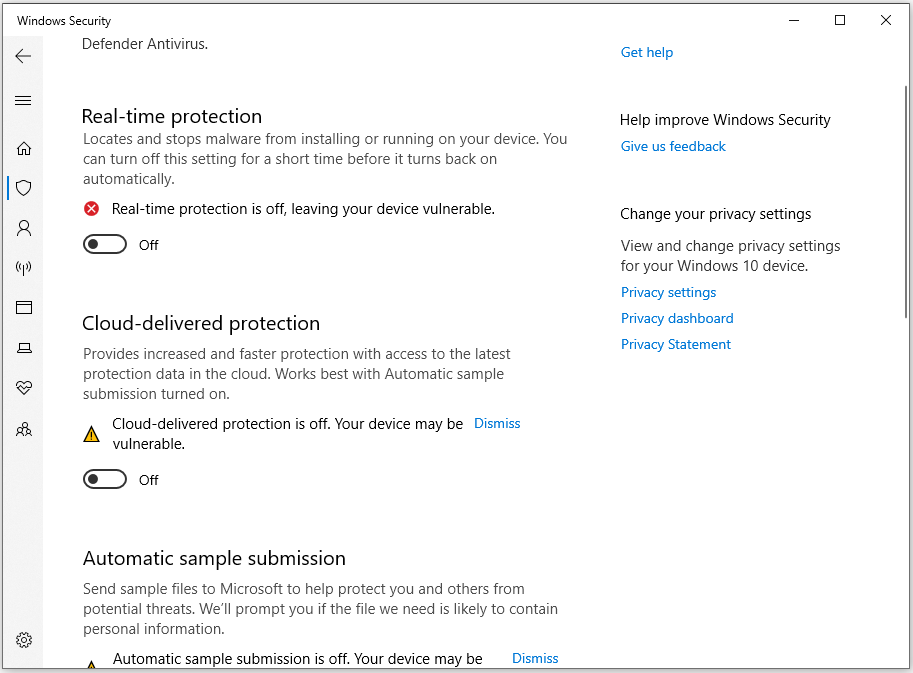
After turning off the antivirus, check if the error has been resolved.
Method 8. Disable Startup Programs
You can also disable non-essential programs to see if a specific application is causing the system service exception blue screen error. Here’s how to do that:
- Press Ctrl + Shift + Esc to open Task Manager.
- Go to the Startup tab.
- Right-click one non-essential item and select Disable.
- Repeat the steps for each unnecessary item.
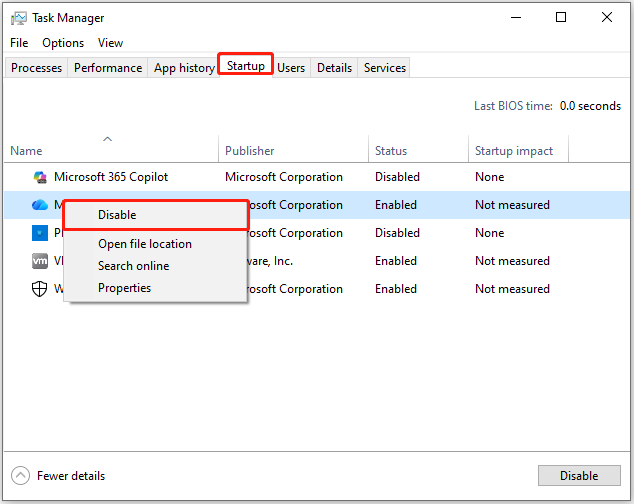
Method 9. Run Startup Repair
Startup Repair can diagnose and fix issues that prevent Windows from starting correctly. Therefore, run Startup Repair to fix the stop code system service exception. Here’s the tutorial:
Step 1. Boot your computer into Windows Recovery Environment.
Step 2. Select Troubleshoot > Advanced options > Startup Repair.
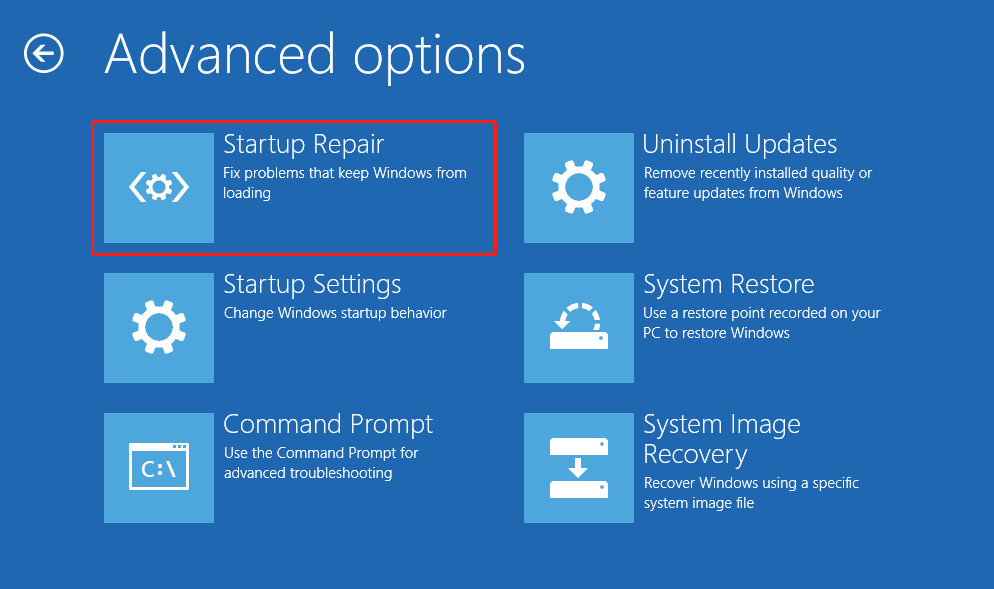
Step 3. Choose your account and enter the corresponding password to continue. After that, the startup repair process will start.
Method 10. Reset Windows
If none of the above ways can help you fix the System Service Exception BSOD error, try resetting Windows to fix the error. Here’s how to do that:
Step 1. Boot into the Windows Recovery Environment.
Step 2. In the Choose an option screen, select Troubleshoot. Then, click Reset this PC.
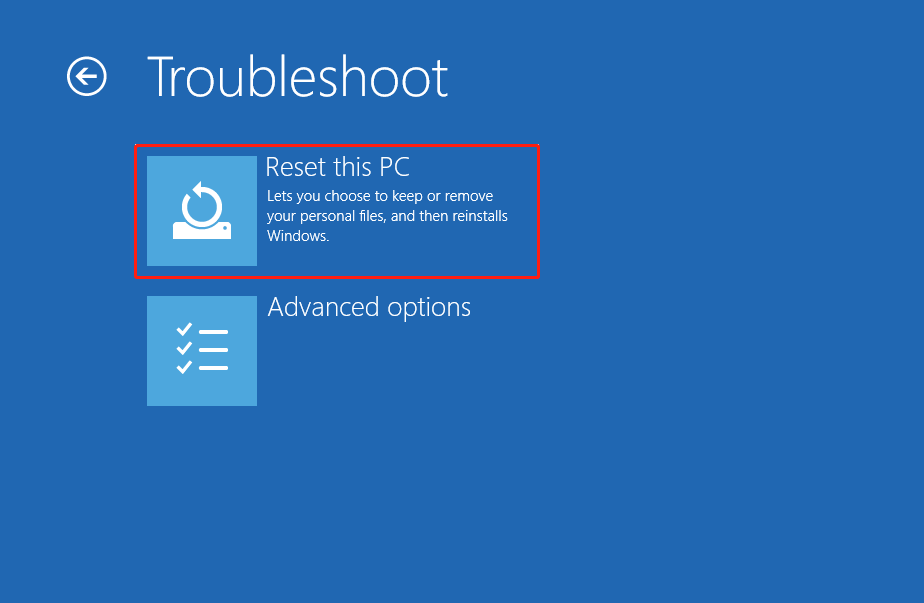
Step 3. Choose an option from Keep my files or Remove everything. Then, follow the on-screen instructions to complete the whole resetting process.
Once done, the system service exception blue screen error may be fixed successfully. If not, try a clean install of Windows 11 or 10 to fix the error.
In Conclusion
This post outlines the potential causes of the System Service Exception BSOD error and offers several methods to resolve it. Also, it introduces a powerful backup tool – MiniTool ShadowMaker, for you to back up your important data.
What’s more, if you encounter issues or have any suggestions about MiniTool ShadowMaker, contact us by sending an email to [email protected].
User Comments :