Windows and Xbox are become cohesive to provide a better experience for gamers. However, you may get an error message that gaming features aren’t available for the Windows desktop. MiniTool collects several methods to assist you resolve this problem.
The Xbox Game Bar allows users to quickly access several functions by pressing a key shortcut, Windows + G. But this overlay game bar is sometimes not useful for users due to misconfiguration of Windows settings, malfunction of the Xbox app, corrupted system files, and more. The following content shows you several troubleshoots to fix the “gaming features aren’t available for the Windows desktop” error.
MiniTool Power Data Recovery FreeClick to Download100%Clean & Safe
Fix 1. Enable the Xbox Game Bar
If you haven’t enabled the Xbox Game Bar on your computer, you will fail to use gaming features and constantly receive the “Gaming features aren’t available for the Windows desktop” error message. How to enable gaming features on your computer? Here are the steps.
1. Press Win + I to open Windows Settings.
2. Select the Gaming option and toggle the switch to On under the Game Bar tab.
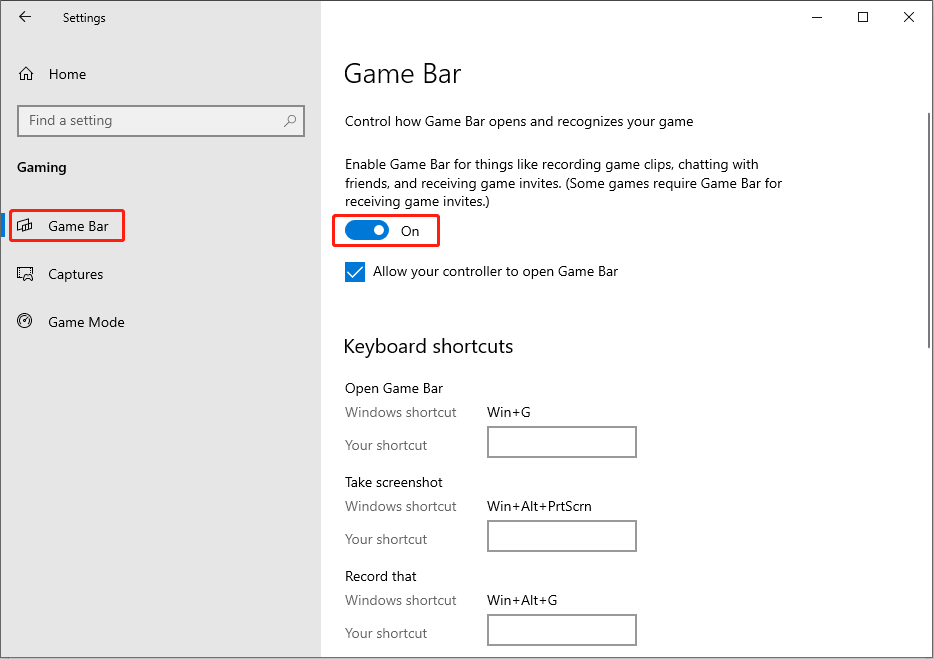
Additionally, you need to switch to the Game Mode tab to enable Game Mode on your computer. If needed, you can click the Captures tab on the left pane and turn on the option: Record in the background while I’m playing a game.
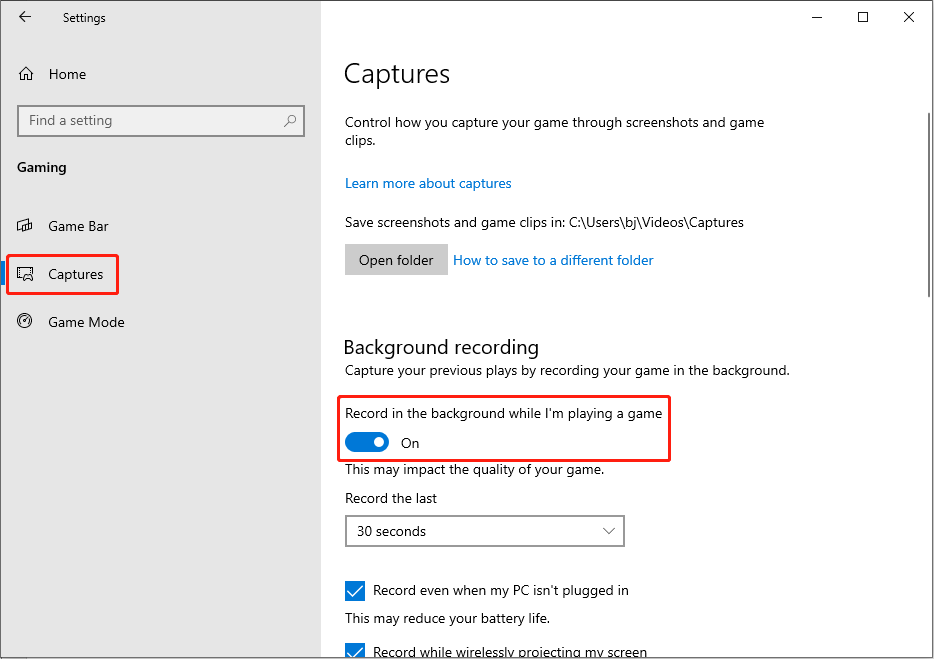
If you find the Xbox Game Bar is already enabled on your computer, please move on to the next method.
Fix 2. Repair and Reset the Xbox Game Bar
If the Xbox Game Bar recording not available for Windows happens suddenly, the problem is most likely to occur on the Xbox Game Bar. You can repair or reset the Xbox Game Bar to see if this helps to resolve the problem.
1. Press Win + I to open the Settings window.
2. Head to Apps > Apps & features. You should find the Xbox Game Bar from the app list.
3. Click on Xbox Game Bar and choose Advanced Options. In the following window, you can select Repair to see if it works. If not, you can repeat the steps above and choose Reset.
Fix 3. Reinstall the Xbox Game Bar
If the problem still exists after the above steps, you can try to reinstall the Xbox Game Bar to fix this issue. You should use the PowerShell to uninstall and reinstall the Xbox Game Bar.
1. Right-click on the Windows logo and select Windows PowerShell (Admin) to launch the window.
2. Copy and paste the following command into the window and hit Enter to execute it.
get-appxpackage *Microsoft.XboxGamingOverlay* | remove-appxpackage
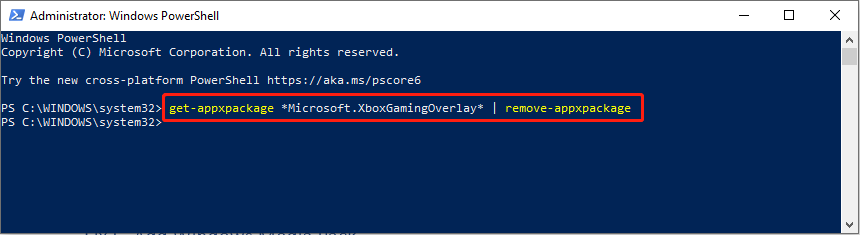
3. Then, reinstall the Xbox Game Bar by hitting Enter to run the following command.
Get-AppXPackage *Microsoft.XboxGamingOverlay* -AllUsers | Foreach {Add-AppxPackage -DisableDevelopmentMode -Register “$($_.InstallLocation)\AppXManifest.xml”}
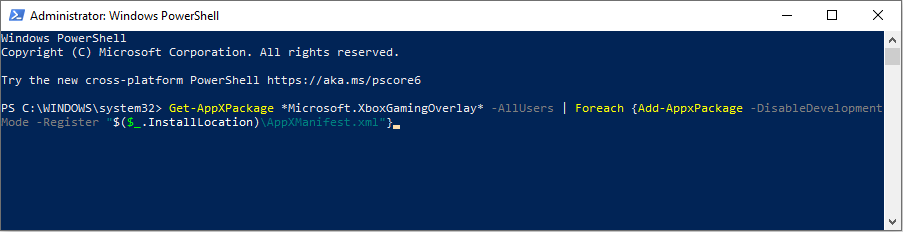
After this, you need to restart your computer to fully apply the change and check if the problem is fixed.
Fix 4. Run the SFC & DISM Commands
Sometimes, corrupted system files will interfere with the Xbox Game Box. Windows contains its own utilities to repair lost or corrupted system files. Follow the steps below to have a check.
1. Press Win + R to launch the Run window and type cmd into the dialog box.
2. Press Shift + Ctrl + Enter to run Command Prompt as administrator.
3. Type sfc /scannow and hit Enter.
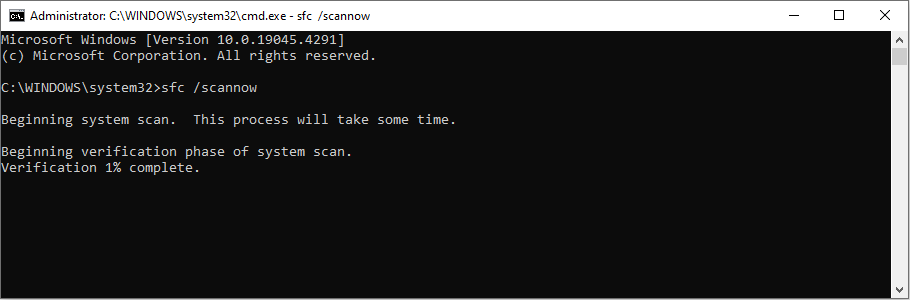
4. Type DISM /Online /Cleanup-Image /Restorehealth and hit Enter.
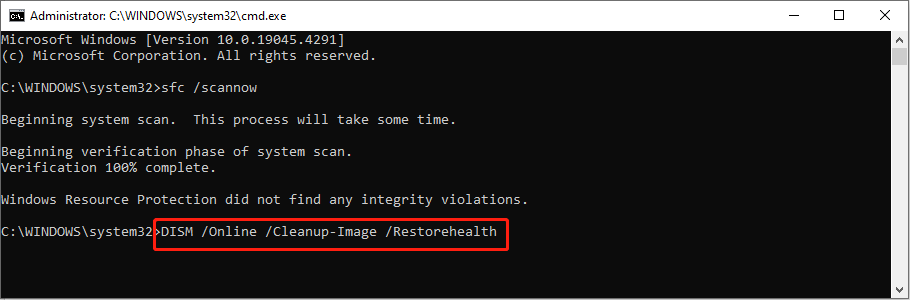
Fix 5. Add Windows Media Pack
For Windows 10 KN and N users, the Windows Media Pack is required to ensure the normal performance of the Xbox Game Bar. To get gaming features on Windows, you can download the Media Feature Pack from the Microsoft download page and complete the operation with the on-screen instructions.
Final Words
The “Gaming features aren’t available for the Windows desktop” error is not a serious problem. You can try to resolve it under the guidance of this post.
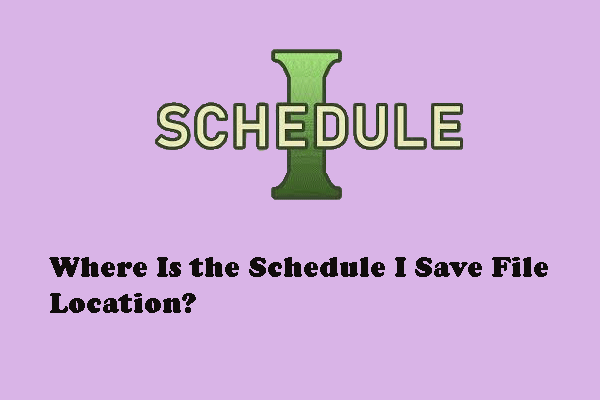
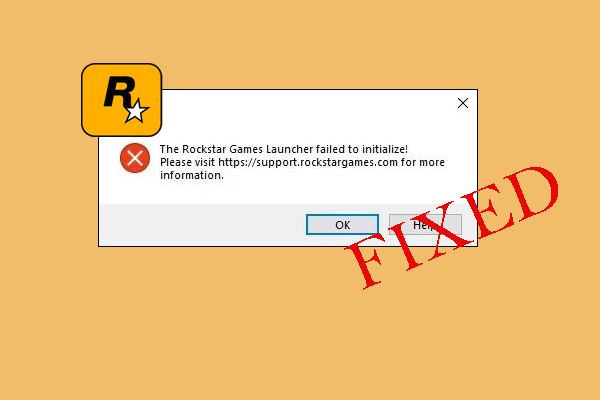
User Comments :