Gex Trilogy Lag/Stutter/Low FPS
Gex, one of the classic games from the 90s, must bring back many happy memories for some players. Now, Gex Trilogy contains all three original games with Gex, Gex Enter the Gecko, and Gex 3 Deep Cover Gecko, with a lot of upgrades and enhancements, enticing you to have a try.
However, no matter how many years have passed, the problems of Gex Trilogy lagging, stuttering, and lower FPS still keep arising. Just like this case below:
I’ve just installed the Gex trilogy on steam and the audio is crackling and the gameplay is very slow. The main menu audio plays fine but in the actual games it’s horrendous. Does anyone know any kind of fix please?
These errors can ruin the whole gaming experience. In case you are running into the same trouble, this text is supposed to help you out. Let’s take a closer look:
MiniTool ShadowMaker TrialClick to Download100%Clean & Safe
Workarounds on Gex Trilogy Lagging
1. Change FPS Settings in NVIDIA
This proven way comes from users on Reddit and Steam. Reportedly, it helped some players fix the Gex Trilogy lag issue. So, it’s worth trying.
If you are using an NVIDIA control panel, then you are able to set the max FPS to “60” (default off) and turn off VSync (default on). Here are the steps:
Launch your NVIDIA app > select Global Settings from the sidebar > set Max Frame Rate to 60 FPS > set Vertical Sync to Off.
Once done, close the app, restart the game, and check if it performs better.
2. Update Gex Trilogy
Many players complain that the Gex Trilogy has some pretty significant issues. Gex 3, especially, has major sound issues with skipping and stuttering. On June 20th,Limited Run Games released the latest patch and addressed the following issues:
- Keyboard key remapping has been added to the options menu
- Addressed a startup issue for some users
- Corrupted in-game audio errors for some users
- Updated credits
Keep your Gex Trilogy up to date to solve Gex Trilogy stuttering and audio bugs. If Gex Trilogy FPS locked at 30 or lag still hasn’t been addressed, just try the next fixes.
3. Change the Game Priority
PC games like Gex Trilogy require a lot of CPU, disk space, and memory to run smoothly. If Gex Trilogy lagging is caused by insufficient system resources, it’s a good idea to set a high priority to allocate more system resources for the game. To do so:
Step 1. Right-click on your Start menu and select Task Manager.
Step 2. In the Details tab, locate Gex Trilogy.exe.
Step 3. Right-click on it, select Set priority, and hit High.
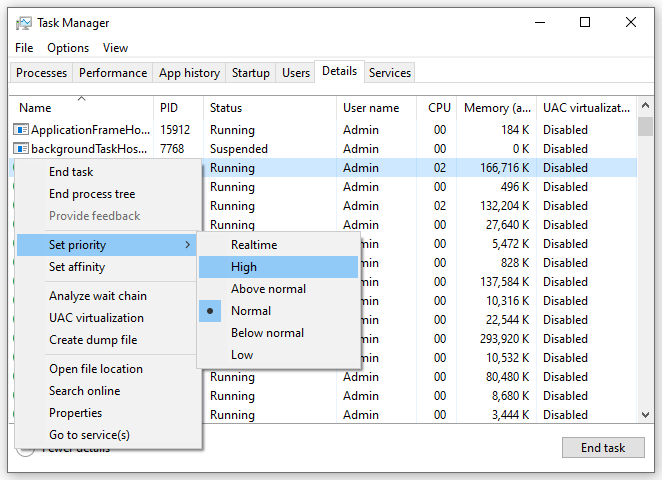
Step 4. In the pop-up window, click on Change priority to confirm the changes.
4. Adjust Launch Options
Launch Options in Gex Trilogy can also enhance the overall gaming experience. If your Gex Trilogy FPS locked at 30 constantly, follow these steps to change the launch options for the game:
Step 1. Launch Steam and locate Gex Trilogy in the game library.
Step 2. Right-click on the game and select Properties.
Step 3. In the General tab, click type -high -dx11 and hit Enter. Restart the game to see if it will make a difference for Gex Trilogy low FPS.
Bottom Line
In conclusion, this guide introduces some methods to Gex Trilogy lagging, stuttering, and low FPS. You can work your way down the list until you find the one that works. Appreciate your support and time!
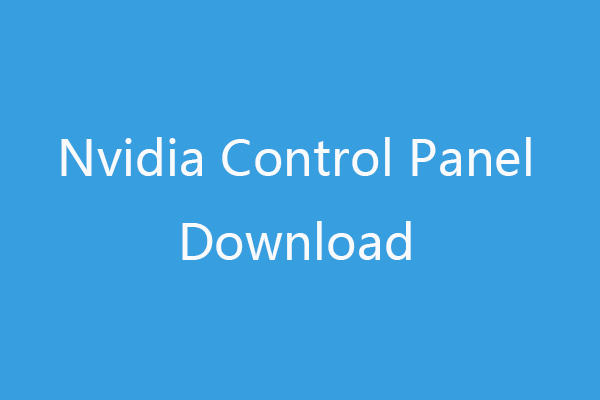
User Comments :