Main Reasons for Google Play Error Code 491
When you want to install or update an app using Google Play on your Android phone or tablet, the process may fail with an error code 491 like can’t update app error code 491 or can’t download app error code 491.
Why does this issue happen? Here, we collect some possible causes:
- The most common reason is that your Google account encounters issues and it can’t sync with Google Play Store. So, you will receive error code 491 when you install or update apps via Google Play.
- Google Play Store may have issues, making you can’t download or install apps with error code 491.
- The cache data of Google Play may get damaged. This may cause Google Play error code 491.
If you still want to install or update apps on your Android device, you need to remove this Android error code 491. In the following part, we will show you some useful methods to get rid of this error code. If you don’t know the exact reason for this error code on your Android device, you can try these methods one by one until you find a proper one.
How to Fix Google Play Error Code 491 on Android?
Fix 1: Restart Your Android Device
Believe it or not, restarting a device can fix many issues. It can remove the corrupt temporary files (which might be the cause of Android error code 491) and make Google Play go back to normal. So, you can just try this method and see if it can help you solve the issue.
If this method doesn’t work for you, you can try the next one.
Fix 2: Clear Cache and Data for Google Play
- Go to Settings > Apps on your Android device.
- Tap All apps.
- Find Google Play Store and tap it.
- On the next page, click the CLEAR CACHE button to clear its cache.
- Click the CLEAR DATA button to clear its data.
- Repeat the above steps to clear cache for Google Play services.
After these steps, you can go to Google Play and then install or update apps to see if the error code 491 is removed successfully.
Fix 3: Remove Your Google Account and then Add It back
To solve the Google account sync issue, you can remove your Google account and add it back again on your Android device. Here is a guide:
- On your Android device, go to Settings > Accounts > Google.
- Tap your Google account.
- Tap the 3-dot menu on the top-right corner and then select Remove account.
- Restart your Android device.
- Repeat step 1 to step 3 but tap Add account to add your Google account to your device again.
Now, you can go to Google Play Store again to see if error code 491 is removed.
Bottom Line
When you encounter Google Play error code 491, you should not so worry about it. You can just use the methods mentioned in this post to remove the error code. Should you have any other related issues to fix, you can let us know in the comments.
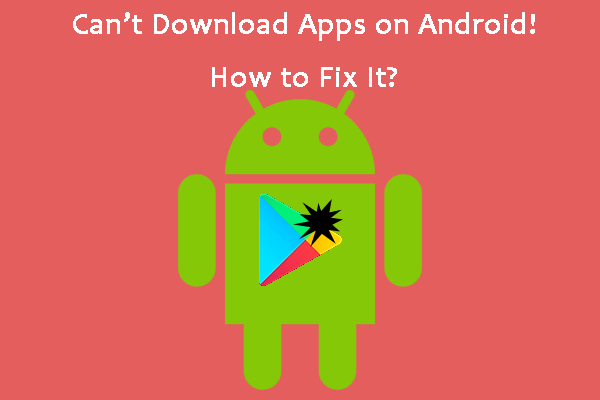
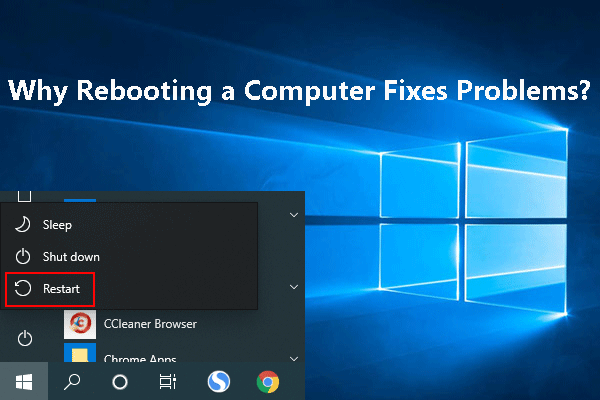
User Comments :