This post offers a Google Slides app download guide for mobile and desktop devices. You can use Google Slides, a professional online slideshow maker, to easily create, edit, and collaborate on online presentations together.
About Google Slides
Google Slides is a free online slideshow maker that lets you easily create and edit slideshows online. You can create new presentations or edit existing ones. It also allows you to easily collaborate with others to edit presentations together, from any device.
Google Slides is a part of the free and web-based Google Docs Editors suite developed by Google.
Originally, Google Slides is available as a web application and you can easily access it on any device. It also provides a mobile app for Android and iOS. For Chrome OS, it also offers a desktop application. Google Slides is fully compatible with Microsoft PowerPoint file formats.
Check how to get the Google Slides app downloaded for your mobile and desktop devices below.
Google Slides App Download for Android/iOS
To get the Google Slides app for Android phones or tablets, you can open Google Play Store on your device and search for Google Slides in the store. When you get to the Google Slides download page, you can tap the Install button to quickly download and install this app for your Android device.
To install the Google Slides app on your iPhone or iPad, you can use the App Store to search for and download it.
Google Slides app is free to download and use for Android and iOS devices.
Is It Possible to Download Google Slides for PC?
As stated above, Google Slides doesn’t have a desktop app for PC or Mac. You can just use its online version to create and edit slideshows online for free.
If you want to download Google Slides for Windows 10/11 PC, you can use a free Android emulator to take a shot. Free tools like Bluestacks, LDPlayer, NovPlayer, etc. let you easily download and install Android apps on your PC. You can use these tools to easily access Android Google Play Store to search and download various Android apps/games on your PC.
How to Use Google Slides
On computer:
- Go to the Google Slides home page by going to slides.google.com in a browser.
- Under Start a new presentation, tap “+” icon to create a new presentation. If you want to use a template, you can choose a preferred Google Slides template to get started. To open and edit an existing presentation, you can click the Open file picker icon at the right of Recent presentations. In the Open a file window, you can select a file from your computer, Google Drive, etc.
- After opening the target presentation file, you can add, edit or format text, images, or videos in the presentation. You can also click the Share button to share the presentation with others and you can edit the file together from any device.
On Android or iOS devices:
- Launch the Google Slides app after you install it.
- Create a new presentation or select an existing Google presentation or Microsoft PowerPoint file (PPT or PPTX file) to start editing it. You can insert and edit texts, shapes, lines, etc. You can also share the file with other people and work with the same file at the same time.
- After editing, this free slideshow maker app lets you export the presentation as a PPTX or PDF file.
Google Slides Free vs Business
Google Slides is a part of Google Workspace which also includes Google Docs, Google Forms, Google Sheets, Google Drive, Gmail, Google Meet, Google Chat, etc. Google Workspace is free for personal use. If you want to use it for your business team, you can choose a Google Workspace business plan.
The free plan offers 15 GB of free Google Drive storage per user while the business plan offers at least 2 TB of cloud storage per user. The business plan also features custom business email, saving meeting recordings to Drive, admin centralized administration, group-based security policy controls, etc.
Verdict
This post introduces how to download Google Slides app for Android, iOS, and PC, and also offers guides on how to use Google Slides on computers or mobiles. Hope it helps.
To find solutions to other computer problems, you may visit MiniTool News Center.
To learn more about MiniTool Software Company and its products, you can visit its official website.
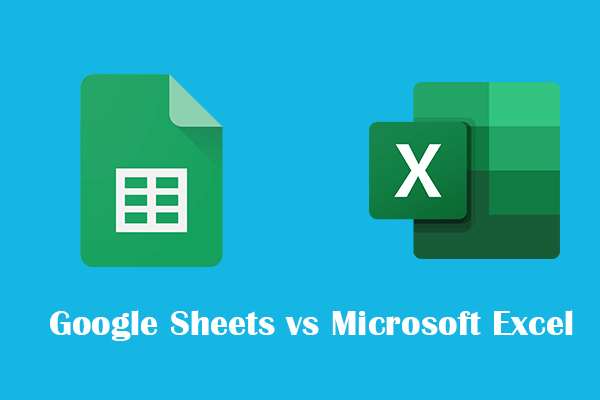
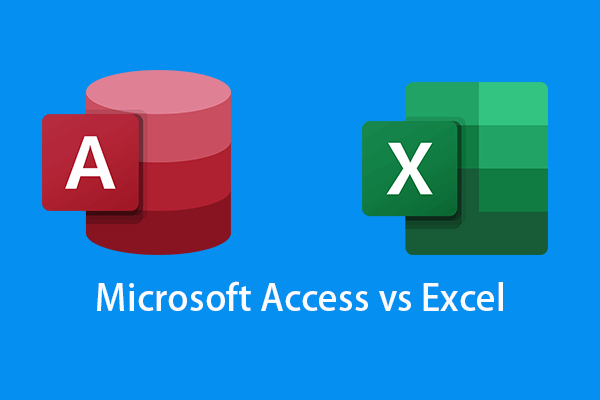
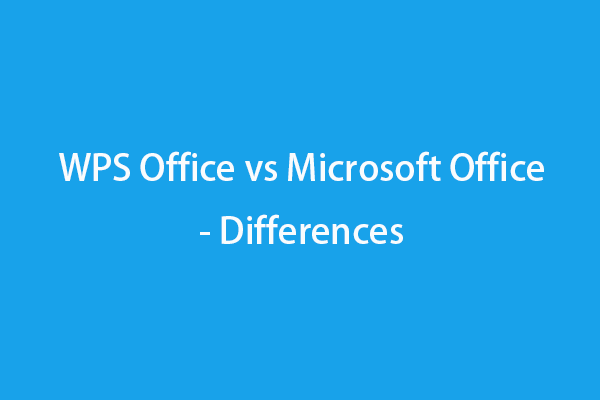
User Comments :