This post from MiniTool offers guides on how to install the Grammarly extension for Chrome, Firefox, Microsoft Edge, Safari, or Opera browser. The free Grammarly extension helps check your grammar and spelling mistakes wherever you write online.
About Grammarly Extension
Grammarly is one of the most popular typing assistants that help check your writing mistakes everywhere.
Grammarly offers a browser extension for Chrome, Firefox, Microsoft Edge, and Safari. You can easily add the Grammarly extension to the browser. It can check the grammar and spelling mistakes and offer real-time suggestions no matter where you write online. It’s the best free grammar checker and writing app for your online writing.
How to Add Grammarly Extension for Chrome
Grammarly is the best free online writing assistant for the Google Chrome browser. It helps you check the writing errors in Gmail, Google Docs, Facebook, Twitter, LinkedIn, Yahoo, Hotmail, YouTube, Instagram, WordPress, and anywhere else you write online in Chrome. Check how to download and install Grammarly for Chrome below.
- Open the Google Chrome browser.
- Open Chrome Web Store in Chrome.
- Type Grammarly in the search box and press Enter. Select Grammarly: Grammar Checker and Writing App from the search result. Alternatively, you can go to https://www.grammarly.com/browser/chrome and click Add to Chrome to open the Grammarly Chrome extension page.
- Click the Add to Chrome button and click Install to install the Grammarly extension for Chrome.
- After you add Grammarly for Chrome, you can see the Grammarly icon at the top toolbar of your browser. You can see Grammarly’s writing suggestions when you type on different websites in Chrome. You can optionally sign up for a free Grammarly account to enjoy more features.
How to Install Grammarly Extension for Firefox
- You can go to the Firefox Browser Add-ons page in your Firefox browser.
- Search for Grammarly and go to the Grammarly add-on page.
- Click Add to Firefox to start downloading and installing the Grammarly plugin for your Firefox browser.
How to Install Grammarly Extension for Microsoft Edge
- Open Microsoft Edge browser.
- Go to the Microsoft Edge Addons page to search for Grammarly.
- When you get to the “Grammarly: Grammar Checker and Writing App” page, you can click the Get button and click Add Extension to easily add the Grammarly extension to Microsoft Edge.
How to Add Grammarly Extension for Safari Browser
- Open Mac App Store on your Mac computer to search for Grammarly.
- When you get to the Grammarly: Writing App page, click the Get button and click Install.
- In the pop-up window, click Open settings to enable Grammarly.
- In the Safari browser, click View Extension on the notification banner.
- In Safari’s Extensions window, select Grammarly and click Turn On to enable Grammarly for Safari. Then you should see the Grammarly logo at the top of the Safari browser and every text field on the web.
Grammarly extension for Safari is also available on iOS devices like iPhones and iPads. You can open App Store on your device to search and install the extension.
How to Install Grammarly for Opera Browser
You can’t directly add the Grammarly extension to Opera from the website, but you can download the Google Chrome Grammarly extension first and then add it to Opera.
- Still, go to https://chrome.google.com/webstore/category/extensions in the Opera browser. Click the Install extension button at the top. This will let you install the Chrome extensions to your Opera browser.
- Next, you can search for Grammarly in the store. Click the Add to Opera button when you get to the Grammarly for Chrome page to add Grammarly to your Opera browser.
- Then you can see the Grammarly extension icon shown at the top-right corner of your Opera browser. You can now work on the internet and this extension will check your type errors.
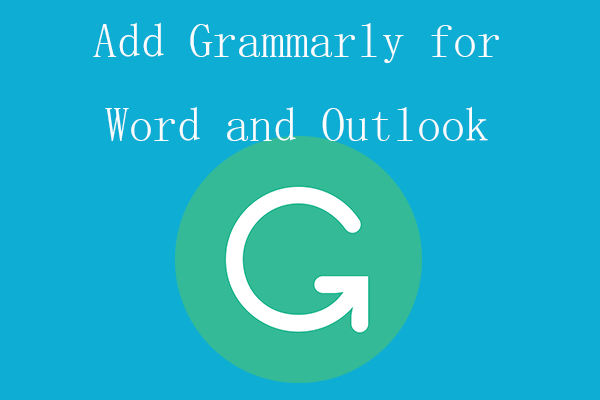
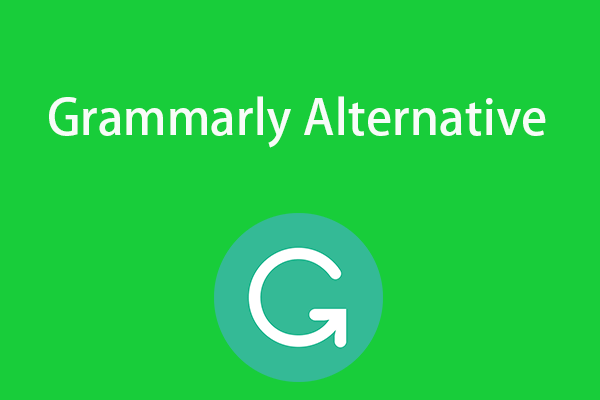
User Comments :