Grammarly is a popular grammar and spelling checker tool used by many people. You can download and install Grammarly for your Windows or Mac computer, Android or iOS mobile device. You can also add the Grammarly extension to your browser or add the Grammarly plugin to Microsoft Word and Outlook. Namely, you can use Grammarly to check your writing mistakes almost everywhere. You may need to sign up for a Grammarly account to use this application. Check the Grammarly login guide in this post.
Grammarly Sign Up – Create a Free Account
Before you can use the Grammarly desktop app or the Word/Outlook plugin, you need to log into your Grammarly account. If you don’t have a Grammarly account yet, you can learn how to sign up for a free Grammarly account below.
- Go to https://www.grammarly.com/signup in your browser.
- On the Grammarly Sign Up page, you can enter an email address and click the Agree and Sign up button.
- Enter a password for your Grammarly account to create an account.
Tip: Alternatively, you can also select Sign up with Google, Sign up with Facebook, or Sign up with Apple to sign up for a Grammarly account with your Google account, Facebook account, or Apple account.
Grammarly Sign In – Log Into Grammarly
- After you create a Grammarly account, you can go to https://www.grammarly.com/signin in your browser.
- On the Grammarly login page, you can enter the email address that you use to create the Grammarly account and click the Continue button.
- Enter your account password to sign in to Grammarly. Then you can use Grammarly to check your writing mistakes in browsers or desktop apps.
Tip: You can also sign into Grammarly with your Google, Facebook, or Apple account.
Sign Into Grammarly for Word
After you download and install Grammarly for Word and Outlook, you can click the Open Grammarly icon at the top-right corner of the Word app. When you click the icon for the first time, it will ask you to sign in to Grammarly before you can use it to check writing errors in your Word documents. You can sign in to your Grammarly account.
After this, every time you want to check the Word document with Grammarly, you can open that document and click the Open Grammarly icon. It will automatically check the document and offer writing suggestions.
How to Download Grammarly App for PC/Mac
To download the desktop app of Grammarly, you can go to https://www.grammarly.com/ in your browser, and click the Get Grammarly icon to immediately download Grammarly for your Windows or Mac computer.
About Grammarly
Grammarly is a professional cross-platform free grammar checker application. It can give writing suggestions when you write on desktop applications and websites across the web. It helps you check your writing mistakes in apps, social media, documents, messages, emails, etc.
For emails, it can check the grammar and spelling in Gmail, Outlook, Apple Mail, Slack, etc.
For documents and projects, you can use Grammarly to check your writing errors in Microsoft Word, Google Docs, Notion, Salesforce, etc.
For social media, Grammarly checker works on Facebook, Twitter, LinkedIn, Discord, etc.
Bottom Line
This post offers a simple Grammarly login guide to help you create a free Grammarly account and sign in to Grammarly. It also teaches you how to download and install the Grammarly desktop app or use the Grammarly checker in Microsoft Word. Hope it helps.
For more computer tips and solutions, you may visit MiniTool Software official website.
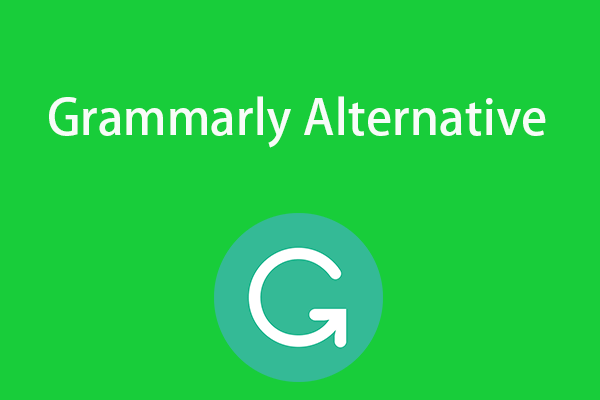
User Comments :