Grammarly is a very convenient tool for writing and you might be more and more dependent on it with the day. Grammarly not working in Word might cause some panic so to appease your anxieties, we’ll try our best to find efficient and easy solutions for you in this post on MiniTool Website.
Grammarly Not Working in Word
Grammarly is a very popular grammar checking tool on Microsoft Word and Google Chrome because it can help you to check your grammatical errors within seconds. However, you’ll fail to open it or find it not working in Microsoft Office and this might decrease your work efficiency. Why is Grammarly not working in Word? To exclude your worries, we come up with several workable solutions for you. Hope them work fine!
How to Fix Grammarly Not Working in Word?
Fix 1: Enable Grammarly Plugin
When your Grammarly is not working in Word, it is a good option to check if the relevant add-in is disabled. To fix Grammarly not working in Word in this method, follow the guidelines below:
Step 1. Open your Microsoft Word and click on File on the top-left of the main page.
Step 2. Click Options, find Grammarly on the right pane and click on it.
Step 3. Choose COM Add-ins for Manage and click on Go.
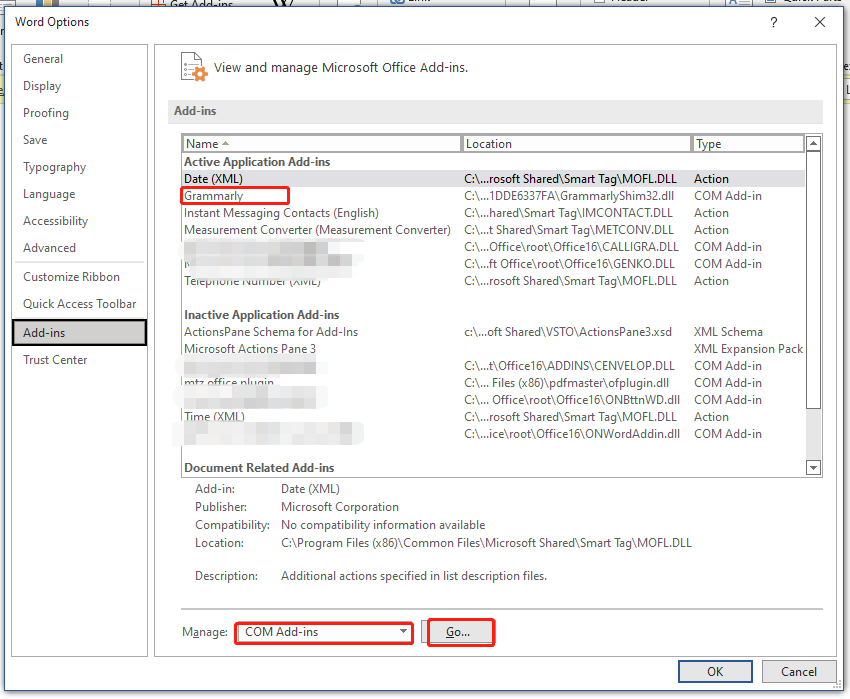
Step 4. Now, you can see if the Grammarly plug-in is checked. If not, check it and restart your Microsoft Word to test whether Grammarly not working in Word is fixed.
Fix 2: Check Your Document
Grammarly won’t open if you just open an empty document. What’s more, you might also receive an error message that shows “No document is open, or could not detect the document.” You can try to write something on the document to see if the Grammarly icon turns green.
Fix 3: Create a New Account
Another possibility of Grammarly not working in Word is that your account might be banned or suspended due to some reasons. You can go to the official website of Grammarly to examine the status of your account. If you can access your account on the website, you can try other solutions.
If it is abnormal, try to create another account to log into the plug-in. If Grammarly works fine with your new account, it means that your previous account is problematic. Just continue to use this new account or contact your account administrator.
Fix 4: Disable Privacy Permissions Temporarily
Open other documents to see whether Grammarly works improperly on all documents. If Grammarly add in for Word not working just happens on a particular document. It is advised to disable your privacy permissions temporarily to test if this works out for you.
Fix 5: Reinstall Grammarly
Reinstall Grammarly also deserves a shot.
Step 1. Press Win + I to open Windows Settings.
Step 2. Scroll down to locate Apps and click on it.
Step 3. In Apps & features, find Grammarly for Microsoft Office Suite and click on it to choose Uninstall.
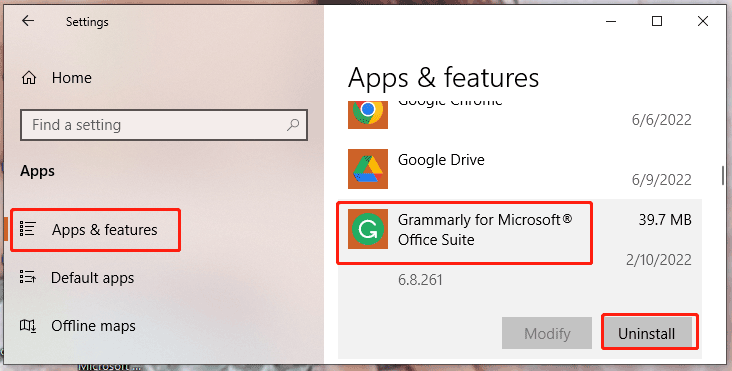
Step 4. Hit Uninstall again to confirm this action.
Fix 6: Disable Windows Defender Temporarily
Sometimes, your Windows Defender might regard safe programs as threats and stop them from working. Therefore, you can try to disable Windows Defender for a while to see if it works out for you.
Step 1. Hit the gear icon to open Settings.
Step 2. Click Update & Security > Windows Security > Virus & threat protection > Manage settings.
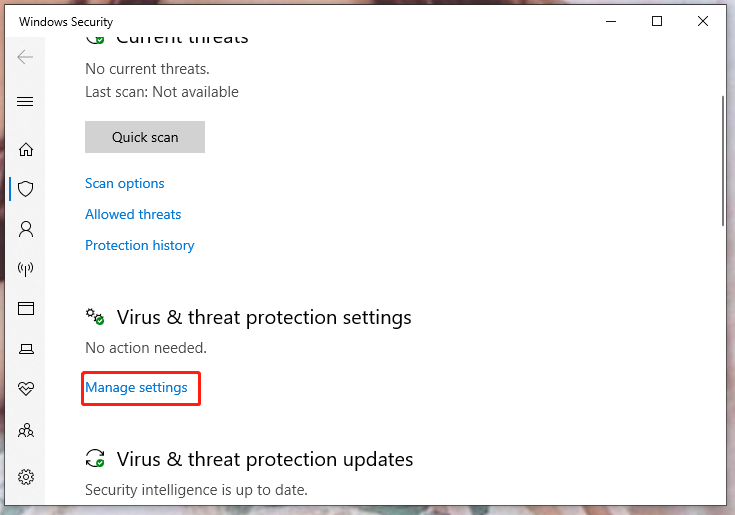
Step 3. Turn off Real-time scanning.
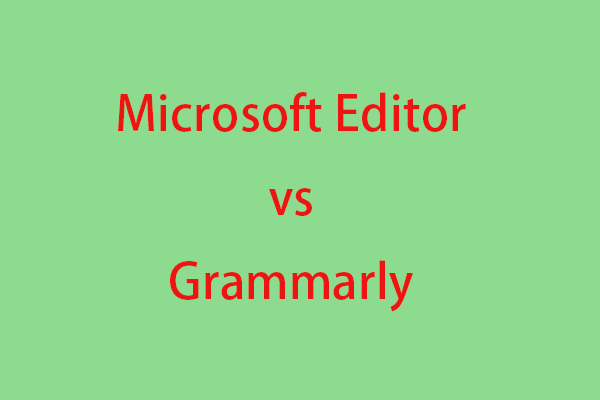
User Comments :