Want to play the shooter game – Halo Infinite on your PC or Xbox? This post focuses on Halo Infinite download & install on the device. Let’s look through the following detailed guide from MiniTool to know what you should do.
Halo Infinite is a first-person shooter game that can be used on multiple platforms, for instance, Windows, Xbox One, Xbox Series X & Series S. The Multiplayer component is free to play on PC (its store listing is called “Halo Infinite”) and Xbox consoles while Campaign needs to be purchased (its store listing is named “Halo Infinite (Campaign)”).
This game is popular with players and if you also want to play it, you need to download and install it on your PC or Xbox. Next, let’s see the guide focusing on Halo Infinite download & installation.
Related article: Halo Infinite Multiplayer Not Loading on PC/Xbox? Try These Fixes
Halo Infinite Download PC & Install
To install Halo Infinite on your Windows PC, make sure the machine can meet the minimum system requirements:
- OS: Windows 10 RS5 x64 (October 2018 Update)
- CPU: Intel i5-4440 or AMD Ryzen 5 1600
- Graphics: AMD RX 570 or NVIDIA GTX 1050 Ti
- VRAM: 4GB
- RAM: 8GB
- DirectX: Version 12
- Storage: 50GB available space
Go to check your PC specifications – press Win + R, type dxdiag, and OK. Then, check system information in the System tab and Display tab.
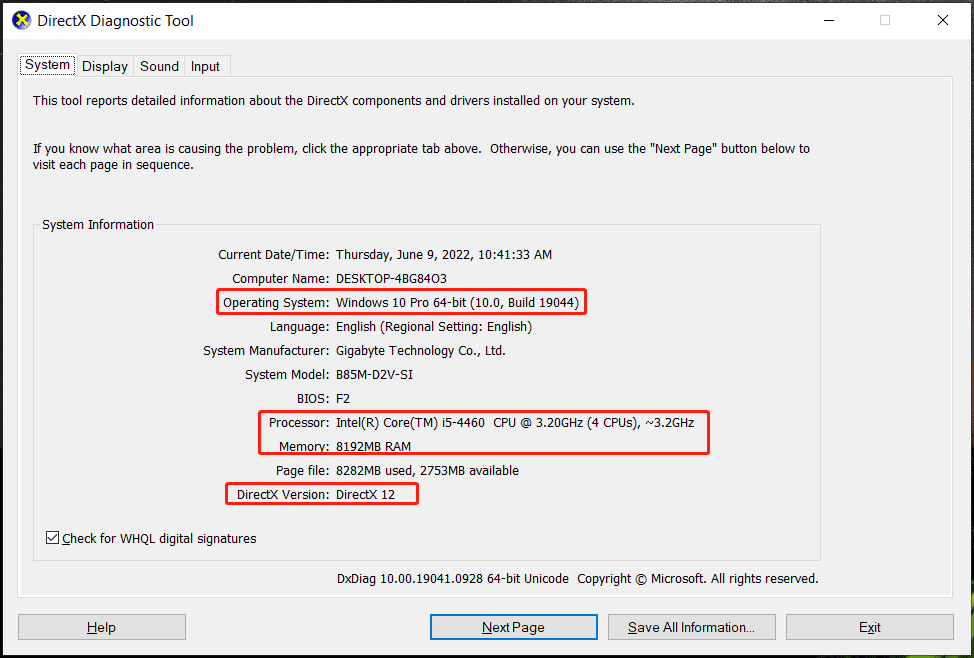
If the PC meets Halo Infinite PC requirements, go to download and install it on your PC. Here are two ways for you to get Halo Infinite: Microsoft Store and Xbox app, Steam. Let’s see how to download Halo Infinite in these ways.
Halo Infinite Download via Microsoft Store and Xbox App
Step 1: Launch Microsoft Store on your Windows 10 PC.
Step 2: Search for Halo Infinite via the Store and click Get from Xbox app. Then, click the Get button. Windows is downloading and installing the Xbox app on the machine.

Step 3: Launch Xbox and then sign in to the app.
Step 4: Search for Halo Infinite in the app and choose the free multiplayer game.
Step 5: Click GET Free > Get.
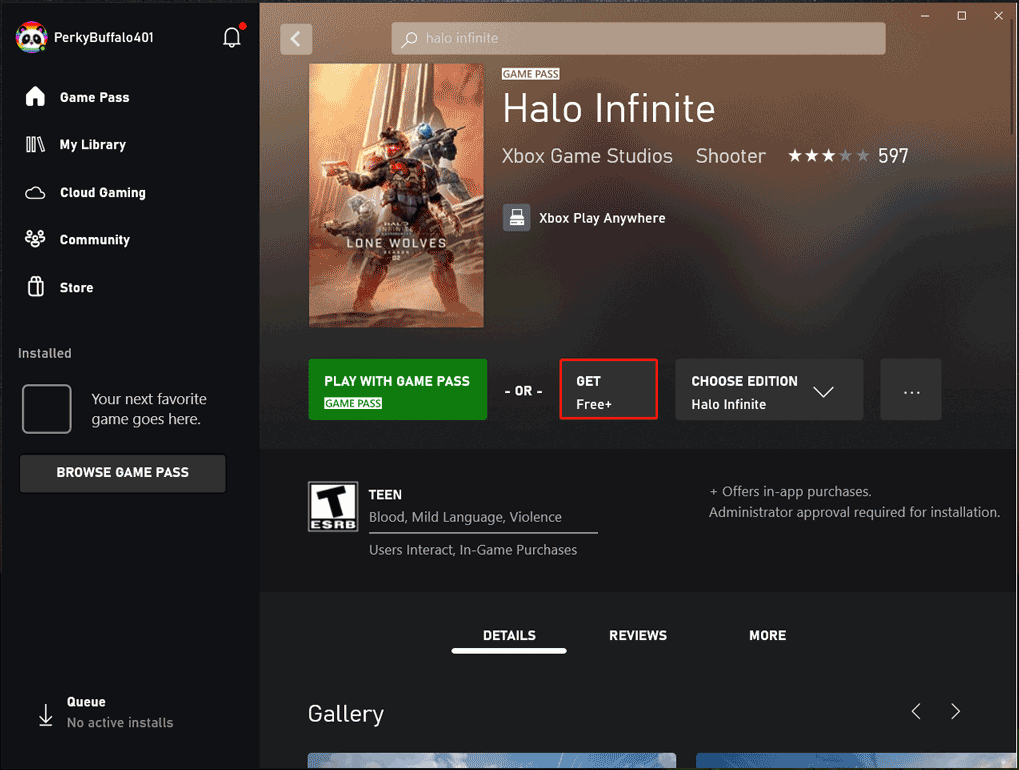
Step 6: Click CHOOSE WHAT TO INSTALL, only select Halo Infinite and click INSTALL SELECTED. Then, the downloading and installing process starts.
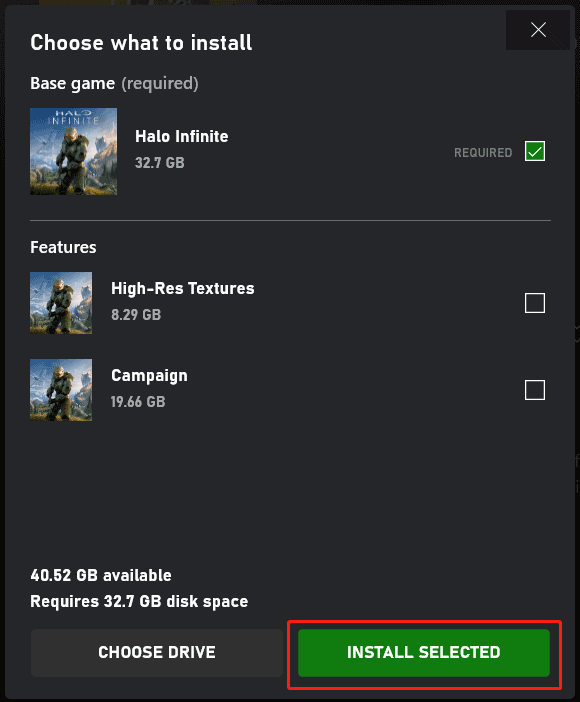
Step 1: Launch Steam on your PC.
Step 2: Search for Halo Infinite and then click Play Game.
This can help to add this game to your Steam library and Steam automatically prompts you to install Halo Infinite.
Halo Infinite Download Xbox One and Xbox Series X/S
You can get Halo Infinite in two ways – the Store app and the Game Pass app.
Download Halo Infinite via Store
Step 1: On your Xbox console, go to the Store app.
Step 2: Search for Halo Infinite, choose the multiplayer part and select Get (free).
Ste p3: After adding the game to your account, it starts downloading and installing.
Download Halo Infinite via Game Pass
Step 1: Launch the Game Pass app on your Xbox.
Step 2: Search for this game and choose Halo Infinite Multiplayer.
Step 3: Choose Install to start downloading and installing.
Halo Infinite Not Downloading
Sometimes you cannot download Halo Infinite properly and why won’t Halo Infinite download? The possible reasons for this may be related to the slow internet connection, local network issues, insufficient disk space, and more.
To make sure smooth downloading and installation, ensure your internet connection is stable and fast, close any other apps or devices that may use much bandwidth, allocate enough space for Halo Infinite, etc.
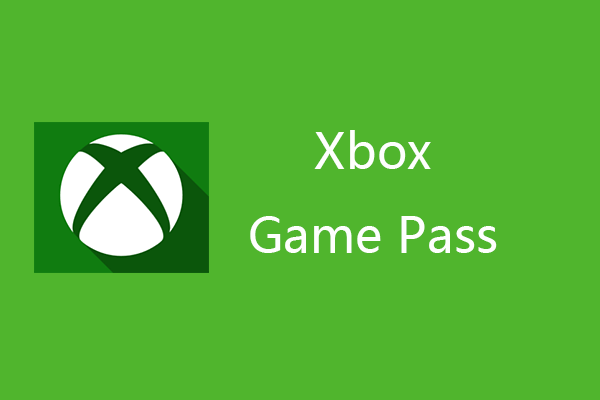
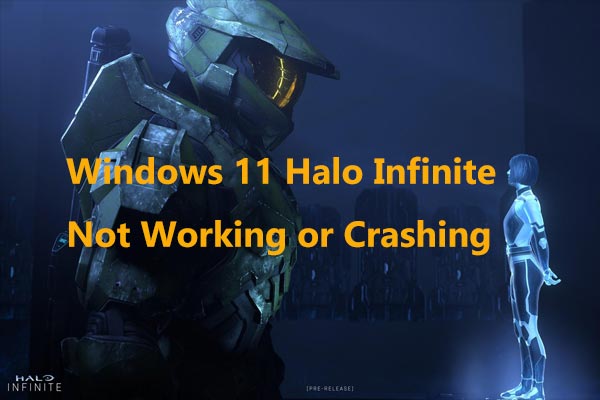
User Comments :