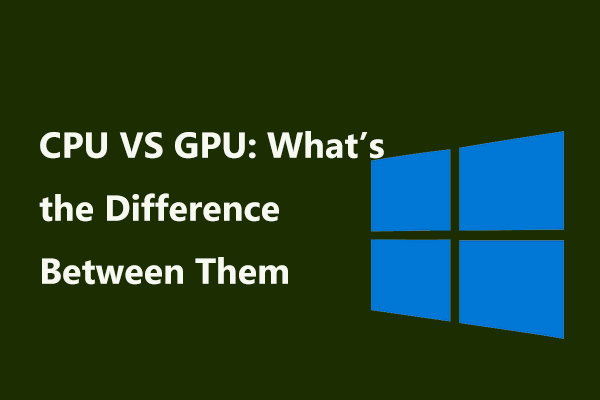If you are looking for the answer to this question “how many cores does my CPU have”, this post is the right place for you. Here MiniTool will offer multiple ways to help you tell how many cores you have and now let’s keep reading.
A CPU core refers to a CPU’s processor. In years gone by, every processor may have only one core that can handle with a task at a time. With the increase of performance demands, multiple processing units are packed to a CPU rather than installing multiple CPUs.
Now it is common to find 6 or 8 cores on a CPU. In the future, it’s much more than that. A core can do a task and another core handles another task. The more cores the CPU has, the more efficient it is.
Well then, you may ask: how many cores does my CPU have? Here are some ways for you to find out.
How to Tell How Many Cores You Have
Use Task Manager
Perhaps the fastest and easiest way to see how many cores you have is using Task Manager.
Step 1: Just follow one of these methods in this post to open the tool – How to Open Task Manager on Windows 10? 10 Ways for You!
Step 2: Go to the Performance tab and you can see the core number, as shown below.
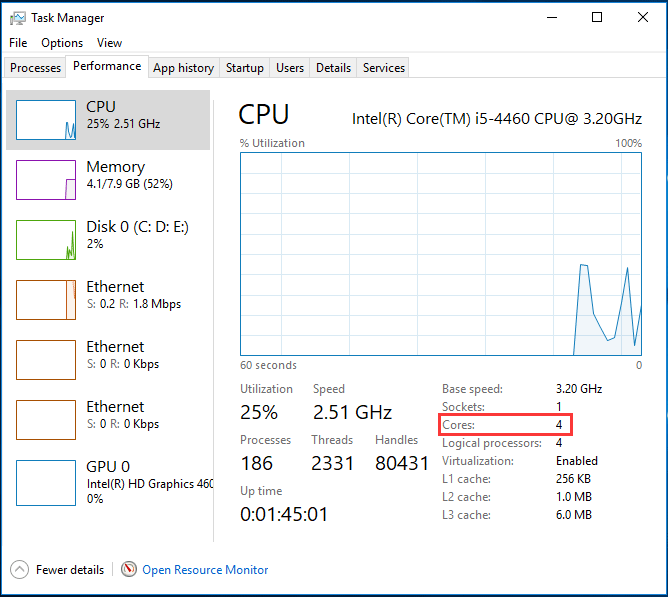
Use msinfo32 Command
The System Information tool offers you another fast way to check how many CPU cores you have. Just follow these steps below:
Step 1: Press Win + R to open the Run window, type msinfo32 and click OK.
Step 2: After opening the System Information window, look for the Processor section and you can see the core information.
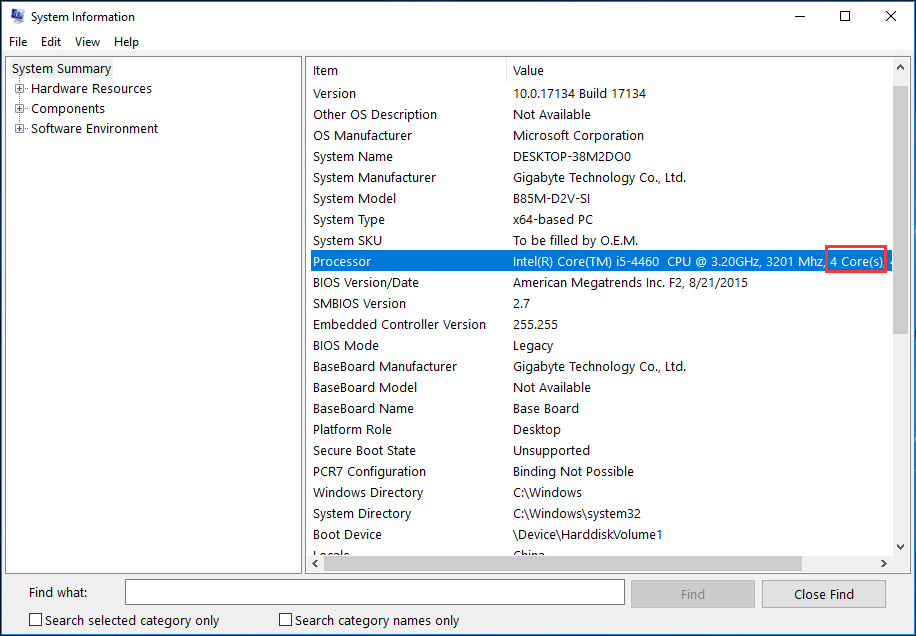
Run PowerShell
How to see how many cores you have via PowerShell? Here is a guide:
Step 1: In Windows 10, right-click the Start button and choose Windows PowerShell (Admin).
Step 2: Type wmic cpu get NumberOfCores,NumberOfLogicalProcessors and press Enter.

Open BIOS
Besides, you can know how many cores you have via BIOS. Here are steps you should follow:
Step 1: Run your computer to the BIOS menu by following the guide – [5 Ways] How to Get Into BIOS on Windows 11 on Restart.
Step 2: Look for a page that shows the information about your processor including the core number. Depending on different motherboard suppliers, this page has different names.
Use a Third-Party App
The latest way is to ask a piece of third-party software for help. The app should be specialized in gathering information about your system. With it, you can easily how to many cores your CPU has. Here, CPU-Z, Speccy, etc. will be your good assistant and you can download one on the Internet to have a try.
Bottom Line
After reading this post, you find the answer to your question “how many cores does my CPU have”. Just follow these methods mentioned above to easily tell how many cores you have.