Does desktop have Wi-Fi? Do you know how to check if your PC has Wi-Fi? If your PC doesn’t have a built-in Wi-Fi card, is it possible to add Wi-Fi to PC? In this post, MiniTool Software shows you all the answers you want to know.
How to Check If Your Desktop Computer Has Wi-Fi?
Wi-Fi is a very useful feature that allows you to connect to a network wirelessly. Usually, a laptop is Wi-Fi compatible. Some new desktops have a built-in Wi-Fi card. However, if you can’t find Wi-Fi on your computer, you may ask: does my desktop have Wi-Fi?
It is easy to check if your desktop computer is wireless. You can use one of the following two ways mentioned in the next part.
Way 1: Use Control Panel
Step 1: Press Windows + I to open the Settings app.
Step 2: Click Network & Internet > Status.
Step 3: Click Change adapter options under Advanced network settings from the right panel.
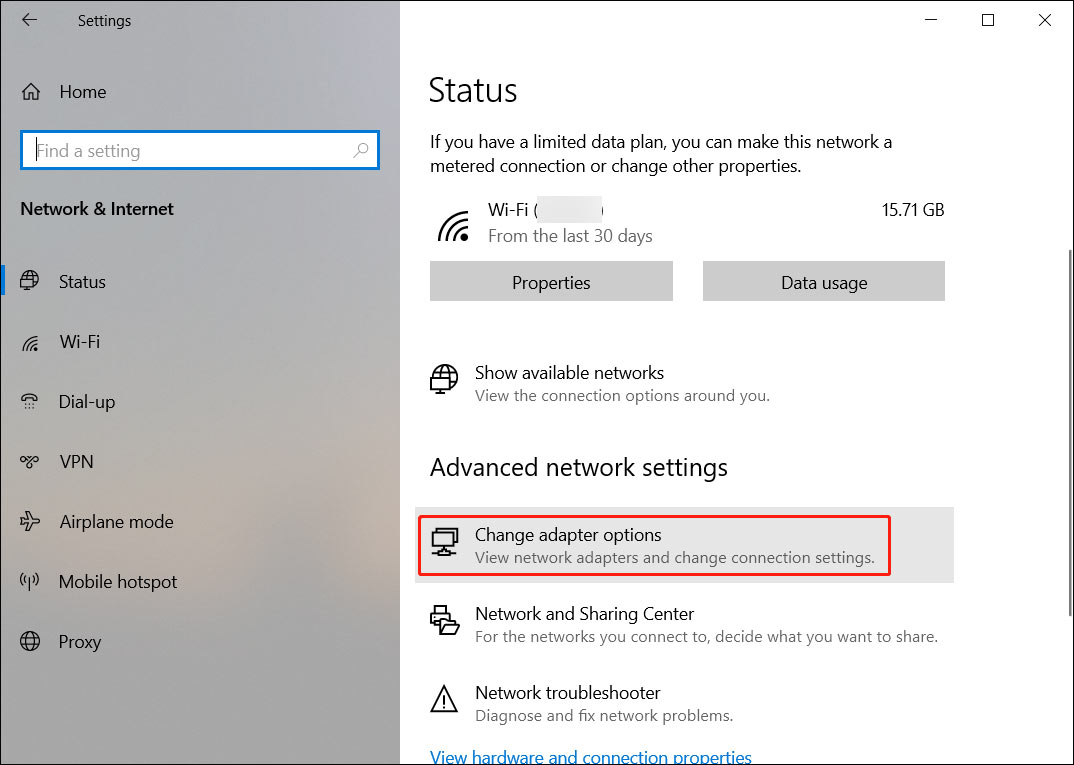
Step 4: The Network Connections window will pop up. If Wi-Fi networking is there, it means that your computer supports Wi-Fi. It also means that your PC has a built-in Wi-Fi card.
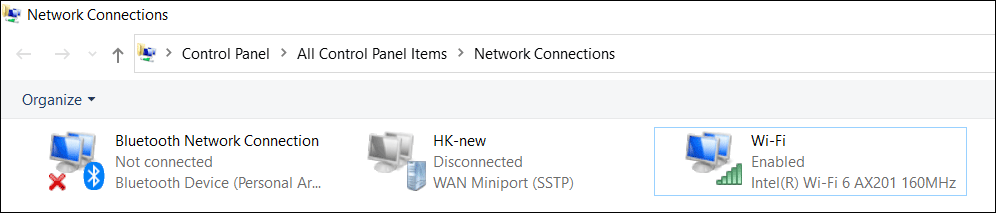
Way 2: Use Device Manager
Step 1: Press Windows + X to open the WinX menu and select Device Manager to open it.
Step 2: In Device Manager, expand the Network adapters option and check if there is a Wi-Fi network adapter. If you can’t find a Wi-Fi adapter, it means that your desktop is not wireless.
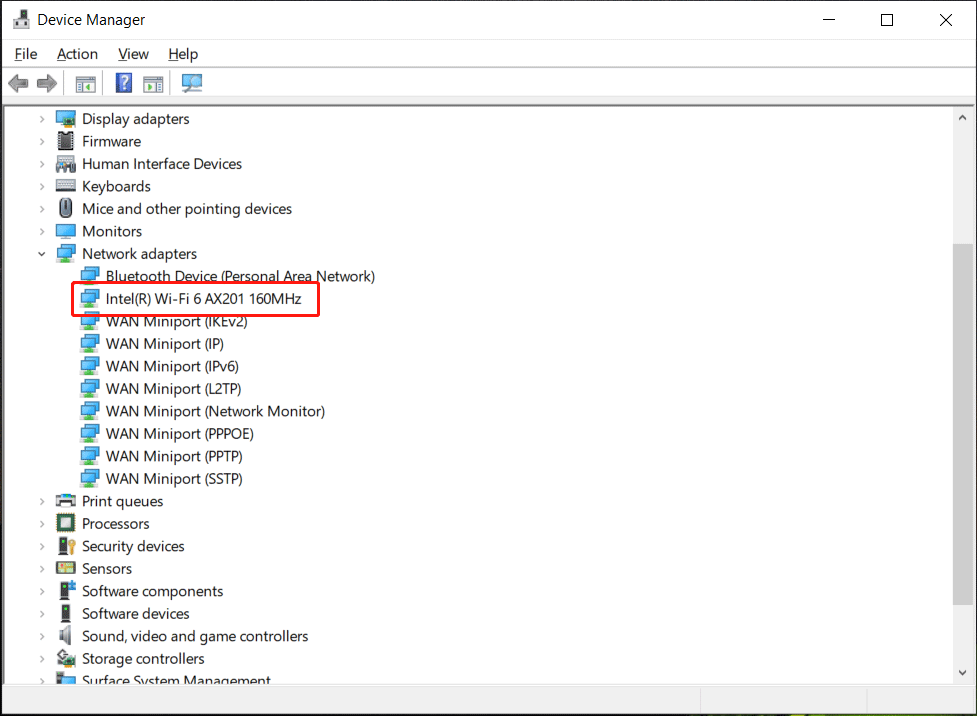
How to Add Wi-Fi to PC?
How to make a desktop wireless if it is not Wi-Fi compatible? There is no need to buy a new computer that supports Wi-Fi. You can just get one USB Wi-Fi adapter for PC and connect it to your computer. Then, you will be able to enable your computer to connect to a network wirelessly.
There are many choices for you:
- Trendnet TEW-809UB
- NETGEAR Nighthawk AC1900 WiFi USB Adapter
- ASUS USB-AC68
- Edimax EW-7833UAC
- Linksys WUSB6300
How to Use a USB Wi-Fi Wireless Adapter?
It is very easy to add Wi-Fi to PC. Here is the guide:
Step 1: Connect the USB Wi-Fi wireless adapter to your computer via a USB port on your device.
Step 2: Once the USB Wi-Fi wireless adapter is plugged in, your computer can automatically detect the adapter and show the setup wizard.
Step 3: Follow the wizard to install the driver for this USB Wi-Fi wireless adapter on your computer.
After these steps, you will be able to wirelessly connect your computer to a network via the USB Wi-Fi wireless adapter.
Does a USB Wi-Fi Wireless Adapter Work Well?
First, we should admit that the USB Wi-Fi adapter can’t work as fast as a Windows built-in Wi-Fi adapter. An expensive one may provide a good and fast Wi-Fi network connection. The smaller, nano adapters will not perform as well.
If you like playing games, it may be not a good choice to use an external USB Wi-Fi adapter. The network speed may not be fast, which can influence your gaming experience. If your financial conditions allow, we still recommend that you buy a special gaming computer that use a wired network connection.
Bottom Line
If you don’t know if your computer has Wi-Fi, you can use the methods mentioned in this post to check. If your computer has no Wi-Fi and you want to use it, you can connect a USB Wi-Fi adapter to your computer.
Should you have other related issues, you can let us know in the comments.
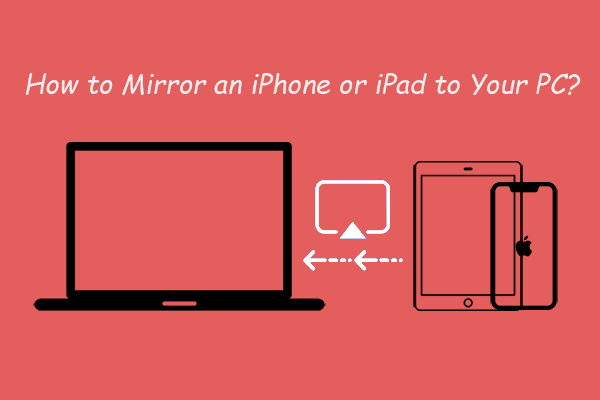
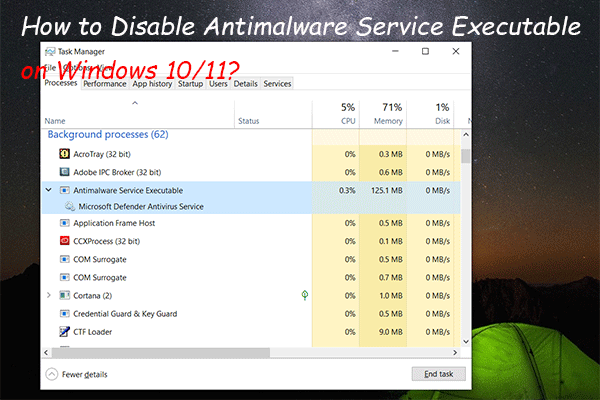
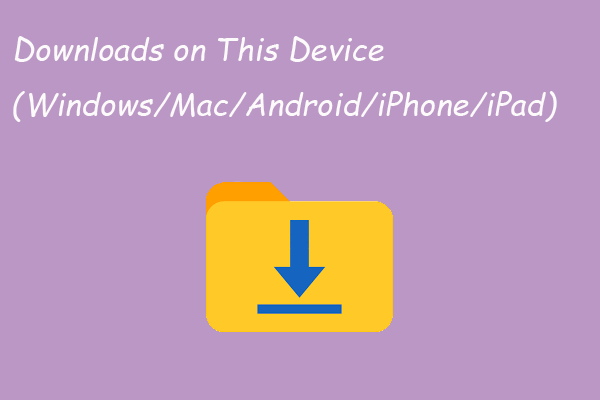

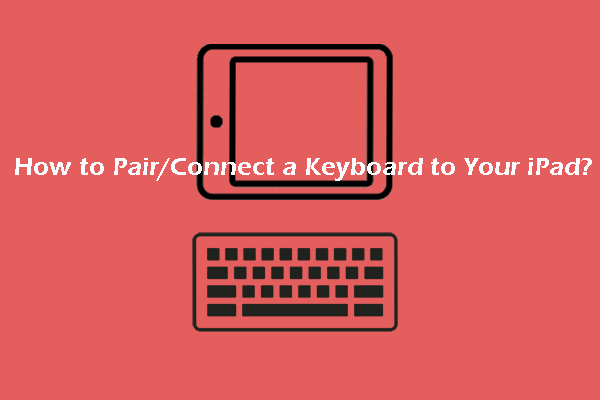
User Comments :