Some users want to pair a keyboard to the iPad, iPad Mini, iPad Air, or iPad Pro. So, it will be more convenient to type words and control the iPad. Well then, how to connect a keyboard to an iPad? In this post, MiniTool Software will show you a full guide.
The iPad is an iPadOS-based tablet computer that is developed by Apple. It only has a monitor. So, some users want to connect a keyboard to their iPad.
Does the keyboard work with the iPad? Yes, you can pair a wireless keyboard to your iPad. If you are using iPad Air (4th generation and later), iPad Pro 11-inch (all generations), or iPad Pro 12.9-inch (3rd generation and later), you can also attach Magic Keyboard for iPad with built-in trackpad.
If you don’t know how to connect a keyboard to an iPad, this post is helpful. We will show you how to connect the Magic keyboard to your iPad. If you buy a Magic Keyboard for iPad, there is also a tutorial for you.
How to Pair a Wireless Keyboard with an iPad?
Nowadays, there are many wirelessly keyboards. It is very convenient to use a wireless keyboard with your iPad. It is not difficult to pair a wireless keyboard with an iPad.
Here is how to pair a Magic keyboard with an iPad. If you are using another wireless keyboard, the steps are the same.
Step 1: Charge the keyboard. If your keyboard is using battery power, you need to insert batteries to it. Then, turn on your keyboard. This can make the keyboard to be discovered by your iPad.
Step 2: Switch to your iPad. Go to Settings > Bluetooth to turn on Bluetooth.
Step 3: Your wireless keyboard will appear in the Other Devices list. Select it to create the connection with your iPad.
After these steps, you can use the keyboard to type and control the device.
If the Magic Keyboard is already paired with another device, you need to first unpair it before you can connect Magic Keyboard to your iPad.
How to Connect a Wired Keyboard to an iPad?
A Magic keyboard also supports wired connection. Its package includes a USB-C to Lightning cable. If you want to connect a wired keyboard to your iPad, you also need to prepare a Lightning to USB adapter.

Step 1: Connect the Lighting to USB adapter with your iPad.
Step 2: Connect the USB-C to Lightning cable with your keyboard.
Step 3: Connect the USB-C end of the USB-C to Lightning cable to the USB port of the Lighting to USB adapter.

Now, the connection between your keyboard and your iPad is created. You can use the keyboard with your iPad.
How to Attach a Magic Keyboard for iPad?
If you have bought a Magic Keyboard for iPad, it will be easy to use it.
You just need to open the keyboard, fold it back, then attach iPad. You just need to put your iPad to the board. Your iPad will be held in place magnetically.
Your iPad is located at the above of the keyboard. You can tilt the iPad as needed to adjust the viewing angle.

Bottom Line
How to connect a keyboard to an iPad? No matter you are using a Bluetooth keyboard, a wired keyboard, or a Magic Keyboard for iPad, you can find a proper guide here in this post. Should you have other related issues, you can let us know in the comments.
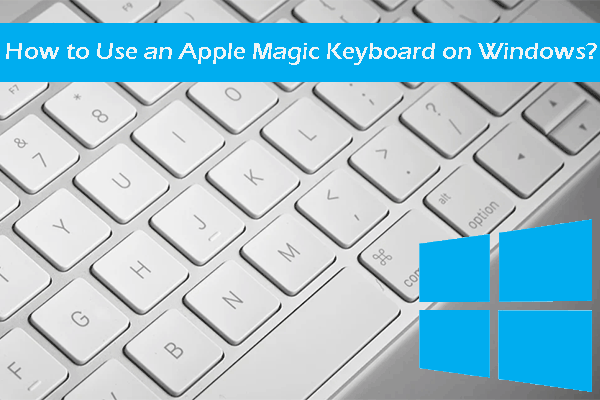
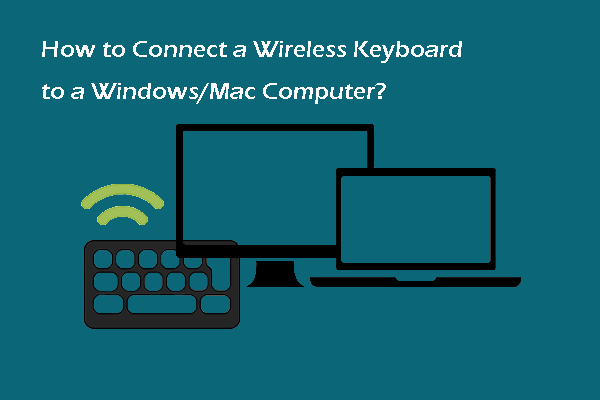
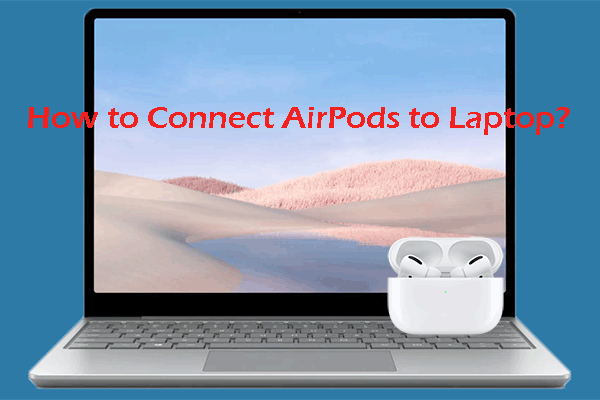
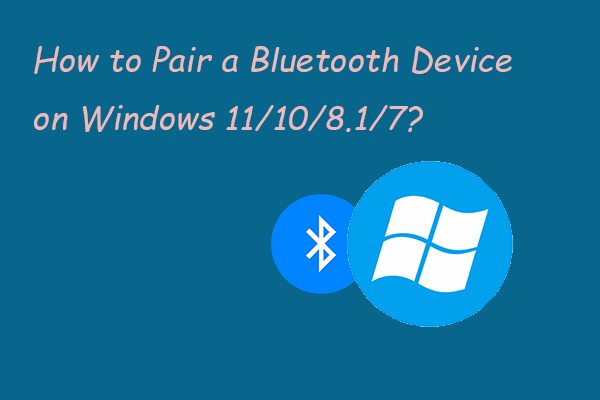
User Comments :