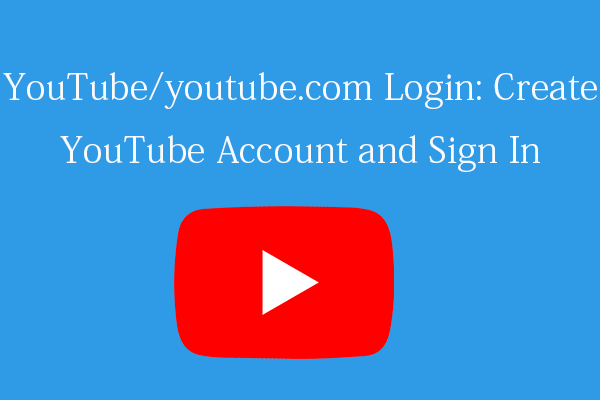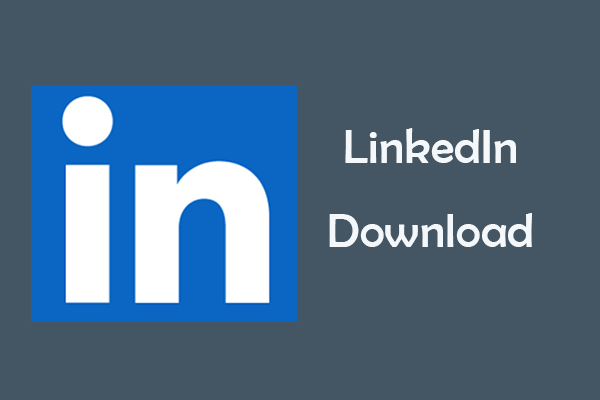You can block a member on LinkedIn from viewing your profile if you want, and the person won’t receive any notifications of your block action. Check the step-by-step guide in this tutorial to block someone on LinkedIn. For more computer tips and solutions, please visit MiniTool Software official website.
Can you block someone on LinkedIn?
If you think someone on LinkedIn is impolite and reaches out to you with some improper messages, you can block that person if you want. This article teaches you how to block someone on LinkedIn without them knowing.
How to Block Someone on LinkedIn – 3 Steps
Step 1. Go to LinkedIn website and visit the profile of the person you want to block.
Step 2. Click the three-dot More icon next to Message button, and click Report / Block.
Step 3. In the pop-up “What do you want to do?” window, select Block [name]. Click Block button to confirm the block action.
How to Block Someone on LinkedIn on iPhone/Android
Step 1. Go to the profile page of the person you want to block. Tap the three-dot icon at the top-right corner and tap Report / Block.
Step 2. Tap Block [name] and tap Block to block the person from viewing your profile on LinkedIn.
What Happens If You Block Someone on LinkedIn
LinkedIn lets you block up to 1200 members.
After you block someone on LinkedIn, they will appear on you blocked list. The person you blocked won’t receive a notification saying that you block him/her. However, if you’ve ever shared a LinkedIn Recruiter account with that person, LinkedIn will send a notification of your block to that person.
After you blocked the person, you won’t see the profile views of that person in the “Who’s Viewed Your Profile” section. Still, your views of that person’s profile will also disappear.
Both of you can’t access each other’s profile on LinkedIn any more, can’t message to each other, can’t see each other’s shared content.
How to Unblock Someone on LinkedIn
If you change your mind in the future and want to unblock the person, you can follow the steps below.
Step 1. Go to LinkedIn website and log into your LinkedIn account.
Step 2. Click Me icon at the top and click Settings & Privacy.
Step 3. Click Visibility in the left panel. Scroll down on the right to find Blocking under Visibility of your profile & network.
Step 4. Click Blocking to check the list of your blocked people. Find the person you want to unblock and click Unblock.
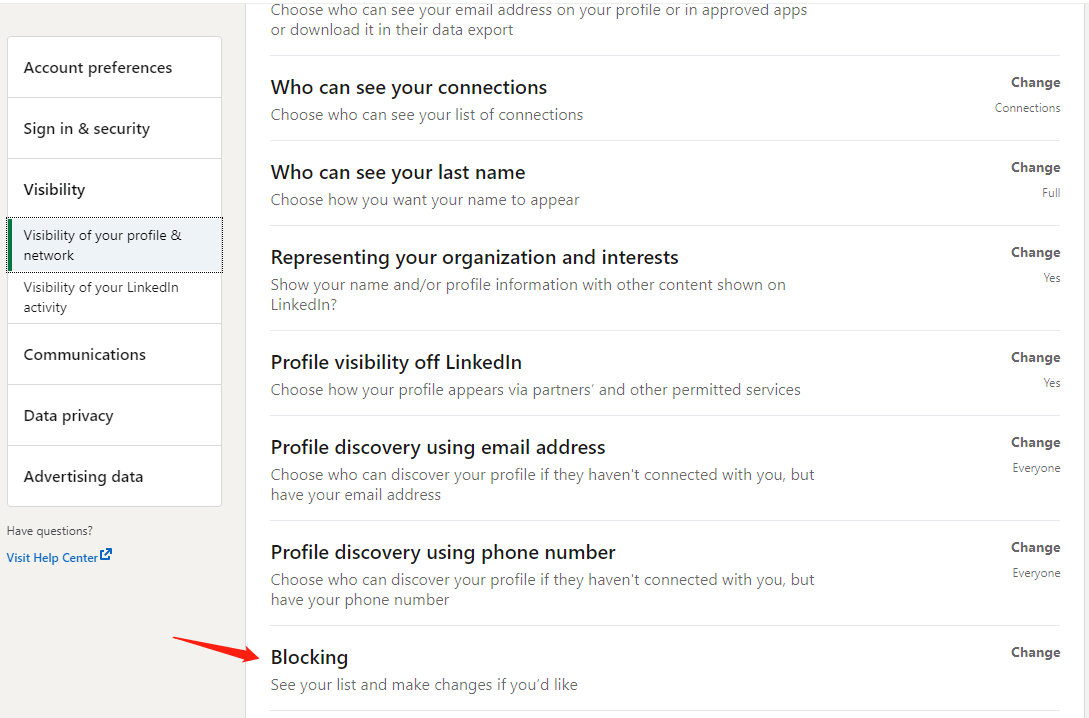
Note: After you unblock the person on LinkedIn, you have to wait 48 hours if you want to block that person again.
Bottom Line
This post teaches you how to block and unblock someone on LinkedIn with a step-by-step guide. Hope it helps.
If you have other computer issues, hard drive issues, etc. you may also find solutions from MiniTool Software official website.
MiniTool Software is a software company with more than 10 years’ experience. It released several popular software products, incl. MiniTool Power Data Recovery, MiniTool Partition Wizard, MiniTool ShadowMaker, MiniTool MovieMaker, MiniTool Video Converter, MiniTool uTube Downloader, etc.
MiniTool Power Data Recovery allows you to recover any deleted or lost files from computer, USB flash drive, memory card, external hard drive, etc.