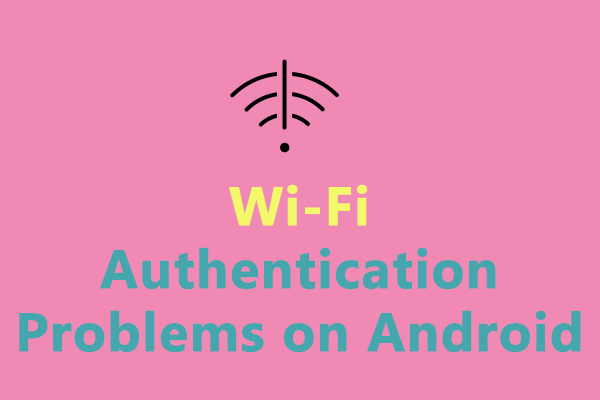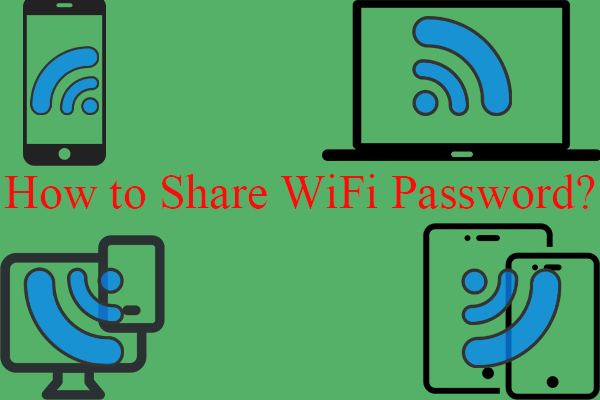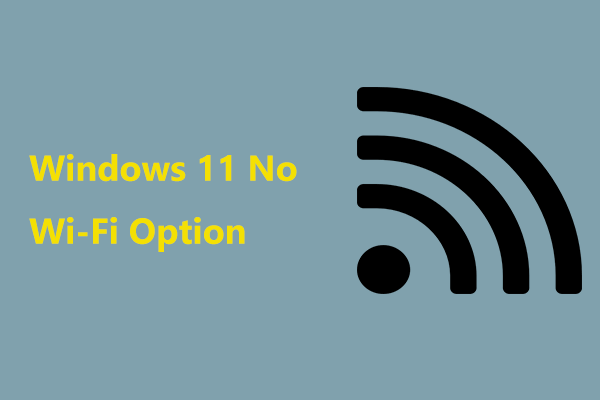Is it possible to connect to a Wi-Fi without password? The answer is yes, so how to connect Wi-Fi without password? It is not a difficult thing if you follow the methods collected by MiniTool in this post. Let’s take a closer look at them.
Nowadays Wi-Fi networks are protected by a password to block those without the password from accessing the Wi-Fi and encrypt data transmissions. But it is a bit tiresome when your friends ask for the Wi-Fi password every time they come to your home since you need to tell them a long string of alphanumeric characters.
To avoid this case, you may attend to looking for a way to free Wi-Fi connect without password. So, how to connect iPhone to Wi-Fi without password or how to connect Wi-Fi without password in Android mobile? Go to find some useful methods from the following part now.
How to Connect Wi-Fi Without Password on Android Phone or iPhone
Use WPS to Connect to Wi-Fi Without Password
WPS standards for Wi-Fi Protected Setup and it is a network security standard. WPS is designed for a home or a small environment to help to connect to Wi-Fi without password. To be specific, it simplifies the process of connecting a Android/iOS device to a secure wireless network.
You and guests won’t need to enter long characters but only need to simply push the WPS button at the back of the router to connect to Wi-Fi. How to set up your phone to access the WPS feature? Follow the steps here.
Step 1: Go to the Settings page on your smartphone.
Step 2: Navigate to the networks and internet settings section from there.
Step 3: Go to Wi-Fi settings and open the advanced options page.
Step 4: You may see an option like Connect with WPS and just enable it.
Step 5: A popup appears to ask you to press the WPS button on the router. You should do this thing within 30 seconds. Then, the phone will connect to the Wi-Fi network without any password.
For some devices, there is no such option to connect via WPS. In this case, try other ways below, and let’s continue reading this post.
Free Wi-Fi Connect Without Password via a QR Code
If your friends come to your home, you can let them scan a QR code to connect to your Wi-Fi network without tying a password. This is a reliable method and see how to do this task.
Step 1: Open a browser and search for a QR code generator.
Step 2: Choose the Wi-Fi category, enter the SSID/network name, select the encryption method like WPA/WPA2 or WEP and type in the Wi-Fi password.
Step 3: After finishing the settings, click Generate QR Code to get a QR code. You can download and print this code. Your friends can directly scan this QR code to connect their phones to Wi-Fi without a password.
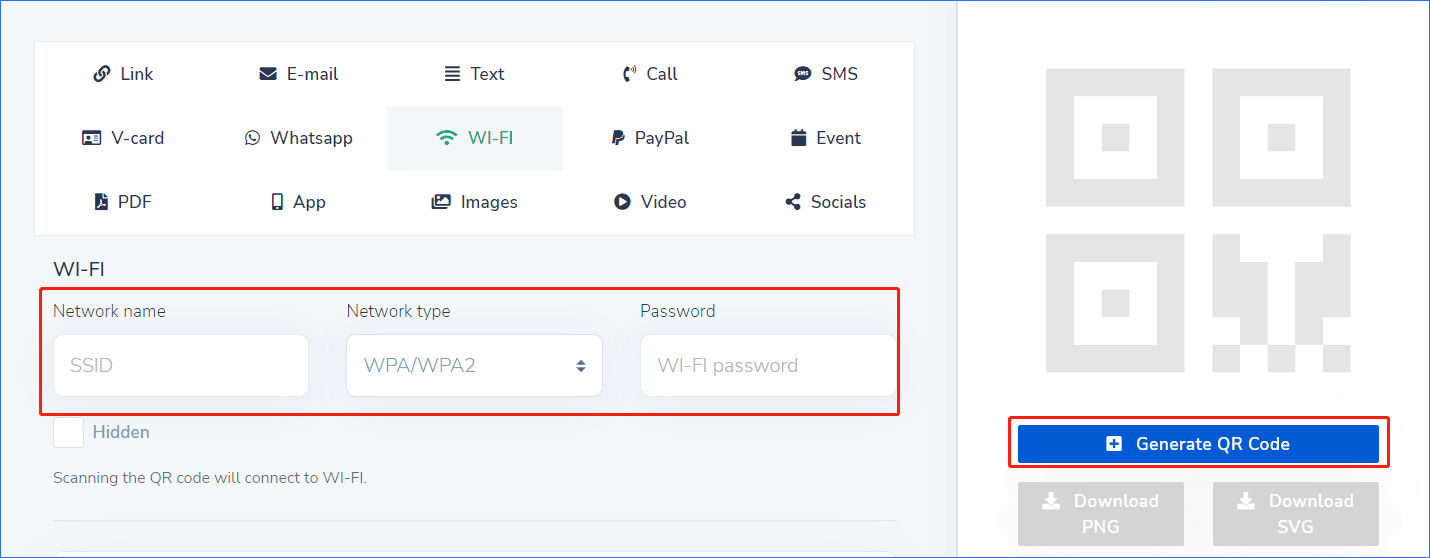
Connect Wi-Fi Without Password in Android Mobile/iPhone via DDP
For Android 10 and higher versions, there is another method to connect to the Wi-Fi network without needing a password and it is to use DDP (Device Provisioning Protocol), also called Wi-Fi Easy Connect. See how to connect Wi-Fi without password in Android mobile or how to connect iPhone to Wi-Fi without password.
First, Set up an Android 10+ Device as a Configurator for DPP/Wi-Fi Easy Connect
Step 1: Go to Settings and tap on Network & Internet.
Step 2: Choose Wi-Fi, select your connected SSID, or tap on the Settings icon next to it.
Step 3: Tap the advanced dropdown and click the Share icon.
Step 4: A QR code appears. Then, other Android devices or iPhones can scan the code to connect to the Wi-Fi network.
Then, Connect to Wi-Fi via DDP
For Android 10 or higher devices:
Step 1: Go to Settings > Network & Internet.
Step 2: After choosing Wi-Fi, scroll to find the QR scan icon on the right side of the Add Network row.
Step 3: You see a QR Code Scanner. When using a phone as the configurator, you can scan any device with a Wi-Fi QR code.
For an iPhone:
Step 1: Open the camera on your phone.
Step 2: Scan the QR code displayed on the configurator (DPP/Wi-Fi Easy Connect device).
Step 3: Tap Join Network.
Final Words
After reading this post, you know how to connect Wi-Fi without password on your Android phone or iPhone. If you have any ideas on how to connect to Wi-Fi without password, leave a comment below. Thanks a lot.