How to Temporarily Deactivate LinkedIn Account
If you want to keep your LinkedIn account but want to disable it temporarily, you can follow the instructions below.
LinkedIn doesn’t offer a direct option to temporarily disable your account, but you can edit your LinkedIn profile to make your profile invisible to others or choose what information you want them to see.
- Go to LinkedIn official website and log into your LinkedIn account.
- Click Me button at the top and click Settings and Privacy to open your account privacy settings window.
- Click Visibility in the left panel and click Edit your public profile option in the right.
- Under Edit Visibility on the right side of Public profile settings page, turn off the switch of “Your profile’s public visibility” option.
- Go back and click Visibility in the left and scroll down to find Profile visibility off LinkedIn. Also turn off the switch of this option.
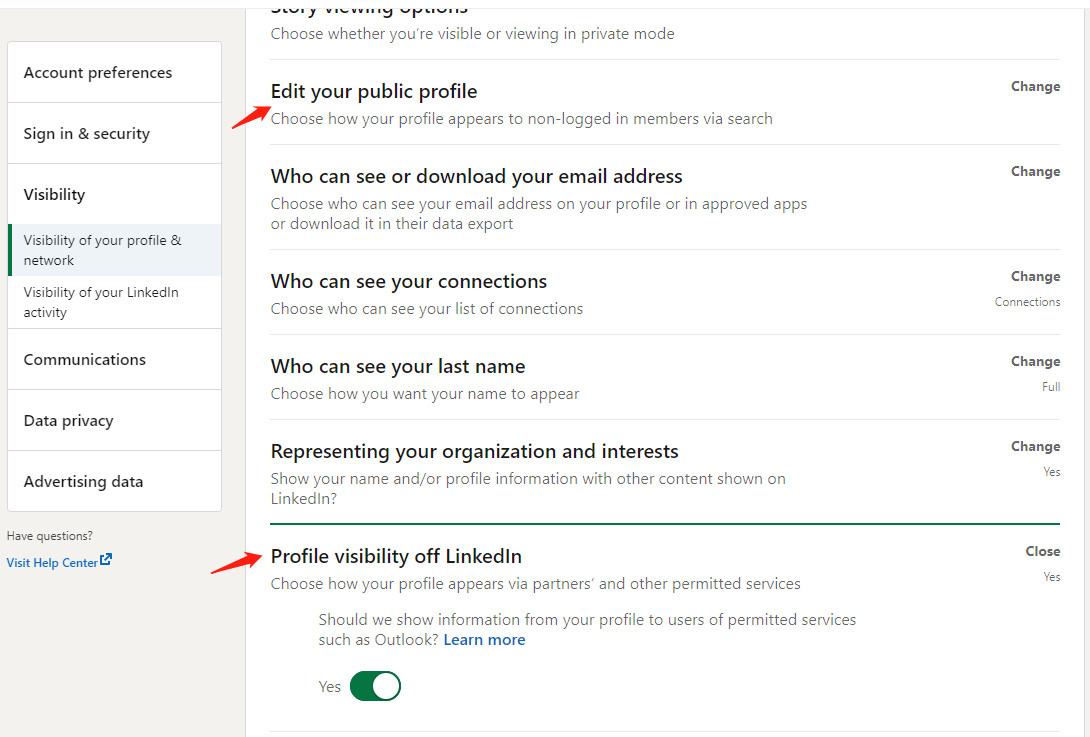
This isn’t really deactivating your LinkedIn account, but it can help hide your LinkedIn profile from others.
How to Delete Your LinkedIn Account Permanently
If you don’t want to use LinkedIn anymore and want to fully delete your account, you can check the step-by-step guide below.
- Open LinkedIn website in your browser and log into your account.
- Click Me icon and click Settings & Privacy.
- Click Account preferences in the left, and choose Account management.
- Click the Change icon next to Close account in the right window.
- Select a reason for why you want to delete the account and click Next.
- On the next page, enter your LinkedIn account password and click Close account button to delete your LinkedIn account.
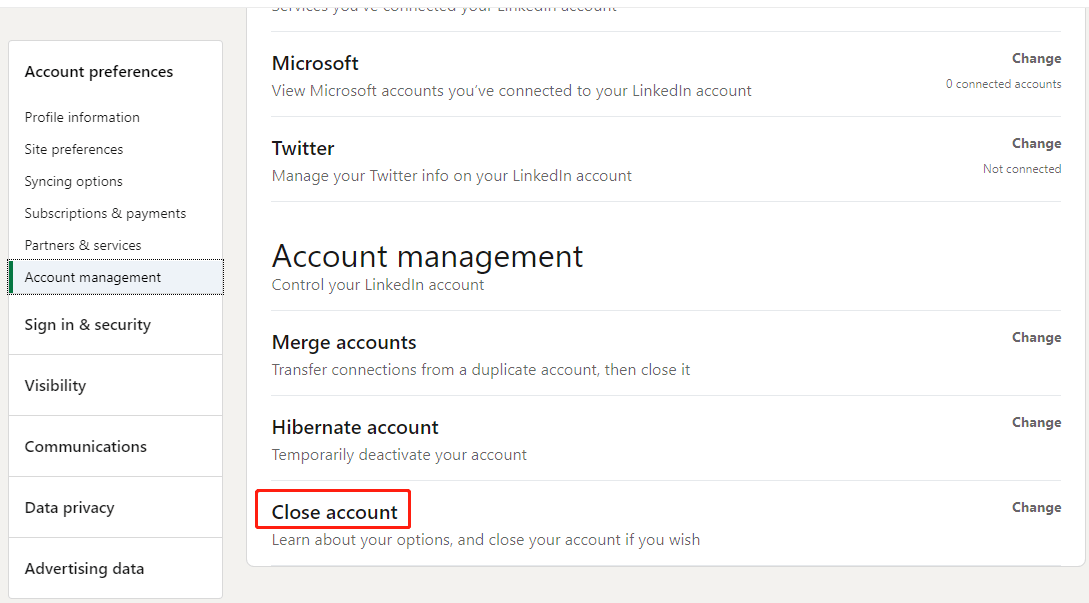
Tip: If you subscribed to the LinkedIn premium and only want to cancel the premium subscription but keep your account, you can learn: how to cancel LinkedIn premium.
Deactivating LinkedIn vs Deleting LinkedIn Account
Disabling LinkedIn account means limiting the public visibility of your profile but keeping your profile intact. You can reactivate your account whenever you want.
However, deleting LinkedIn account means deleting your LinkedIn profile and disabling access to all your information on LinkedIn. It removes all your posts, comments, etc. from LinkedIn website.
Can You Recover Your LinkedIn Account after Deleting It
Generally, you can restore the deleted LinkedIn account within 14 days and retrieve part of your profile information. Some information can’t be recovered. You can’t reopen the account that was deleted over 14 days.
To reopen your LinkedIn account, you can simply try to log into your account on LinkedIn, enter the email address you used to register your account, enter the password, and click Sign In. Click Reactivate and check the confirmation email to reopen your LinkedIn account.
How to Download LinkedIn Data before Deleting LinkedIn Account
If you like, you can back up your LinkedIn data before you delete your account. Check how to do it below.
- Log into your account on LinkedIn website.
- Click Me icon and click Settings and Privacy.
- Click Data privacy in the left, and click Get a copy of your data on the right.
- Select what kind of data you want to back up. After selection, click Request archive button to create an archive of your account data. You can download the achieve file in about 10 minutes.
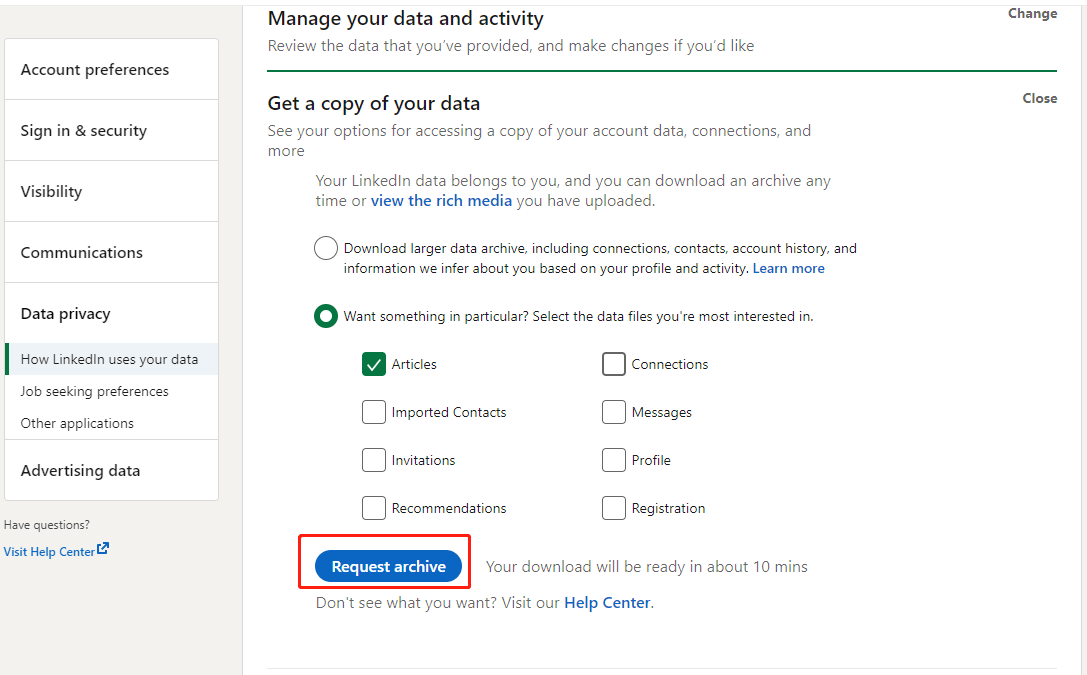
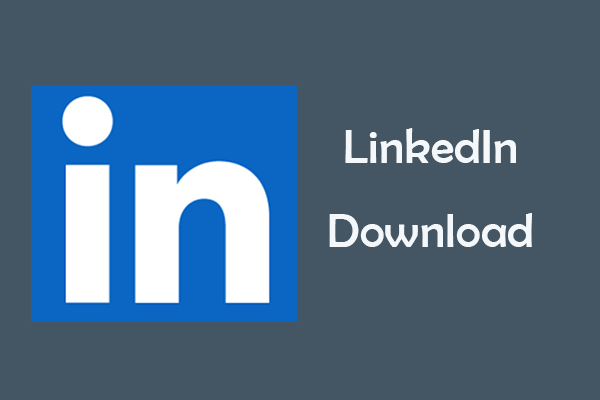
User Comments :