A Brief Introduction to DLSS 4
DLSS 4 is a unique technology developed by NVIDIA that was recently released. It uses AI algorithms to intelligently upscale low-resolution images to higher resolutions without compromising image quality. After the release of this technology, dozens of games announced support for DLSS 4 to give players a better gaming experience.
It should be noted that DLSS 4 applies to NVIDIA GeForce RTX series graphics cards, and the Multi-Frame Generation function is currently only applicable to NVIDIA GeForce RTX 50 series graphics cards. If your graphics card meets the requirements, you can enable DLSS 4 by following the steps below.
How to Enable DLSS 4 NVIDIA
Process 1. Make Sure Your NVIDIA Graphics Card Driver Is Up-to-Date
Since DLSS 4 uses the latest AI technology, it requires the latest NVIDIA graphics card driver to ensure that it can be enabled properly. So, if your graphics card driver is not the latest one, you need to go to the NVIDIA graphics card driver download page to get the latest driver, and then install it on your computer.
Process 2. Install NVIDIA App and DLSS Swapper
Now you should download and install the NVIDIA App and DLSS Swapper on your computer. With them, you will have the ability to set up the DLSS override and check the compatible games installed on your device.
- NVIDIA App: https://www.nvidia.com/en-gb/software/nvidia-app/
- DLSS Swapper: https://github.com/beeradmoore/dlss-swapper/releases
Process 3. Download the Latest DLSS Version and Enable It for the Game
Launch DLSS Swapper and go to the Library tab from the left menu bar. Click the Download button next to the latest DLSS version to download it. Also, if you are using NVIDIA GeForce RTX 50 series graphics cards, you need to download the latest version of DLSS Frame Generation.
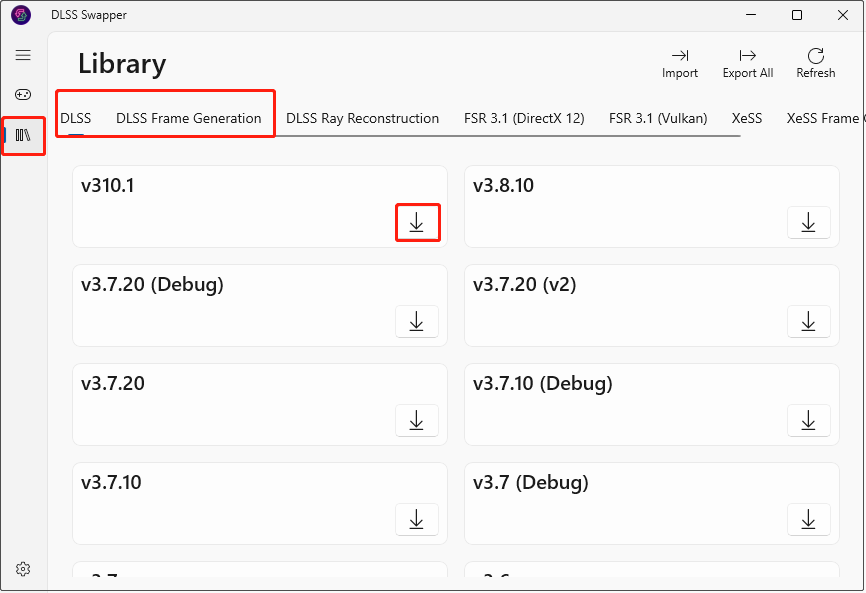
Now it is time to enable the DLSS 4 for the target game. Go to the Games tab in DLSS Swapper, and click the listed game for which you want DLSS 4 enabled. In the new window, click the box under DLSS and choose the latest version just installed, and then click Swap. If applicable, do the same thing for DLSS Frame Generation.
Process 4. Set up DLSS Override
Now, open the NVIDIA App, go to the Graphics section, and select the target game. Next, scroll down the page and click the Edit icon next to DLSS Override – Models Preset. In the new window, select Use same settings for all DLSS technologies, and then choose Latest from the drop-down menu. Alternatively, you have the choice to set up different settings for each DLSS technology.
Process 5. Check if DLSS 4 Is Enabled
Finally, you can create a registry key to enable an overlay in your game indicating which DLSS version you are using when launching a game.
MiniTool ShadowMaker TrialClick to Download100%Clean & Safe
Step 1. Type regedit in the Windows search box and open Registry Editor.
Step 2. Navigate to: HKEY_LOCAL_MACHINE\SOFTWARE\NVIDIA Corporation\Global\NGXCore.
Step 3. Right-click any blank area on the right panel and choose New > DWORD (32-bit) Value. Set up the value name to ShowDlssIndicator.
Step 4. Double-click on the created DWORD value, input 1024 in the Value data box, and then click OK. After that, when you start your game, you will be able to verify whether DLSS 4 is working for your game.
What Should You Do if DLSS Override Is Grayed Out
“I am looking at multiple games that are on the whitelist for the DLSS override but all say “unsupported” and the whole setting is grayed out. Do I need to do anything to enable it?”reddit.com
If you encounter such a problem as the user mentioned above, you should try uninstalling the NVIDIA App, and then reinstall it on your computer. This works for most users.
How to Enable DLSS 4 for “Unsupported” Games
If a game does have DLSS, but it is not on the NVIDIA App whitelist, you can use the following way from Reddit to fix the DLSS override unsupported issue.
Step 1. Make sure you have the latest NVIDIA App and graphics card driver installed.
Step 2. Go to C:\Users\username\AppData\Local\NVIDIA Corporation\NVIDIA app\NvBackend, and then back up the ApplicationStorage.json file.
Step 3. Open ApplicationStorage.json with Notepad ++ or any other text editor.
Step 4. Find the game you want to enable the DLSS override, and then locate the following lines under the Application section of the game:
- “Disable_FG_Override”: true,
- “Disable_RR_Override”: true,
- “Disable_SR_Override”: true,
- “Disable_RR_Model_Override”: true,
- “Disable_SR_Model_Override”: true,
Change any of the trues to false, and then save the changes.
Step 5. Right-click on ApplicationStorage.json and select Properties. Next, tick the Read-only option and click OK.
Step 6. Restart your computer to make all changes take effect.
Read More:
If you need to recover deleted or lost .json files on Windows, you can try MiniTool Power Data Recovery. It allows you to recover 1 GB of files of various types safely.
MiniTool Power Data Recovery FreeClick to Download100%Clean & Safe
Bottom Line
In a word, this definitive guide explains how to enable DLSS 4 for your games to improve game performance. In addition, it also gives some solutions for DLSS 4 activation failure. Hope the information in this post is helpful for you.
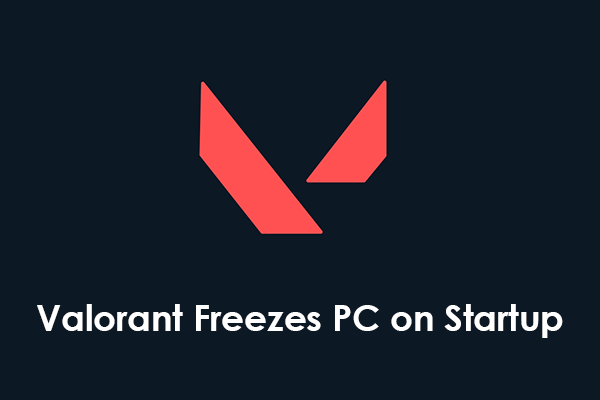
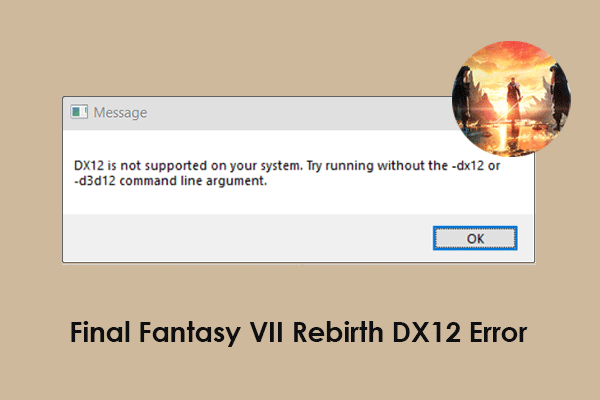
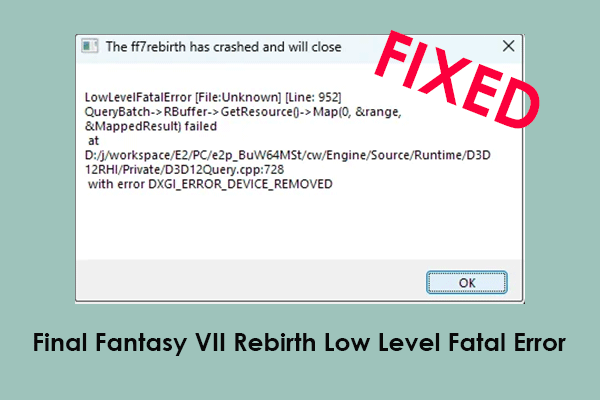
User Comments :