Many processes are running in the background when you use your computer. You may want to know the process start time. You can check a process start time using Windows PowerShell or Process Explorer. MiniTool Software will introduce these two methods here. Besides, if you are looking for a data restore tool, you can try MiniTool Power Data Recovery.
MiniTool Power Data Recovery is the best free data recovery software that can work on all versions of Windows including the latest Windows 11. You can download and install the free edition and try it to scan your drive and retrieve deleted files.
MiniTool Power Data Recovery FreeClick to Download100%Clean & Safe
What Is Process Start Time on Windows 11/10?
When you boot up your computer, some processes and services also start along with the system. This is the time a process was first launched. Some other processes and services start when you launch a program. But most users won’t note the process start time. How can you check the process start time later?
Here are two methods for you:
- You can run special commands in Windows PowerShell to find the process start time on Windows.
- You can use a dedicated process start time checker like Process Explorer to check the process start time.
The following part will introduce these two methods with detailed steps.
How to Find the Process Start Time on Windows 11/10?
Way 1: Use Windows PowerShell
Step 1: Click the search box in the taskbar and search for powershell. Windows PowerShell should be the best match. Then you need to click Run as Administrator.
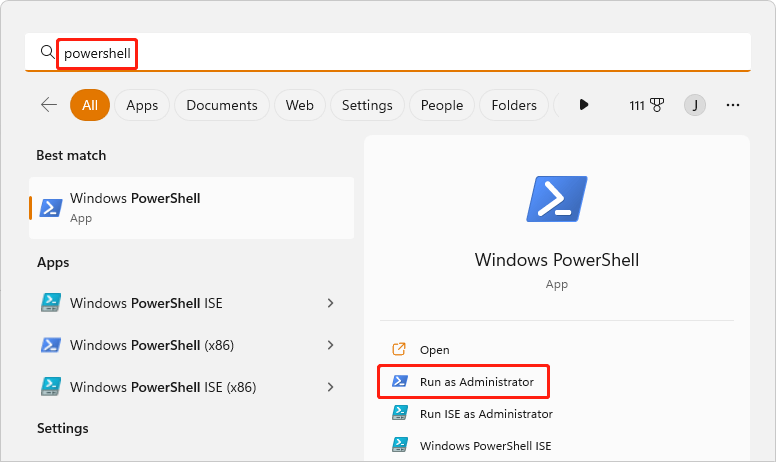
Step 2: Click Yes to continue if you see the User Account Control interface.
Step 3: Run Get-Process | select name, starttime in Windows PowerShell. You can directly copy this command into PowerShell and press Enter to run it. Then, you can see a list of process starttime.
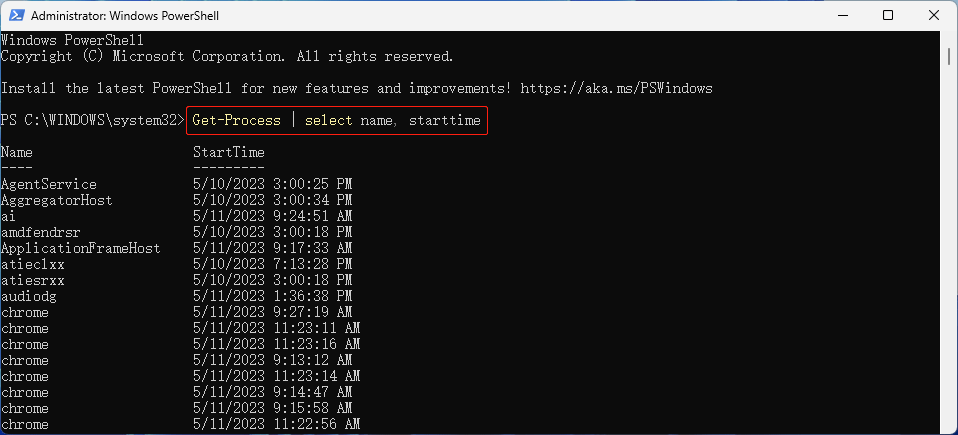
How to find a specific process’s start time:
Here is a trick for checking a specific process startime. You can run this command in Windows PowerShell: Get-Process ProcessName | select Name, StartTime. For example, if you want to find the start time of Power Data Recovery, you can run this command: Get-Process PowerDataRecovery | select Name, StartTime.
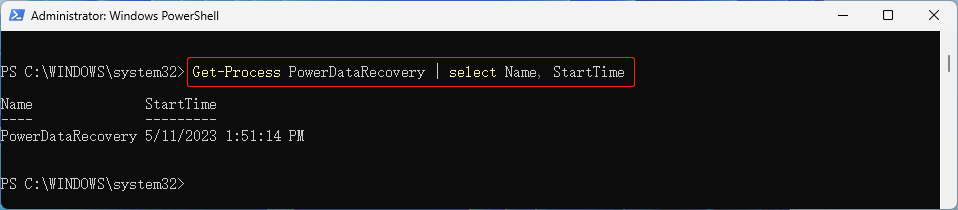
Way 2: Use Process Explorer
Process Explorer is a freeware task manager and system monitor for Windows. It can be used to monitor the process start time. It is not preinstalled on your PC. You need to manually download it.
Step 1: Go to this page to download Process Explorer: https://learn.microsoft.com/en-us/sysinternals/downloads/process-explorer.
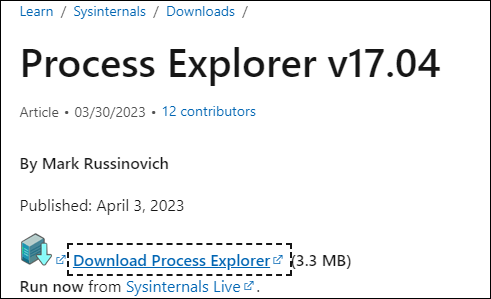
Step 2: The download item is a compressed folder. You need to unzip it.
Step 3: Click procexp.exe. Then, click the Agree button to continue.
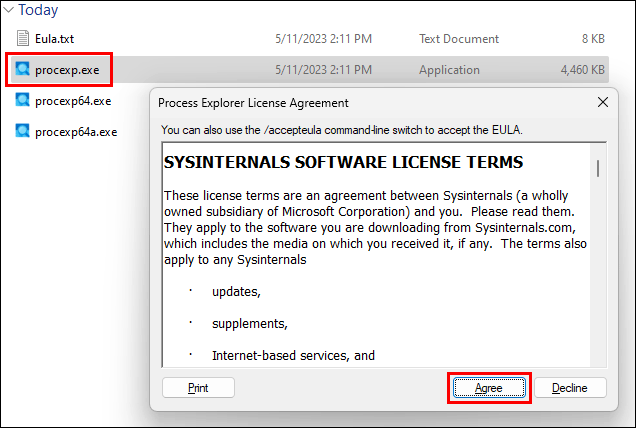
Step 4: Process Explorer will open, then you need to go to View > Select Columns.
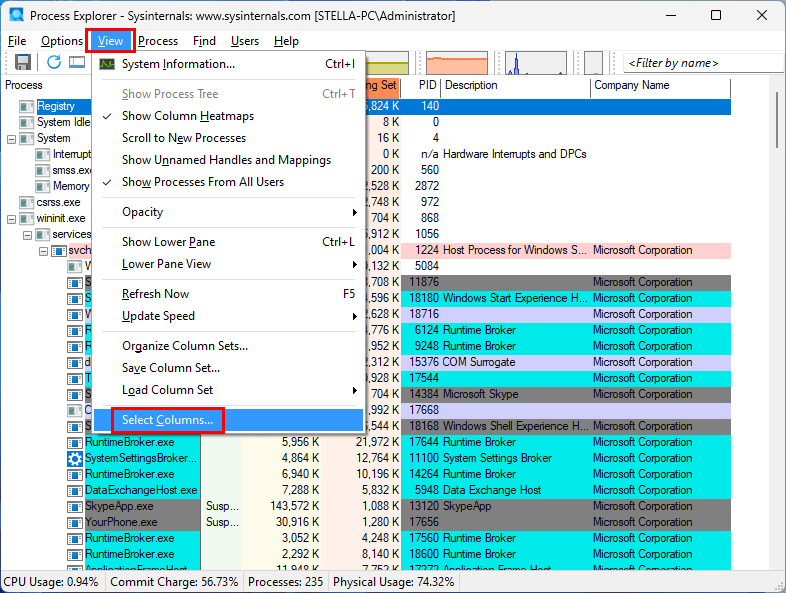
Step 5: Switch to Process Performance on the pop-up interface, then select Start Time.
Step 6: Click OK to save the change.
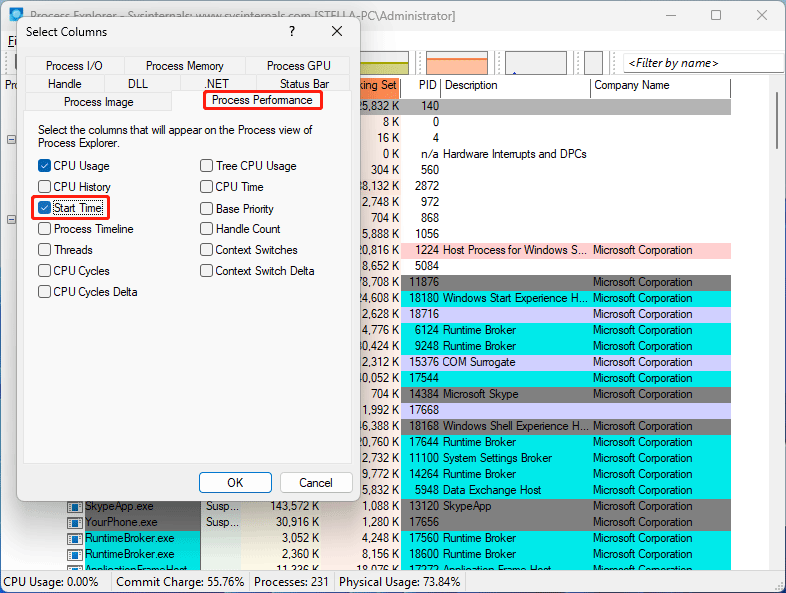
Step 7: Start Time will be added to the last column. However, you can drag it to the first one if you want.
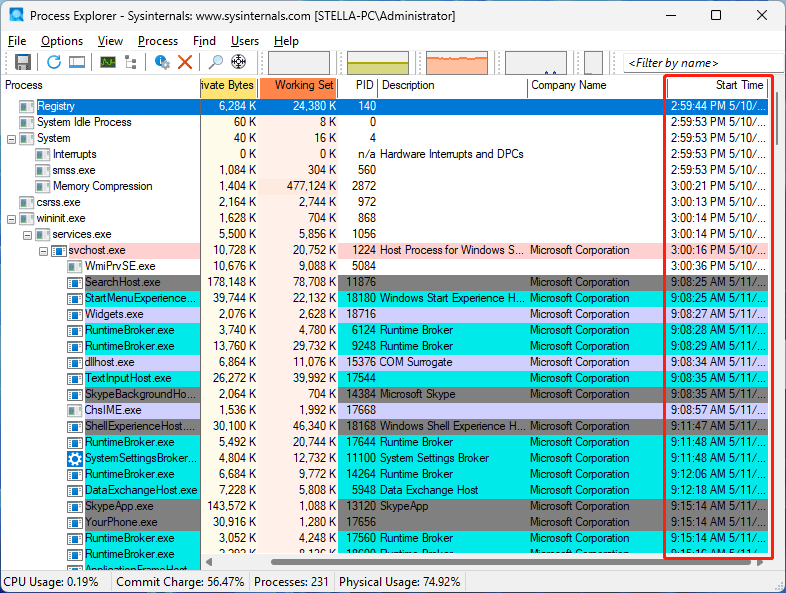
Find and Recover Your Lost and Deleted Files on Windows 11/10
In this part, we will introduce the professional data recovery software: MiniTool Power Data Recovery. This tool can recover files from SSDs, hard disk drives, SD cards, USB flash drives, pen drives, and some other types of storage devices.
MiniTool Power Data Recovery FreeClick to Download100%Clean & Safe
It is easy to use this software to recover files in different situations. After launching this software, you can select the target drive to scan, view the scan results, and find & select your needed files to recover.
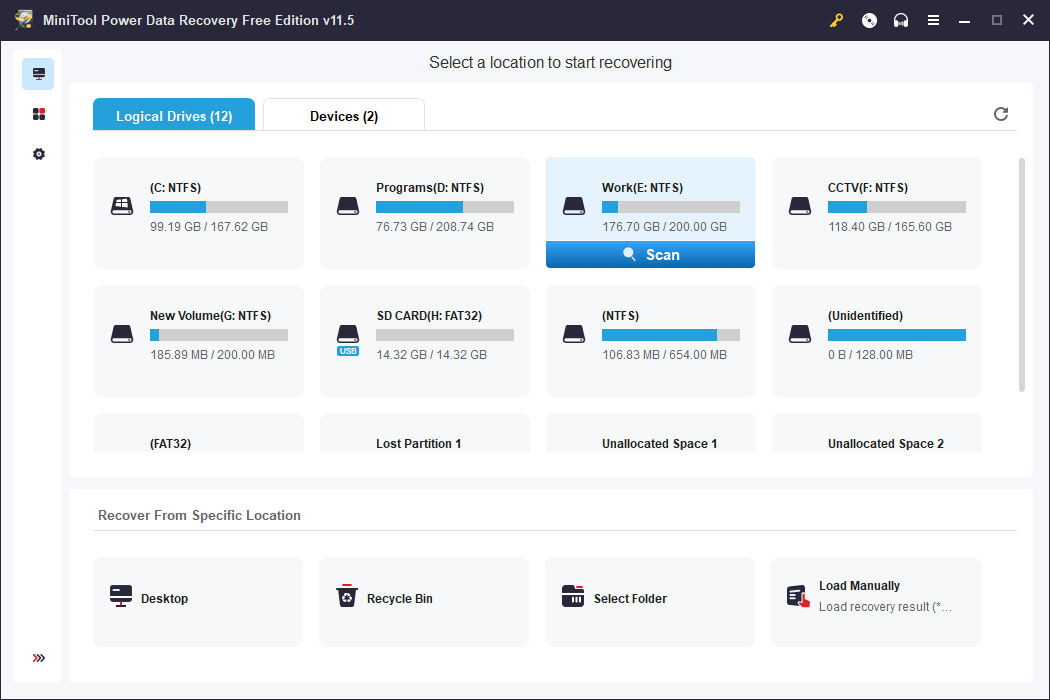
MiniTool Power Data Recovery Free Edition allows you to recover no more than 1 GB of files. If you want to break this limit, you can use an advanced edition. MiniTool Software offers different editions for personal users and business users. You can select one from MiniTool’s store based on your situation. If you use this software for personal purposes, the Personal Ultimate Edition can fully meet your needs.
MiniTool Power Data Recovery FreeClick to Download100%Clean & Safe
Bottom Line
This post contains two ways to help you check the process start time on Windows. You can choose one way accordingly. In addition, you can try MiniTool Power Data Recovery to rescue your files when needed. If you have questions about this software, you can contact [email protected].
User Comments :