If you have installed WebDiscover on your computer, you may to remove it for some reasons. But do you know how to get rid of WebDiscover completely? You not only need to uninstall the web browser from your computer, but also remove its extension from other web browsers. In this post, MiniTool Software shows you how to do it.
What Is WebDiscover Browser?
When you search for WebDiscover on the internet, you can see that it says itself as a powerful open-source Chrome-based web browser. So, WebDiscover is a web browser.
We believe that many users have installed this software on their computers. But for some unknown reasons, you may want to uninstall it from your computer. In this post, we will show you how to get rid of WebDiscover completely on Windows and Mac.
How to Uninstall WebDiscover on Windows?
You can use the universal program uninstallation method to remove WebDiscover from your computer:
1. Use Windows search to search for control panel and select the first result to open Control Panel.
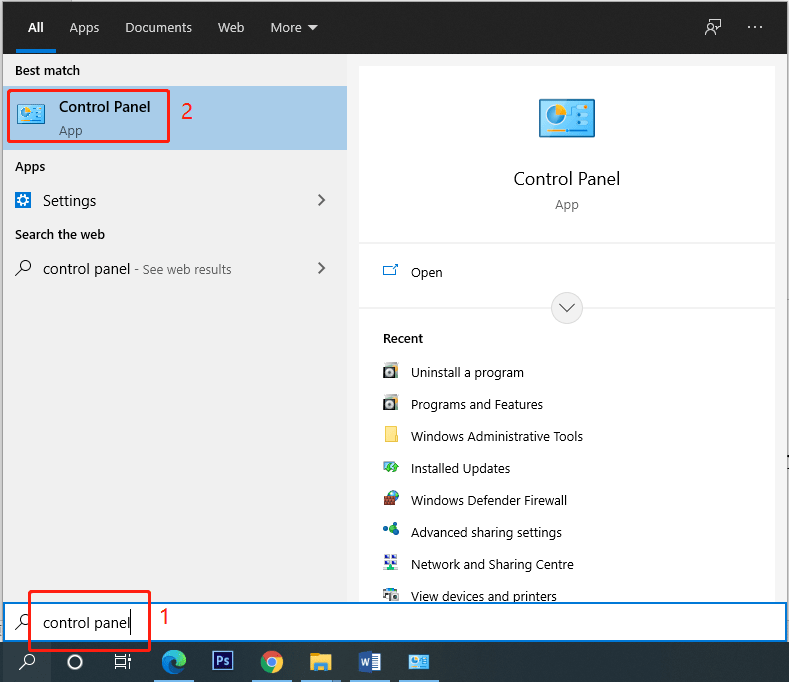
2. Click Programs and Features.
3. On the next page, you need to find WebDiscover. Then, you can right-click it and select Uninstall. If the User Account Control interface pops up, you need to click the Yes button to continue.
4. Click Yes on the next pop-up window to start uninstalling the software.
How to Remove WebDiscover on Mac?
If you are using a Mac computer, you need to remove WebDiscover from Finder to uninstall it.
Here are the things you should do:
- Click the Finder icon on the bottom menu bar to open Finder.
- Use the search bar to search for WebDiscover.
- You will see the software on the search result. Then, you need to right-click it and select Move to Trash.
- You still need to delete the software from Trash to completely uninstall it from your Mac. So, you can right-click the Trash icon on the bottom menu bar and select Empty Trash.
After these steps, the WebDiscover extension is uninstalled from your Mac. Next, you need to remove the WebDiscover extension from your web browser.
How to Delete WebDiscover Extension on Web Browser?
How to Remove the WebDiscover Extension from Chrome/Firefox/IE/Edge/Opera?
If you are using Google Chrome, Firefox, Internet Explorer, Microsoft Edge, or Opera, you can refer to this post to check whether your web browser contains the WebDiscover extension and how to remove it from your web browser: How to Remove Extensions from Chrome and Other Popular Browsers?
How to Remove the WebDiscover Extension from Safari?
If you are using Safari, you can follow this guide to do the job:
- Click Safari from the top menu bar and then select Preferences.
- Click Extension.
- Find the WebDiscover extension and click it.
- Click the Uninstall button.
Further Reading
After uninstalling WebDiscover from your computer, you can also use third-party anti-virus software to scan your device for viruses and malware. You can select one from this post: 10 Best Avast Alternatives for Windows 10/8/7. This is to protect your computer.
Besides, I have tried to download and install this software on my computer. The result shows that I can download the installation file to my computer, but I can’t install it on my computer because I receive a pop-up interface saying Windows cannot access the specified device, path or file. You may not have the appropriate permissions to access the item.
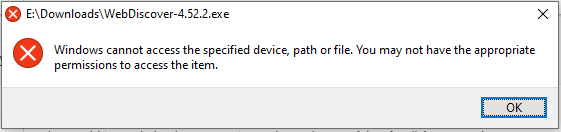
So, you can just use another reliable web browser on your computer.
Bottom Line
This post shows you how to get rid of WebDiscover from your Windows or Mac computer. Besides, you also need to use the method mentioned in this post to remove the WebDiscover extension from your web browser. Besides, third-party anti-virus software is necessary for virus and malware removal. If you are facing some other related issues, you can let us know in the comments.
![How to Get Rid of Yahoo Search Redirect? [Solved!]](https://images.minitool.com/minitool.com/images/uploads/2020/09/how-to-get-rid-of-yahoo-search-thumbnail.png)
User Comments :