Sims 4 is a life simulation video game developed by the Redwood Shores studio of Maxis and published by Electronic Arts. The Sims 4 gives you the power to create and control people in a virtual world and enjoy your life. However, some people complain that the Sims 4 runs slow on their computer.
So, do you know how to make Sims 4 run faster on laptop or Windows 10 or how to optimize Windows 10 for gaming?
So, in the following part, we will show you how to make your Sims game run faster. But before proceeding on solutions, you need to check whether your computer satisfies the minimum Sims 4 system requirements.
What Are the Sims 4 System Requirements?
In order to run Sims 4 on your computer, your computer must meet the minimum Sims 4 system requirements.
So, we will list the minimum Sims 4 system requirements.
- CPU: 1.8 GHz Intel Core 2 Duo E4300 or AMD Athlon 64 X2 4000+ (2.0 GHz Intel Core 2 Duo, 2.0 GHz AMD Turion 64 X2 TL-62 or equivalent required for computers using built-in graphics chipsets)
- RAM: at least 4 GB RAM
- OS: 64 Bit Required. Windows 7 (SP1), Windows 8, Windows 8.1, or Windows 10.
- Video Card: NVIDIA GeForce 6600 or better or ATI Radeon X1300 or better or Intel GMA X4500 or better
- Pixel Shader: 3.0
- Vertex Shader: 3.0
- Hard Drive Space: 15 GB
- Dedicated Video RAM: 128 MB
- Direct X Version: DirectX 9.0,10 and 11 Compatible
Make sure that your computer is able to satisfy the minimum Sims 4 system requirements.
4 Ways to Make Sims 4 Run Faster on Windows 10
In this part, we will show you how to make Sims 4 run faster on Windows 10.
Way 1. Update Graphics Drivers
The first way you can try to make Sims 4 run faster is to update graphics drivers.
Now, here is the tutorial.
- Press Windows key and R key together to open Run dialog.
- Then type devmgmt.msc in the box and click OK to continue.
- In the pop-up window, expand the Display adapters and select the graphics card.
- Then right-click it and choose Update driver.
- Then choose Search automatically for updated driver software to continue.
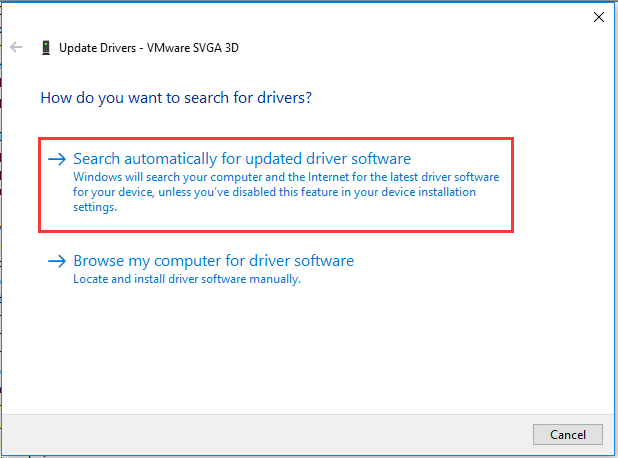
After that, you can follow the wizard to continue. When it is finished, check whether Sims 4 loads faster.
Way 2. Clean Computer
If there are files on your computer and occupy a lot of space, the computer performance will slow down and Sims 4 runs slow. In this situation, you can choose to clean your computer and delete unnecessary files and programs.
Now, here is the tutorial.
- Press Windows key and I key together to open Settings.
- Then choose System.
- Choose Storage on the left panel.
- Then select the drive you want to clean on the right panel.
- Next, you can see which files occupy the hard drive space.
- Then click the files you want to remove and click Remove files.
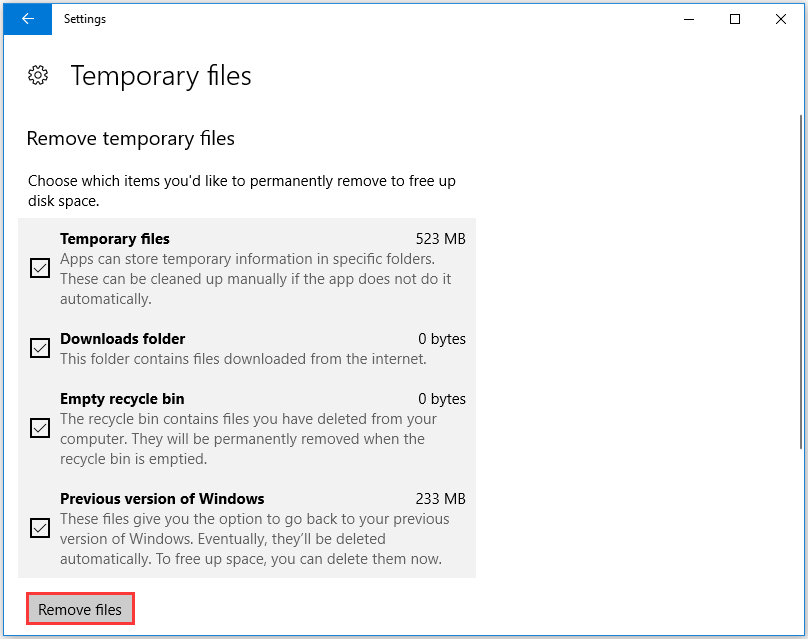
After all steps are finished, you can reboot your computer and check whether the Sims 4 runs faster.
Way 3. Change Graphics Settings
In order to make Sims 4 run faster, you can choose to change graphics settings on Sims 4.
Now, here is the tutorial.
- Launch Sims 4.
- Then click Menu icon.
- Click Game Options.
- Click Sims tab and change it to Medium or Low.
- Click Objects tab and change it to Medium or Low.
- Click Lighting tab and change it to Medium or Low.
- Click Visual Effects tab and change it to Medium or Low.
- Click Reflections tab and change it to Medium or Low.
- Click Edge Smoothing tab and change it to Medium or Low.
- Click 3D Scene Resolution tab and change it to Medium or Low.
- Click View Distance tab and change it to Medium or Low.
- Click Display Type tab and change it to Medium or Low.
After that, save all changes and check whether the Sims 4 runs faster.
Way 4. Repair Your Game
In general, repairing your games can take care of a lot of issues. To repair your game is very easy.
Now, here is the tutorial.
- Open Origin.
- Right-click on The Sims 4.
- Then select Repair Game.
The costing time depends on how many packs and expansions you have and you need to wait for patiently. When it is finished, check whether the Sims 4 runs faster.
Final Words
To sum up, as for how to make the Sims 4 less laggy, this post has introduced 4 ways. If you have any better ideas to make Sims 4 run faster on Windows 10, you can share it in the comment zone.

User Comments :